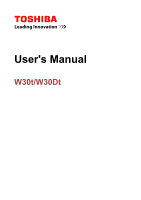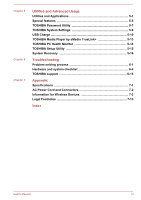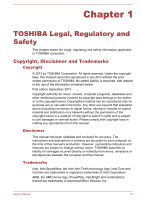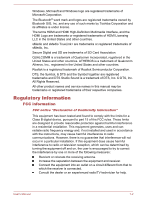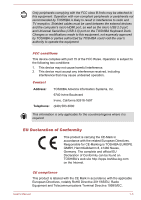Toshiba Satellite W30t User Manual
Toshiba Satellite W30t Manual
 |
View all Toshiba Satellite W30t manuals
Add to My Manuals
Save this manual to your list of manuals |
Toshiba Satellite W30t manual content summary:
- Toshiba Satellite W30t | User Manual - Page 1
User's Manual W30t/W30Dt - Toshiba Satellite W30t | User Manual - Page 2
of the computer and the computer's batteries 1-11 General Precautions 1-11 Safety Icons 1-13 Chapter 2 Getting Started Equipment checklist 2-1 the Touch Pad 4-3 The Keyboard 4-4 Battery ...4-7 Memory media 4-11 External display 4-14 Optional TOSHIBA Accessories 4-16 Sound System and Video - Toshiba Satellite W30t | User Manual - Page 3
5-14 TOSHIBA Setup Utility 5-15 System Recovery 5-16 Troubleshooting Problem solving process 6-1 Hardware and system checklist 6-4 TOSHIBA support 6-13 Appendix Specifications 7-1 AC Power Cord and Connectors 7-2 Information for Wireless Devices 7-3 Legal Footnotes 7-13 Index User's Manual - Toshiba Satellite W30t | User Manual - Page 4
from this manual. Disclaimer This manual has been validated and reviewed for accuracy. The instructions and descriptions it contains are accurate for your computer at the time of this manual's production. However, succeeding computers and manuals are subject to change without notice. TOSHIBA assumes - Toshiba Satellite W30t | User Manual - Page 5
Inc. and any use of such marks by Toshiba Corporation and its affiliates is under license. The terms Reserved. All other product names and service names in this manual may be trademarks or registered trademarks and used in accordance with the instructions, may cause harmful interference to radio - Toshiba Satellite W30t | User Manual - Page 6
not recommended by TOSHIBA is likely to TOSHIBA Keyboard Dock. Changes or modifications made to this equipment, not expressly approved by TOSHIBA or parties authorized by TOSHIBA Telephone: TOSHIBA America -Marking is TOSHIBA EUROPE GMBH, Hammfelddamm on TOSHIBA's web site http://epps.toshiba-teg. - Toshiba Satellite W30t | User Manual - Page 7
cables) still fulfils the required standards. To avoid general EMC problems, the following guidance should be noted: Only CE marked options working environments that are not approved are not the responsibility of TOSHIBA. The consequences of the use of this product in non . User's Manual 1-4 - Toshiba Satellite W30t | User Manual - Page 8
August 13, 2005. By participating in separate collection of products and batteries, you will help to assure the proper disposal of products and batteries and (http://eu.computers.toshiba-europe.com) or contact your local city office or the shop where you purchased the product. User's Manual 1-5 - Toshiba Satellite W30t | User Manual - Page 9
batteries and thus help to prevent potential negative consequences for the environment and human health. For more detailed information about the collection and recycling programmes available in your country, please visit our website (http://eu.computers.toshiba defect or failure. User's Manual 1-6 - Toshiba Satellite W30t | User Manual - Page 10
not be charged at all, then it is a defect or failure. The changes in battery time is not a defect or failure. Following information is only for India: The use of this symbol case of any license issues related to OpenSSL please contact [email protected]. OpenSSL License User's Manual 1-7 - Toshiba Satellite W30t | User Manual - Page 11
SPECIAL, EXEMPLARY, OR CONSEQUENTIAL DAMAGES (INCLUDING, BUT NOT LIMITED TO, PROCUREMENT OF SUBSTITUTE GOODS OR SERVICES; LOSS OF USE, DATA, OR PROFITS; OR BUSINESS INTERRUPTION) HOWEVER CAUSED AND ON ANY THEORY written by Tim Hudson ([email protected]). */ Original SSLeay License User's Manual 1-8 - Toshiba Satellite W30t | User Manual - Page 12
AUTHOR OR CONTRIBUTORS BE LIABLE FOR ANY DIRECT, INDIRECT, INCIDENTAL, SPECIAL, EXEMPLARY, OR CONSEQUENTIAL DAMAGES (INCLUDING, BUT NOT LIMITED TO, PROCUREMENT OF SUBSTITUTE GOODS OR SERVICES; LOSS OF User's Manual 1-9 - Toshiba Satellite W30t | User Manual - Page 13
operating environment and optimum system performance for both AC power and battery modes. To conserve energy, your computer is set to system and display within 15 minutes of inactivity in AC power mode. TOSHIBA recommends that you leave this and other energy saving features active, so Manual 1-10 - Toshiba Satellite W30t | User Manual - Page 14
batteries Contact an authorized TOSHIBA service provider for details regarding how to dispose of the computer and the batteries. General Precautions TOSHIBA below and to note the cautions included in the text of the manual. Provide adequate ventilation Always make sure your computer and AC adaptor - Toshiba Satellite W30t | User Manual - Page 15
the Instruction Manual for avoid direct contact with the metal plate supporting the various interface ports as this can become Cleaning the computer To help ensure long, trouble-free operation, keep the computer free the computer inspected by an authorized service provider in order to assess the - Toshiba Satellite W30t | User Manual - Page 16
to help ensure trouble-free operation. Make this instruction may result in minor heat to follow this instruction could result Instruction Manual for Safety and Instruction Manual for Safety and Comfort. Be sure to read it before using the computer. Safety Icons Safety icons are used in this manual - Toshiba Satellite W30t | User Manual - Page 17
a potentially hazardous situation, which could result in death or serious injury, if you do not follow instructions. A caution informs you that improper use of equipment or failure to follow instructions may cause data loss, equipment damage, or may result in minor or moderate injury. Please read - Toshiba Satellite W30t | User Manual - Page 18
manual may not function properly if you use an operating system that was not pre-installed by TOSHIBA TOSHIBA Portable Personal Computer TOSHIBA Keyboard Dock AC adaptor and power cord (2-pin plug or 3-pin plug) Documentation Quickstart Instruction Manual disk drive. In this manual, the word "HDD" - Toshiba Satellite W30t | User Manual - Page 19
touch screen models). Dual operating mode The computer is provided with a TOSHIBA Keyboard Dock and support dual operating mode - it can be easily converted from a tablet PC to a laptop PC. Throughout this manual, operating your computer as a tablet PC and a laptop PC is called "tablet mode" and - Toshiba Satellite W30t | User Manual - Page 20
Instruction Manual for Safety and Comfort for information on the safe and proper use of this computer. It is intended to help you be more comfortable and productive while using a notebook Connecting TOSHIBA Keyboard Dock TOSHIBA Keyboard Dock can turn your computer into a laptop for extensibility including - Toshiba Satellite W30t | User Manual - Page 21
1 1. Hook 2. Docking connector Computer appearance depends on the model you purchased. When you are operating in laptop mode, the computer body can be opened to a wide range of angles for optimal viewing. While holding down this could put stress on the hinges and cause damage. User's Manual 2-4 - Toshiba Satellite W30t | User Manual - Page 22
computer. Do not lift the computer by the palm rest on the keyboard dock. Fail to follow this instruction may cause damage to the computer or result in minor injury. Do not press or push with excess and remove all peripheral devices and cables connected to the computer. User's Manual 2-5 - Toshiba Satellite W30t | User Manual - Page 23
way to get started, because the battery pack will need to be charged before you can operate from battery power. The AC adaptor can automatically /region. The adaptor converts AC power to DC power and reduces the voltage supplied to this computer. Always use the TOSHIBA AC adaptor that was Manual 2-6 - Toshiba Satellite W30t | User Manual - Page 24
or AC adaptor on a flat and hard surface that is resistant to heat damage. Refer to the enclosed Instruction Manual for Safety and Comfort for detailed precautions and handling instructions. 1. Connect the power cord to the AC adaptor. Figure 2-4 Connecting the power cord to the AC adaptor (2-pin - Toshiba Satellite W30t | User Manual - Page 25
DC IN 19V jack. Figure 2-6 Connecting the DC output plug to the computer (laptop mode) 1 2 1. DC IN 19V jack 2. DC output plug Figure 2-7 Connecting the power cord into a live wall outlet - the DC IN/Battery indicator should glow. Turning on the power This section describes how to Manual 2-8 - Toshiba Satellite W30t | User Manual - Page 26
Press the computer's power button. Figure 2-8 Turning on the power (laptop mode) 1 1. Power button Computer appearance depends on the model you screen displayed when you turn on the power. Follow the on-screen instructions on each screen in order to properly install the operating system. When it - Toshiba Satellite W30t | User Manual - Page 27
information on what is new and how to operate Windows, please refer to the Windows Help and Support. Start screen The Start screen is the launching pad for everything you can do in the Windows well as tiles representing all other applications downloaded to your system. User's Manual 2-10 - Toshiba Satellite W30t | User Manual - Page 28
devices connected to your computer. Do not turn the computer or peripheral devices back on immediately - wait a short period to avoid any potential damage. User's Manual 2-11 - Toshiba Satellite W30t | User Manual - Page 29
for a short amount of time. Please note that keyboard keys can only be used if the Wake-up on Keyboard option is enabled within the TOSHIBA System Settings. User's Manual 2-12 - Toshiba Satellite W30t | User Manual - Page 30
computer is in Sleep Mode, the Power indicator will blink white. If you are operating the computer on battery power, you can lengthen the overall operating time by turning it off into Hibernation Mode Sleep Mode will the status of any peripheral devices connected to the computer. User's Manual 2-13 - Toshiba Satellite W30t | User Manual - Page 31
Disk Drive. However, for safety sake, it is best to save your data manually. Data will be lost if you disconnect the AC adaptor before the save is Drive when the computer automatically shuts down because of a low battery condition. You can return to your previous working environment immediately when - Toshiba Satellite W30t | User Manual - Page 32
the power to any peripheral devices. Do not turn the computer or devices back on immediately. Wait a moment to let all capacitors fully discharge. User's Manual 2-15 - Toshiba Satellite W30t | User Manual - Page 33
indicator shows the condition of the DC IN and the battery's charge - white indicates the battery is fully charged while the power is being correctly supplied from the AC power adaptor. Please refer to the Power Condition Descriptions section for more information on this feature. User's Manual 3-1 - Toshiba Satellite W30t | User Manual - Page 34
jack The AC adaptor connects to this jack in order to power the computer and charge its internal batteries. Please note that you should only use the model of AC adaptor supplied with the computer at as well as audio alarms, such as low battery condition, generated by the system. User's Manual 3-2 - Toshiba Satellite W30t | User Manual - Page 35
for transferring data. When acting as a host, the computer can fast and directly communicate with other client devices without the assistance of another computer. User's Manual 3-3 - Toshiba Satellite W30t | User Manual - Page 36
3.0) port The speakers emit sound generated by your software as well as audio alarms, such as low battery condition, generated by the system. One Universal Serial Bus port, which complies to the USB 3.0 standard computer. Figure 3-4 The back of the computer 1 1. Computer holder User's Manual 3-4 - Toshiba Satellite W30t | User Manual - Page 37
Computer holder The holder provides firm support to the computer. Underside The following figures 1 The speakers emit sound generated by your software as well as audio alarms, such as low battery condition, generated by the system. Front with the display open This section shows the computer with - Toshiba Satellite W30t | User Manual - Page 38
latch 9. Keyboard 10. Touch Pad 11. Touch Pad control button 12. Touch Pad control button 13. Windows button * Provided with some models. Product appearance depends on the model you purchased. Wireless use it for video chatting or video conferences using a communication tool. User's Manual 3-6 - Toshiba Satellite W30t | User Manual - Page 39
information to automatically adjust the display screen brightness. 33.78cm (13.3") LCD screen, configured with the following resolutions: HD, 1366 it operates on battery power. This difference in brightness levels is intended to save power when operating on batteries. Legal Footnote 's Manual 3-7 - Toshiba Satellite W30t | User Manual - Page 40
keyboard dock. However, please do not attempt to dismount or replace them by yourself. Please contact an authorized TOSHIBA service provider, if necessary. The rechargeable lithium-ion battery packs provide power to the computer when the AC adaptor is not connected. For more detailed information on - Toshiba Satellite W30t | User Manual - Page 41
included in your model, open the TOSHIBA PC Health Monitor utility by clicking Desktop -> Desktop Assist(in taskbar) -> Support & Recovery -> PC Health Monitor, , please refer to the Legal Footnotes section. RTC battery Video RAM The internal RTC battery backs up the Real Time Clock (RTC) and - Toshiba Satellite W30t | User Manual - Page 42
will run on any computer that supports that mode. Legal Footnote ( the computer is: running under battery mode using the internal LCD display 1. Click Power and select On battery. 2. Click Off under Display Power Panel: 1. Click Power. 2. Select On battery from the drop-down menu in Power Source - Toshiba Satellite W30t | User Manual - Page 43
status with the AC adaptor connected. The following indicator conditions should be noted: Flashing amber The battery charge is low. The AC adaptor must be connected in order to recharge the battery. Amber Indicates the AC adaptor is connected and the battery is charging. User's Manual 3-11 - Toshiba Satellite W30t | User Manual - Page 44
it is being charged, the charge will stop and the DC IN/Battery indicator will go out. When the battery pack's temperature falls to a normal range, charging will resume - is sufficient power available (AC adaptor or battery) to maintain this condition. No light Under any other conditions, the indicator does - Toshiba Satellite W30t | User Manual - Page 45
when using it. Operating in Tablet Mode When operating the computer in tablet mode, follow the instructions below. Figure 4-1 Operating the computer Hold the computer firmly on your forearm. Do not block automatically changes according to the rotation angle detected. User's Manual 4-1 - Toshiba Satellite W30t | User Manual - Page 46
be used with this hand held device to satisfy RF exposure compliance. In the Portrait mode, some drivers/utilities may not perform install and uninstall operation. If it occurs, switch to the Landscape mode to your finger on the touch screen to move through what's on the screen. User's Manual 4-2 - Toshiba Satellite W30t | User Manual - Page 47
which may scratch or damage the surface. Using the Touch Pad The Touch Pad located on the TOSHIBA Keyboard Dock may support the following gestures: Tap Tap once on the Touch Pad to activate an item, such as an show different levels of information or visually zooms in or out. User's Manual 4-3 - Toshiba Satellite W30t | User Manual - Page 48
or closes the app command bar. Some of the Touch Pad operations described in this section are only supported in certain applications. The Keyboard The number of keys available on the keyboard dock will depend on which the keyboard will produce capitals when any letter is typed. User's Manual 4-4 - Toshiba Satellite W30t | User Manual - Page 49
disables the Touch Pad. F6 FN + F6 Moves media backward. F7 FN + F7 Plays or pauses media playback. F8 FN + F8 Moves media forward. User's Manual 4-5 - Toshiba Satellite W30t | User Manual - Page 50
desktop or the font sizes within one of the supported application windows. Enlarges the icon size on the desktop or the font sizes within one of the supported application windows. Changes the display resolution. Turns of the screen and it can also switch to a handwriting panel. User's Manual 4-6 - Toshiba Satellite W30t | User Manual - Page 51
packs properly. Refer to the enclosed Instruction Manual for Safety and Comfort for detailed precautions and handling instructions. The computer's RTC battery is a Ni-MH battery and should be replaced only by your dealer or by a TOSHIBA service representative. The battery can explode if not properly - Toshiba Satellite W30t | User Manual - Page 52
.56Wh, 2 cell) - Tablet about 4.5 hours about 4.5 hours RTC battery Doesn't charge about 24 hours Laptop mode Battery type Battery pack (23.56Wh, 2 cell) - Tablet Battery pack (23.56Wh, 2 cell) - TOSHIBA Keyboard Dock RTC battery Power off about 4.5 hours about 4.5 hours Doesn't charge Power - Toshiba Satellite W30t | User Manual - Page 53
detailed below: 1. Fully discharge the battery by leaving it in the computer battery until the DC IN/Battery indicator glows white. Repeat these steps two or three times until the battery recovers normal capacity. Monitoring battery capacity Remaining battery to check the battery's remaining capacity - Toshiba Satellite W30t | User Manual - Page 54
batteries fully charged, the batteries will be exhausted within the following approximate period (in tablet mode). Tablet mode Battery type Sleep Mode Shut Down Mode Battery pack (23.56Wh, 2 cell) about 3 days about 45 days RTC battery about 30 days about 90 days Laptop mode User's Manual - Toshiba Satellite W30t | User Manual - Page 55
- check the connections for the AC adaptor and the power cord. 5. Charge the battery pack until the DC IN/Battery indicator glows white. Memory media The computer is equipped with a memory media slot that can cause computer damage and fire, possibly resulting in serious injury. User's Manual 4-11 - Toshiba Satellite W30t | User Manual - Page 56
on other device, and you may not reproduce any copyrighted material except for your personal enjoyment. The supported maximum capacity of memory card is 64GB. Memory media format New media cards are formatted according to of a card or expose it to liquids or let it get dirty. User's Manual 4-12 - Toshiba Satellite W30t | User Manual - Page 57
battery power is low. Low power could affect writing accuracy. Do not remove a card while read/write is in progress. For more details on using memory cards, see manuals accompanying the cards. Inserting memory media The following instructions apply to all types of supported . User's Manual 4-13 - Toshiba Satellite W30t | User Manual - Page 58
Removing memory media The following instructions apply to all types of supported media devices. To remove memory media, follow the steps as detailed below: 1. Click the Desktop tile and HDMI cable. 1. Plug one end of the HDMI cable into the HDMI port of your HDMI display device. User's Manual 4-14 - Toshiba Satellite W30t | User Manual - Page 59
. In this case, in order to set the playback device to the same device as the display output device, please adjust the playback device manually by the following steps: 1. Click Desktop -> Desktop Assist(in taskbar) -> Control Panel -> Hardware and Sound -> Sound. 2. In the Playback tab, select the - Toshiba Satellite W30t | User Manual - Page 60
detect, identify and setup the display settings. You can also manually manage how the external displays will work and change the display computer's power off, be sure to switch to the internal display. Optional TOSHIBA Accessories You are able to add a number of options and accessories in - Toshiba Satellite W30t | User Manual - Page 61
output device. Microphone is the default input device. To change the default device, click the Set Default Device button under the chosen device tab. User's Manual 4-17 - Toshiba Satellite W30t | User Manual - Page 62
Assist(in taskbar) -> Media & Entertainment -> DTS Sound. U.S. patents apply to this product. See http://patents.dts.com. Manufactured under license from DTS Licensing Limited. User's Manual 4-18 - Toshiba Satellite W30t | User Manual - Page 63
disturbance, flickering or frame dropping on your screen. If that occurs, adjust the resolution of display, lowering it until the screen is displayed properly. User's Manual 4-19 - Toshiba Satellite W30t | User Manual - Page 64
computer and details how to start them. For further information on their operation, you may refer to each utility's online manual, help files or README.TXT file (if applicable). TOSHIBA Desktop Assist TOSHIBA Desktop Assist is a graphical user interface that provides access to specific tools and - Toshiba Satellite W30t | User Manual - Page 65
Display Utility TOSHIBA Password Utility TOSHIBA System Settings TOSHIBA Display Utility includes Desktop Text Size utility, Split Screen utility and in taskbar) -> Tools & Utilities -> System Settings. For more information, please refer to the TOSHIBA Setup Utility section. User's Manual 5-2 - Toshiba Satellite W30t | User Manual - Page 66
short in this mode. Depending on the usage situation, the battery's life cycle might not be extended properly. To access this utility, click Desktop -> Desktop Assist(in taskbar) -> Tools & Utilities -> eco Utility. For details on TOSHIBA eco utility, see the help file. User's Manual 5-3 - Toshiba Satellite W30t | User Manual - Page 67
your computer to automatically search for TOSHIBA software updates or other alerts from TOSHIBA that are specific to your computer Support & Recovery -> Service Station. The TOSHIBA PC Health Monitor application proactively monitors a number of system functions such as power consumption, battery - Toshiba Satellite W30t | User Manual - Page 68
on the model you purchased. To access the setup files of the drivers/utilities, click Applications and Drivers in the Apps view. TOSHIBA Media Player by sMedio TrueLink+ application is not included in the setup user, are available to prevent unauthorized access to your computer. User's Manual 5-5 - Toshiba Satellite W30t | User Manual - Page 69
the display panel is opened. This can be specified in the Power Options. Low battery When battery power is exhausted to the point automatic Hibernation that computer operation cannot be continued, the clicking the mouse button or pressing the keyboard will wakeup the computer. User's Manual 5-6 - Toshiba Satellite W30t | User Manual - Page 70
Utilities -> Password Utility -> User Password User authentication may be required to validate user rights when using TOSHIBA Password Utility to delete or change passwords, etc. Set (button) Click this button to register a computer. Be sure to keep the media in a safe place. User's Manual 5-7 - Toshiba Satellite W30t | User Manual - Page 71
Password or HDD Master Password. Please refer to TOSHIBA Setup Utility section for further information. If you forget your HDD User Password, TOSHIBA will NOT be able to assist you, and Utilities -> Password Utility -> Supervisor Password This utility lets you do the following: User's Manual 5-8 - Toshiba Satellite W30t | User Manual - Page 72
user password, there is one way to start the computer: Enter the password manually. The password is necessary only if the computer was shut down in Hibernation Cancel and Apply. OK Accepts your changes and closes the TOSHIBA System Settings window. Cancel Closes the window without accepting - Toshiba Satellite W30t | User Manual - Page 73
possible to confirm their status. TOSHIBA System Settings screen may have the USB port. The port with the icon ( ) (hereinafter called "compatible port") supports the following feature: USB Sleep and Charge System ON CDP Charge USB Sleep and Charge the Sleep and Charge function. User's Manual 5-10 - Toshiba Satellite W30t | User Manual - Page 74
. If Sleep and Charge function is enabled, the computer's battery will discharge during hibernation or when the computer is turned off has multiple charging modes so that many different USB devices can be supported for Sleep and Charge function. Auto Mode (Default) is suitable for Manual 5-11 - Toshiba Satellite W30t | User Manual - Page 75
Sleep and Charge function will be stopped. This setting is only available when the Function under Battery Mode is enabled. System ON CDP Charge This function enable/disable CDP (Charging Downstream Port) to to the computer while supplying USB bus power (DC5V, 1.5A). User's Manual 5-12 - Toshiba Satellite W30t | User Manual - Page 76
while TOSHIBA Media Player is running. Power saving features may interfere with smooth playback. When TOSHIBA Media Player is used with a battery power, , audio skipping or decrease in computer performance. The above problems could be remedied by turning Resolution+ off. Tap/click the 's Manual 5-13 - Toshiba Satellite W30t | User Manual - Page 77
x 2048 pixels. This app doesn't support DMS. The playback of some media files adaptor, battery (for models with battery), LCD, TOSHIBA computer. It may also be used to help diagnose problems should the computer require service by TOSHIBA or TOSHIBA's authorized service providers. Additionally, TOSHIBA - Toshiba Satellite W30t | User Manual - Page 78
disable the TOSHIBA PC TOSHIBA PC Health Monitor The TOSHIBA PC Health Monitor can be opened by clicking Desktop -> Desktop Assist(in taskbar) -> Support & Recovery -> PC Health Monitor. The TOSHIBA TOSHIBA the TOSHIBA PC instructions displayed on screen in the message. TOSHIBA Setup Utility TOSHIBA - Toshiba Satellite W30t | User Manual - Page 79
Disk Drive for the System Recovery Options in the event of a problem. You can also create recovery media and restore the system. The following from the Recovery Hard Disk Drive Ordering Recovery discs from TOSHIBA* Creating Recovery Media This section describes how to create User's Manual 5-16 - Toshiba Satellite W30t | User Manual - Page 80
with the external optical disc drive connected to your computer. You should therefore verify the optical disc drive supports the blank media you have chosen before proceeding. USB Flash Memory will be formatted and all the it. To perform this restoration, follow the steps below: User's Manual 5-17 - Toshiba Satellite W30t | User Manual - Page 81
selection. 5. A menu will be displayed from which you should follow the on-screen instructions. If you have previously chosen to remove the recovery partition and are trying to create . If you have not created "Recovery Media", please contact TOSHIBA support for assistance. User's Manual 5-18 - Toshiba Satellite W30t | User Manual - Page 82
problem manual Troubleshoot. 4. Select Reset your PC. 5. Follow the on screen instructions instructions to finish the recovery. Ordering Recovery Discs from TOSHIBA* You can order Product Recovery discs for your notebook from the TOSHIBA Europe Backup Media Online Shop. * Please note that this service - Toshiba Satellite W30t | User Manual - Page 83
2. Follow the on-screen instructions. You will receive your Recovery Discs within two weeks after placing your order. User's Manual 5-20 - Toshiba Satellite W30t | User Manual - Page 84
a guide, they are not definitive problem solving techniques. In reality many problems can be solved simply, but a few may require help from TOSHIBA Support - if properly in the computer's setup program and that all required driver software has been loaded (please refer to the documentation included - Toshiba Satellite W30t | User Manual - Page 85
problems to TOSHIBA Support. In addition, if a problem recurs, the log you have made will help to identify the problem faster. Analyzing the problem describe them in detail to TOSHIBA Support. Software The problems may be caused by your this will usually include a problem solving section or a - Toshiba Satellite W30t | User Manual - Page 86
as described previously then, if you still cannot correct the problem, try to identify the source - the next section provides a peripheral device or application software that is not an authorized TOSHIBA part or product, make sure the device or software can be Power indicator. User's Manual 6-3 - Toshiba Satellite W30t | User Manual - Page 87
power from the external power source by looking at the DC IN/Battery indicator. If the indicator is glowing, the computer is connected to instructions to proceed. Hardware and system checklist This section discusses problems caused by your computer's hardware or attached peripherals. Basic problems - Toshiba Satellite W30t | User Manual - Page 88
down quickly, contact TOSHIBA Support. AC power If you have trouble turning on the computer with the AC adaptor connected you should check the status of the DC IN/Battery indicator. Please refer to the Power Condition Descriptions section for further information. Problem Procedure AC adaptor - Toshiba Satellite W30t | User Manual - Page 89
Problem The BIOS setting and system date/ time are lost Procedure The charge in the Real Time Clock (RTC) battery has run out - you will need to set the date and time in the BIOS setup utility by using the following steps: 1. Launch the BIOS setup utility. Please refer to TOSHIBA problems - Toshiba Satellite W30t | User Manual - Page 90
you should contact TOSHIBA Support. Internal display panel Apparent computer's display panel problems may be related instructions with the screen cleaner and always ensure you let the display panel dry properly before closing it. Hard Disk Drive Problem TOSHIBA System Settings. User's Manual 6-7 - Toshiba Satellite W30t | User Manual - Page 91
resolve the problem, contact TOSHIBA Support. Memory Media Card For further information, please refer to Operating Basics. Problem Procedure Memory into the computer. If you are still unable to resolve the problem, contact TOSHIBA Support. Pointing device If you are using a USB mouse, you - Toshiba Satellite W30t | User Manual - Page 92
Touch Pad Problem Procedure The Touch Pad does Check the Device Select settings. not work Click Desktop -> Desktop Assist(in taskbar) Assist(in taskbar) -> Control Panel -> Hardware and Sound -> Mouse. If you are still unable to resolve the problem, contact TOSHIBA Support. User's Manual 6-9 - Toshiba Satellite W30t | User Manual - Page 93
USB mouse Problem On-screen pointer does not respond to mouse operation Procedure In this refer to the documentation supplied with the mouse for instructions on how to clean it. If you are still unable to resolve the problem, contact TOSHIBA Support. USB device In addition to the information in - Toshiba Satellite W30t | User Manual - Page 94
further information. Volume cannot be adjusted during Windows start up or shut down. If you are still unable to resolve the problem, contact TOSHIBA Support. External monitor Please also refer to Operating Basics, and to the documentation supplied with your monitor for further information. User - Toshiba Satellite W30t | User Manual - Page 95
Problem Procedure Monitor does not turn on After confirming that the monitor's computer is firmly attached. If you are still unable to resolve the problem, contact TOSHIBA Support. Wireless LAN Problem Cannot access Wireless LAN Procedure Make sure the computer's Wireless communication function - Toshiba Satellite W30t | User Manual - Page 96
your best resource for current information and support. TOSHIBA technical support If you are still unable to solve the problem and suspect that it is hardware related, read the enclosed warranty booklet or visit the TOSHIBA technical support website http://pc-support.toshiba.eu. User's Manual 6-13 - Toshiba Satellite W30t | User Manual - Page 97
the model you purchased. Size 331.2 (w) x 215 (d) x 13.9(h) millimeters (tablet only) 331.2 (w) x 215 (d) x 24.7(h) millimeters (laptop mode) (not including parts that extend beyond the main body). Environmental Computer 100-240V AC 50 or 60 Hz (cycles per second) 19V DC User's Manual 7-1 - Toshiba Satellite W30t | User Manual - Page 98
the Canadian Electrical Code Part II. The following illustrations show the plug shapes for the U.S.A. and Canada, the United Kingdom, Australia, Europe and China. User's Manual 7-2 - Toshiba Satellite W30t | User Manual - Page 99
radio technology. Bluetooth and Wireless LAN devices operate within the same radio frequency range and may interfere with one another. If you use Bluetooth User's Manual 7-3 - Toshiba Satellite W30t | User Manual - Page 100
problem, immediately turn off either one of your Bluetooth or Wireless LAN. Please visit http://www.pc.support.global.toshiba of scientists who continually review and interpret the extensive the risk of interference to other devices or services is perceived or identified as harmful. If you Manual 7-4 - Toshiba Satellite W30t | User Manual - Page 101
operation, possibly resulting in serious injury. Follow the instruction for your medical device when using any wireless functionality. system, eavesdrop, or cause the loss or destruction of stored data. TOSHIBA is not liable for the loss of data due to eavesdropping or illegal . User's Manual 7-5 - Toshiba Satellite W30t | User Manual - Page 102
radio transmitter and receiver operate in the 2.4GHz band, which is license-free and compatible with radio systems in most countries in the world. User's Manual 7-6 - Toshiba Satellite W30t | User Manual - Page 103
Wireless device must be installed and used in strict accordance with the manufacturer's instructions as described in the user documentation that comes with the product. This product 's are used outside own premises. General authorization required for network and service supply. User's Manual 7-7 - Toshiba Satellite W30t | User Manual - Page 104
and warehouse areas, and on board aircraft. 1. Permitted to use for local networks of aircraft crew service communications on board aircraft in area of the airport and at all stages of flight. 2. Permitted to outdoor usage. The user should use the wireless LAN utility to User's Manual 7-8 - Toshiba Satellite W30t | User Manual - Page 105
utilisation à l'intérieur afin de réduire les risques de brouillage préjudiciable aux systèmes de satellites mobiles utilisant les mêmes canaux. Les utilisateurs devraient aussi être avisés que les utilisateurs de radars de such that it does not emit RF field in excess of Health User's Manual 7-9 - Toshiba Satellite W30t | User Manual - Page 106
in factory production lines (Other Radio Stations). 1. Before using this equipment, ensure that it does not interfere with any of the equipment listed above. User's Manual 7-10 - Toshiba Satellite W30t | User Manual - Page 107
or turn off the source of emissions. 3. Contact an authorized TOSHIBA service provider if you have problems with interference caused by this product to Other Radio Stations. 2. Indication identification systems. 4. About the JEITA 5GHz Wireless LAN supports W52/W53/W56 Channel. User's Manual 7-11 - Toshiba Satellite W30t | User Manual - Page 108
equipment in the countries/regions which are not listed in the table below, please contact TOSHIBA Support. As of August 2013 Austria Cyprus Finland Hong Kong Indonesia Korea Luxemburg Norway Belgium Czech Canada Estonia Greece India Japan Lithuania Netherlands Portugal User's Manual 7-12 - Toshiba Satellite W30t | User Manual - Page 109
the following conditions: use of certain external peripheral products use of battery power instead of AC power use of certain multimedia, computer your product documentation. Contact TOSHIBA technical service and support, refer to TOSHIBA support section for more information. User's Manual 7-13 - Toshiba Satellite W30t | User Manual - Page 110
other computing activities. The amount of main system memory allocated to support graphics may vary depending on the graphics system, applications utilized, system memory size and other factors. Battery Life Battery life may vary considerably depending on product model, configuration, applications - Toshiba Satellite W30t | User Manual - Page 111
performance is only optimized when operating in AC power mode and may decrease considerably when operating in battery power mode. Total Available Graphics Memory is the total of, as applicable, Dedicated Video Memory, media may prevent or limit recording or viewing of the media. User's Manual 7-15 - Toshiba Satellite W30t | User Manual - Page 112
2-1 External monitor problems 6-12 H Hard disk drive automatic power off 5-5 HW Setup accessing window K Keyboard function keys 4-5 Function keys F1...F12 4-5 problems 6-6 Windows special keys 4-6 M Media care Card care 4-12 memory media card inserting 4-13 removing 4-14 User's Manual Index-1 - Toshiba Satellite W30t | User Manual - Page 113
computer by password 5-9 Supervisor 5-8 user 5-7 Pointing Device Touch Pad 3-7 TOSHIBA support 6-13 Touch Pad 6-9 USB device 6-10 USB mouse 6-10 R Recovery 13 panel on/off 5-6 Shut Down mode 2-11 Sleep Mode 2-12 turning off 2-11 turning on 2-8 Problems AC power 6-5 Analyzing the problem 6-2 Battery - Toshiba Satellite W30t | User Manual - Page 114
W Web Camera 3-6 Wireless communication 7-4 User's Manual Index-3
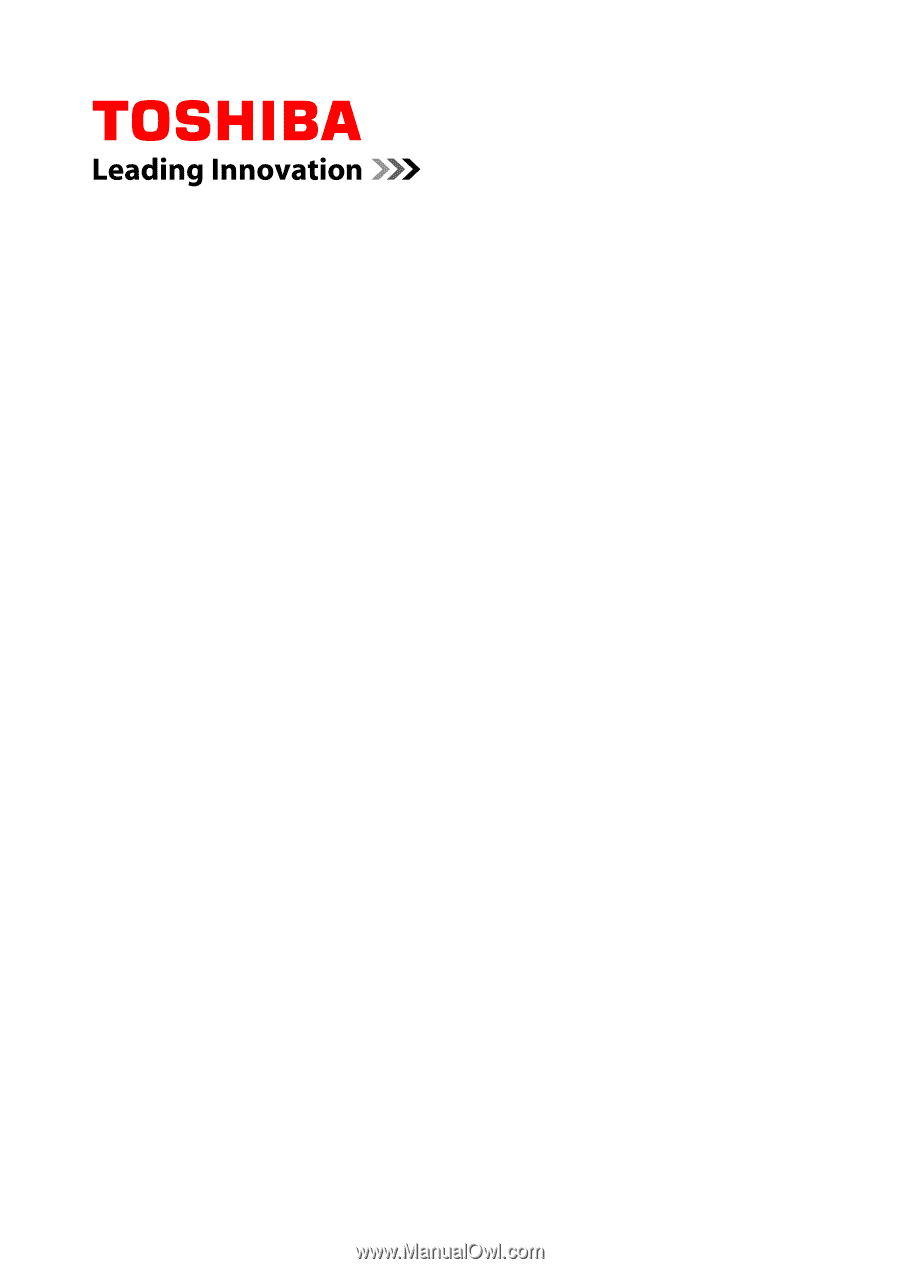
User's Manual
W30t/W30Dt