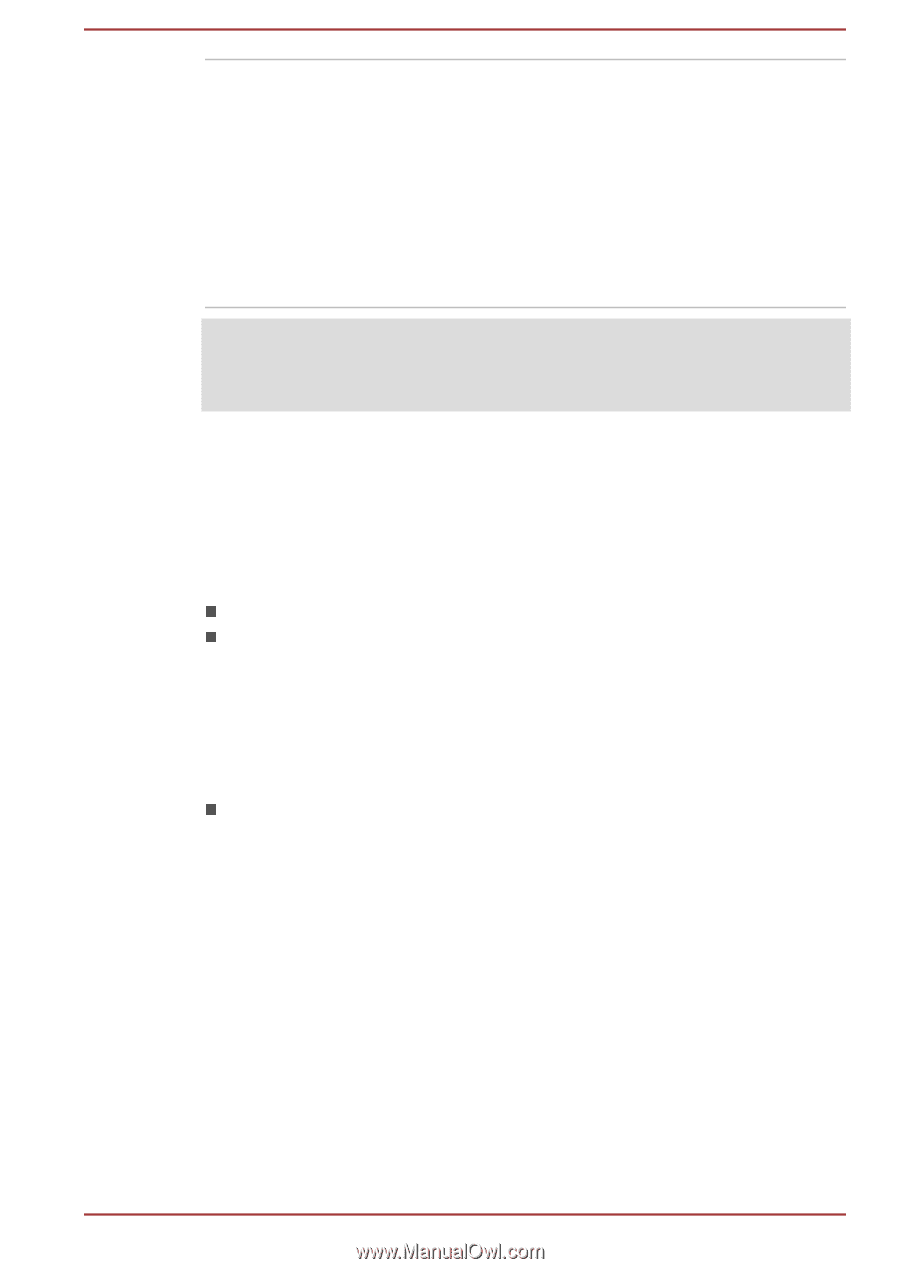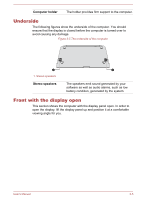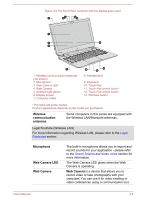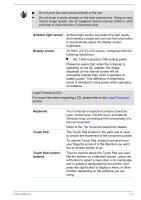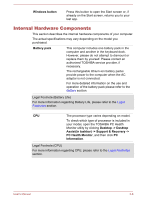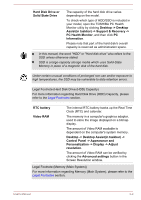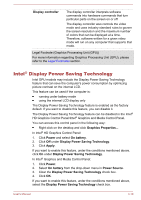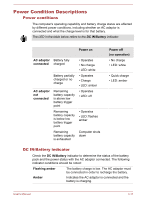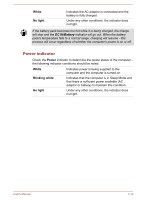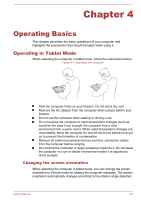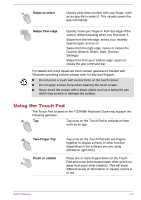Toshiba Satellite W30t User Manual - Page 42
Intel® Display Power Saving Technology, Display controller, Power, On battery, Apply, Power Source
 |
View all Toshiba Satellite W30t manuals
Add to My Manuals
Save this manual to your list of manuals |
Page 42 highlights
Display controller The display controller interprets software commands into hardware commands that turn particular parts on the screen on or off. The display controller also controls the video mode and uses industry standard rules to govern the screen resolution and the maximum number of colors that can be displayed at a time. Therefore, software written for a given video mode will run on any computer that supports that mode. Legal Footnote (Graphics Processing Unit (GPU)) For more information regarding Graphics Processing Unit (GPU), please refer to the Legal Footnotes section. Intel® Display Power Saving Technology Intel GPU models may include the Display Power Saving Technology feature that can save the computer's power consumption by optimizing picture contrast on the internal LCD. This feature can be used if the computer is: running under battery mode using the internal LCD display only The Display Power Saving Technology feature is enabled as the factory default. If you want to disable this feature, you can disable it. The Display Power Saving Technology feature can be disabled in the Intel® HD Graphics Control Panel/Intel® Graphics and Media Control Panel. You can access this control panel in the following way: Right-click on the desktop and click Graphics Properties... In Intel® HD Graphics Control Panel: 1. Click Power and select On battery. 2. Click Off under Display Power Saving Technology. 3. Click Apply. If you want to enable this feature, under the conditions mentioned above, click On under Display Power Saving Technology. In Intel® Graphics and Media Control Panel: 1. Click Power. 2. Select On battery from the drop-down menu in Power Source. 3. Clear the Display Power Saving Technology check box. 4. Click OK. If you want to enable this feature, under the conditions mentioned above, select the Display Power Saving Technology check box. User's Manual 3-10