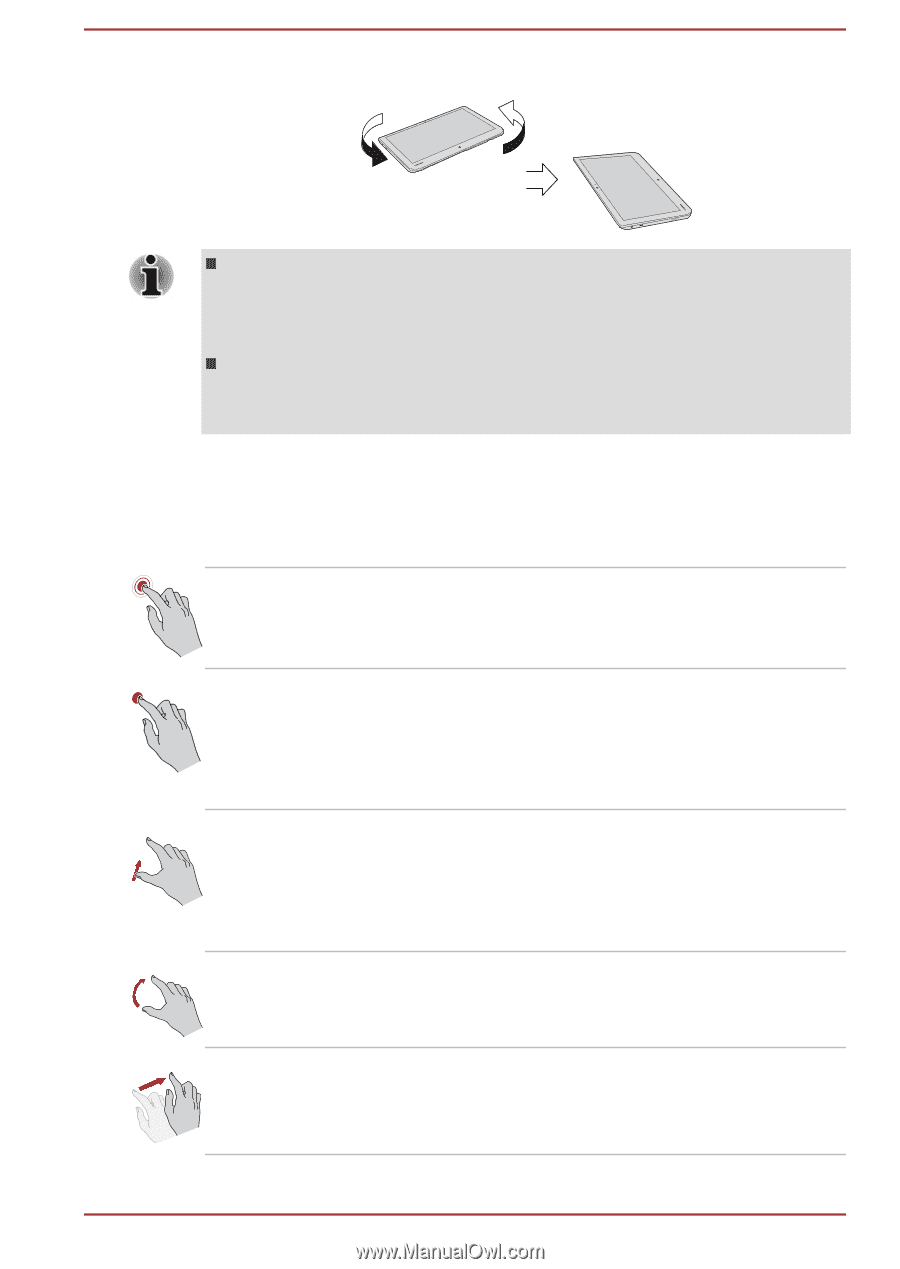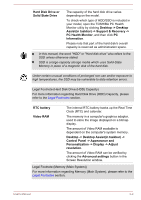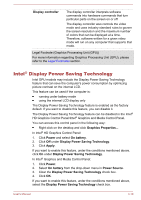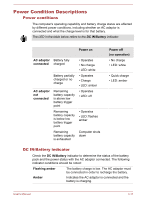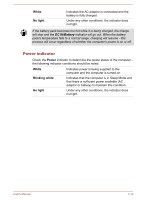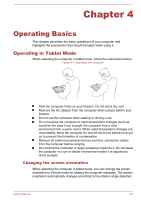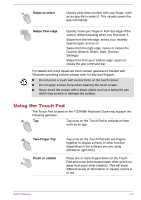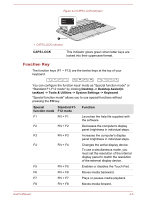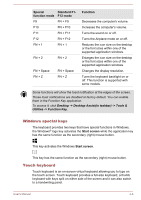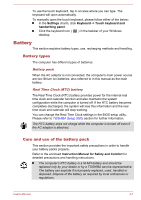Toshiba Satellite W30t User Manual - Page 46
Using the Touch Screen, Press and hold, Pinch or stretch, Rotate, Slide
 |
View all Toshiba Satellite W30t manuals
Add to My Manuals
Save this manual to your list of manuals |
Page 46 highlights
Figure 4-2 Rotating the computer sideways Avoid having direct contact with the other edges of the hand held device while the wireless device is turned on and transmitting. Only factories installed wireless transmitter can be used with this hand held device to satisfy RF exposure compliance. In the Portrait mode, some drivers/utilities may not perform install and uninstall operation. If it occurs, switch to the Landscape mode to proceed. Using the Touch Screen You can use your finger to manipulate icons, buttons, menu items, the onscreen keyboard, and other items on the touch screen. Tap Simply tap your finger once on the touch screen to activate an item, such as an app. Press and hold Pinch or stretch Rotate Slide Press your finger down and leave it there for a few seconds until a white square appears. This will show information to help you learn more about an item or will open a menu specific to what you are doing. Touch the screen or an item with two or more fingers, and then move the fingers toward each other (pinch) or away from each other (stretch). This will show different levels of information or visually zooms in or out. Put two or more fingers on an item and then turn your hand to rotate things in the direction you turn your hand. Only some items can be rotated. Drag your finger on the touch screen to move through what's on the screen. User's Manual 4-2