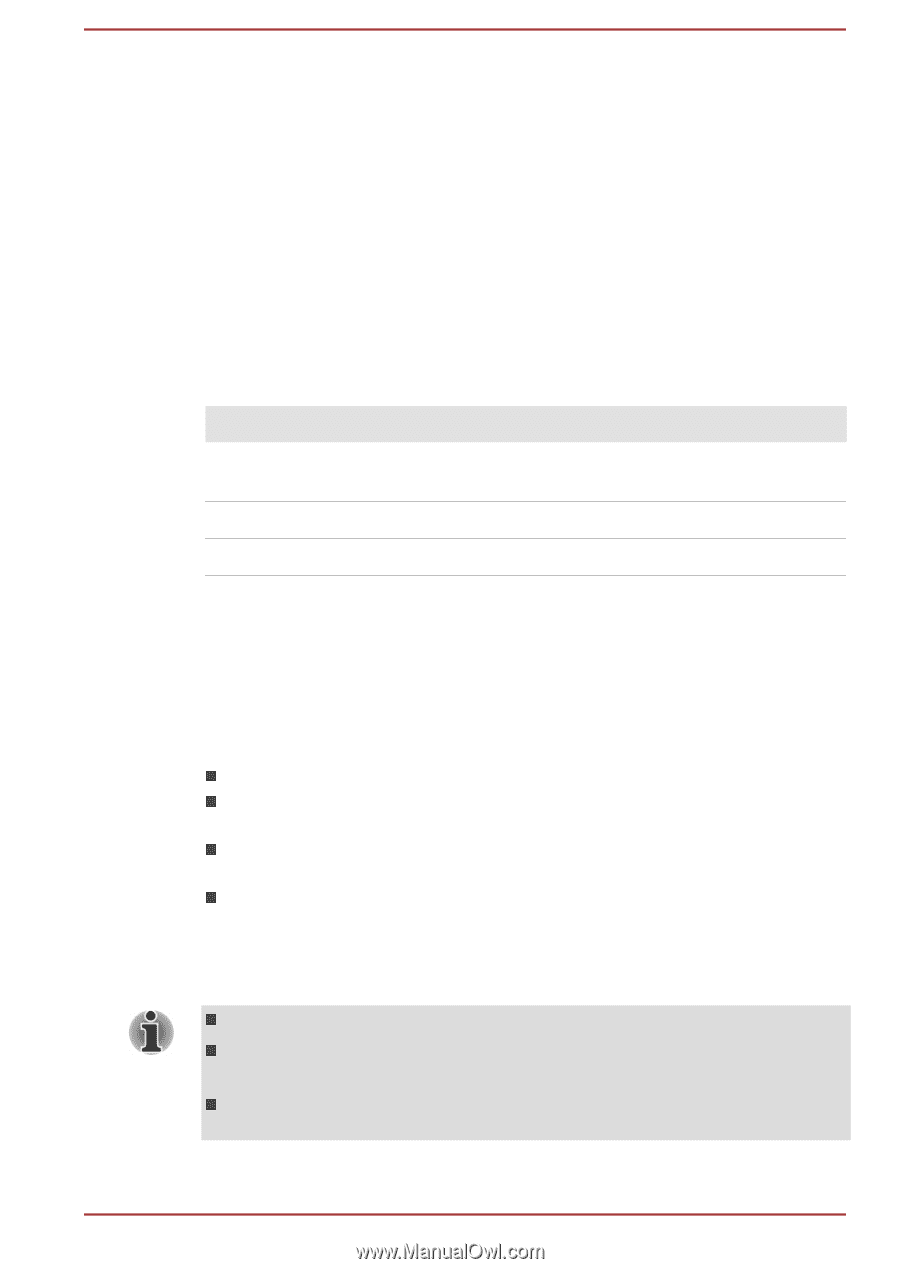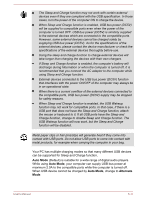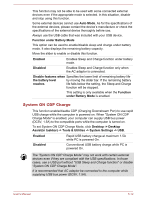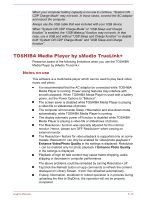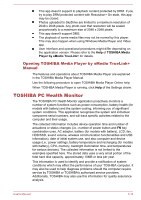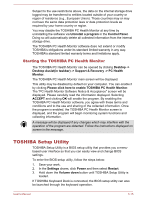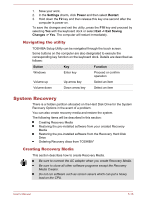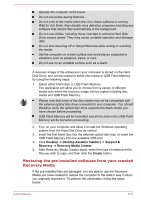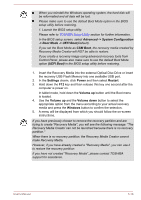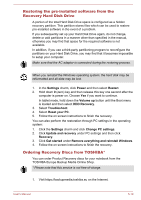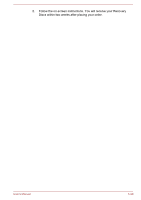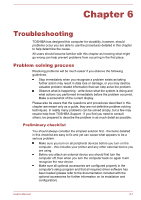Toshiba Satellite W30t User Manual - Page 79
Navigating the utility, System Recovery, Creating Recovery Media
 |
View all Toshiba Satellite W30t manuals
Add to My Manuals
Save this manual to your list of manuals |
Page 79 highlights
1. Save your work. 2. In the Settings charm, click Power and then select Restart. 3. Hold down the F2 key and then release this key one second after the computer is power on. To save the changes and exit the utility, press the F10 key and proceed by selecting Yes with the keyboard dock or select Exit -> Exit Saving Changes -> Yes. The computer will restart immediately. Navigating the utility TOSHIBA Setup Utility can be navigated through the touch screen. Some buttons on the computer are also designated to execute the corresponding key function on the keyboard dock. Details are described as follows: Button Key Function Windows Enter key Proceed or confirm operation Volume up Up arrow key Select an item Volume down Down arrow key Select an item System Recovery There is a hidden partition allocated on the Hard Disk Drive for the System Recovery Options in the event of a problem. You can also create recovery media and restore the system. The following items will be described in this section: Creating Recovery Media Restoring the pre-installed software from your created Recovery Media Restoring the pre-installed software from the Recovery Hard Disk Drive Ordering Recovery discs from TOSHIBA* Creating Recovery Media This section describes how to create Recovery Media. Be sure to connect the AC adaptor when you create Recovery Media. Be sure to close all other software programs except the Recovery Media Creator. Do not run software such as screen savers which can put a heavy load on the CPU. User's Manual 5-16