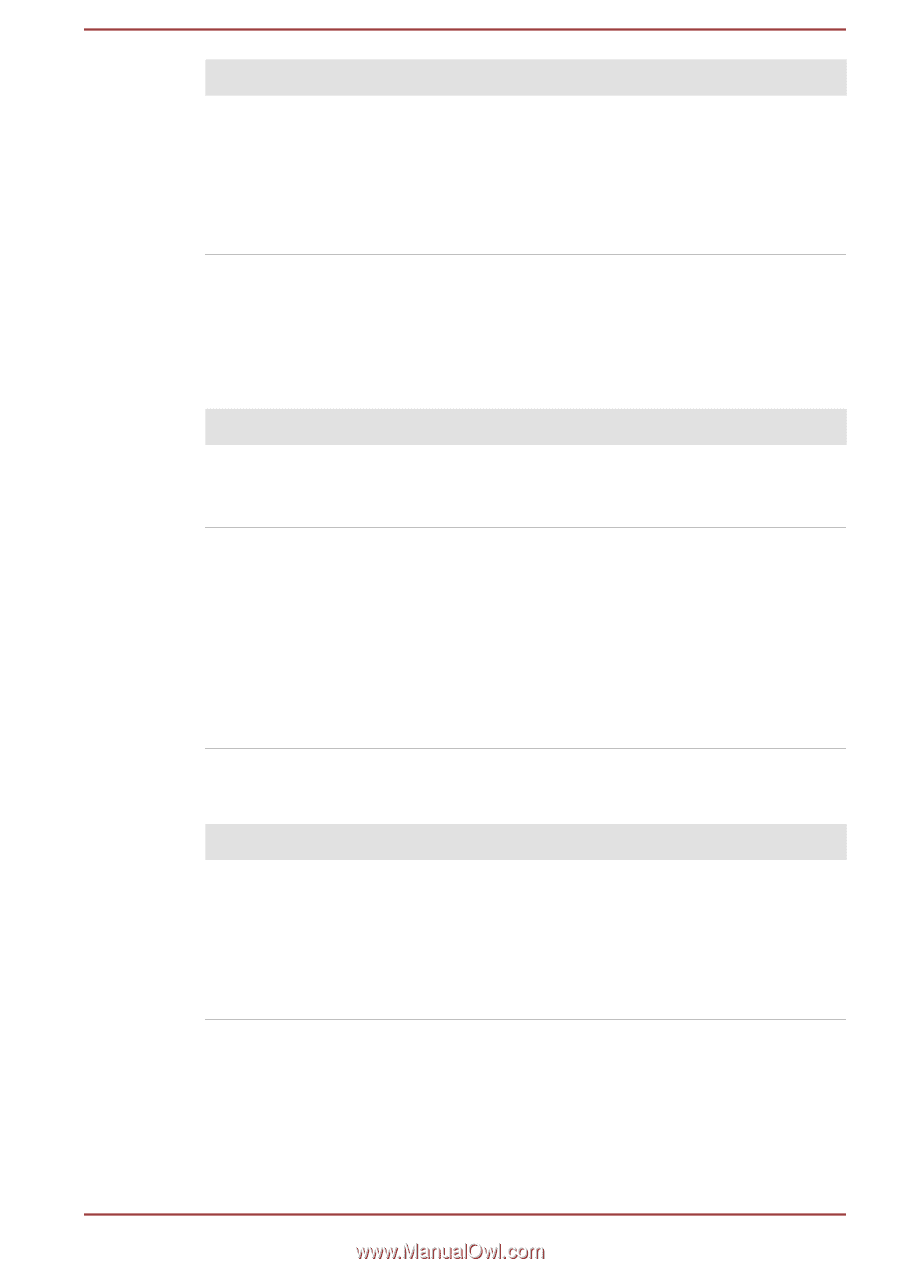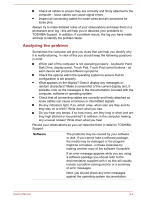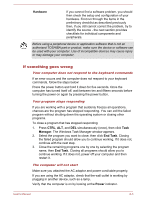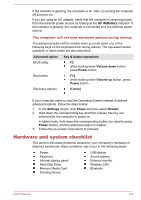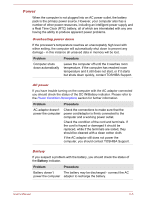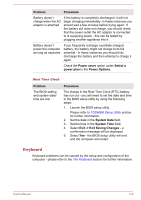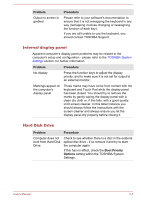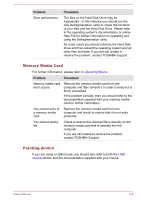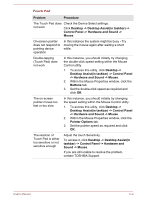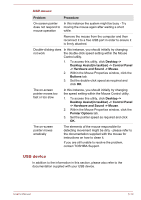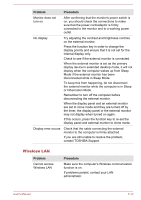Toshiba Satellite W30t User Manual - Page 90
Internal display panel, Hard Disk Drive, Problem, Procedure, Boot Priority, Options
 |
View all Toshiba Satellite W30t manuals
Add to My Manuals
Save this manual to your list of manuals |
Page 90 highlights
Problem Output to screen is garbled Procedure Please refer to your software's documentation to ensure that it is not remapping the keyboard in any way (remapping involves changing or reassigning the function of each key). If you are still unable to use the keyboard, you should contact TOSHIBA Support. Internal display panel Apparent computer's display panel problems may be related to the computer's setup and configuration - please refer to the TOSHIBA System Settings section, for further information. Problem Procedure No display Press the function keys to adjust the display priority, and to make sure it is not set for output to an external monitor. Markings appear on the computer's display panel These marks may have come from contact with the keyboard and Touch Pad while the display panel has been closed. You should try to remove the marks by gently wiping the display panel with a clean dry cloth or, if this fails, with a good quality LCD screen cleaner. In this latter instance you should always follow the instructions with the screen cleaner and always ensure you let the display panel dry properly before closing it. Hard Disk Drive Problem Computer does not boot from Hard Disk Drive Procedure Check to see whether there is a disc in the external optical disc drive - if so remove it and try to start the computer again. If this has no effect, check the Boot Priority Options setting within the TOSHIBA System Settings. User's Manual 6-7