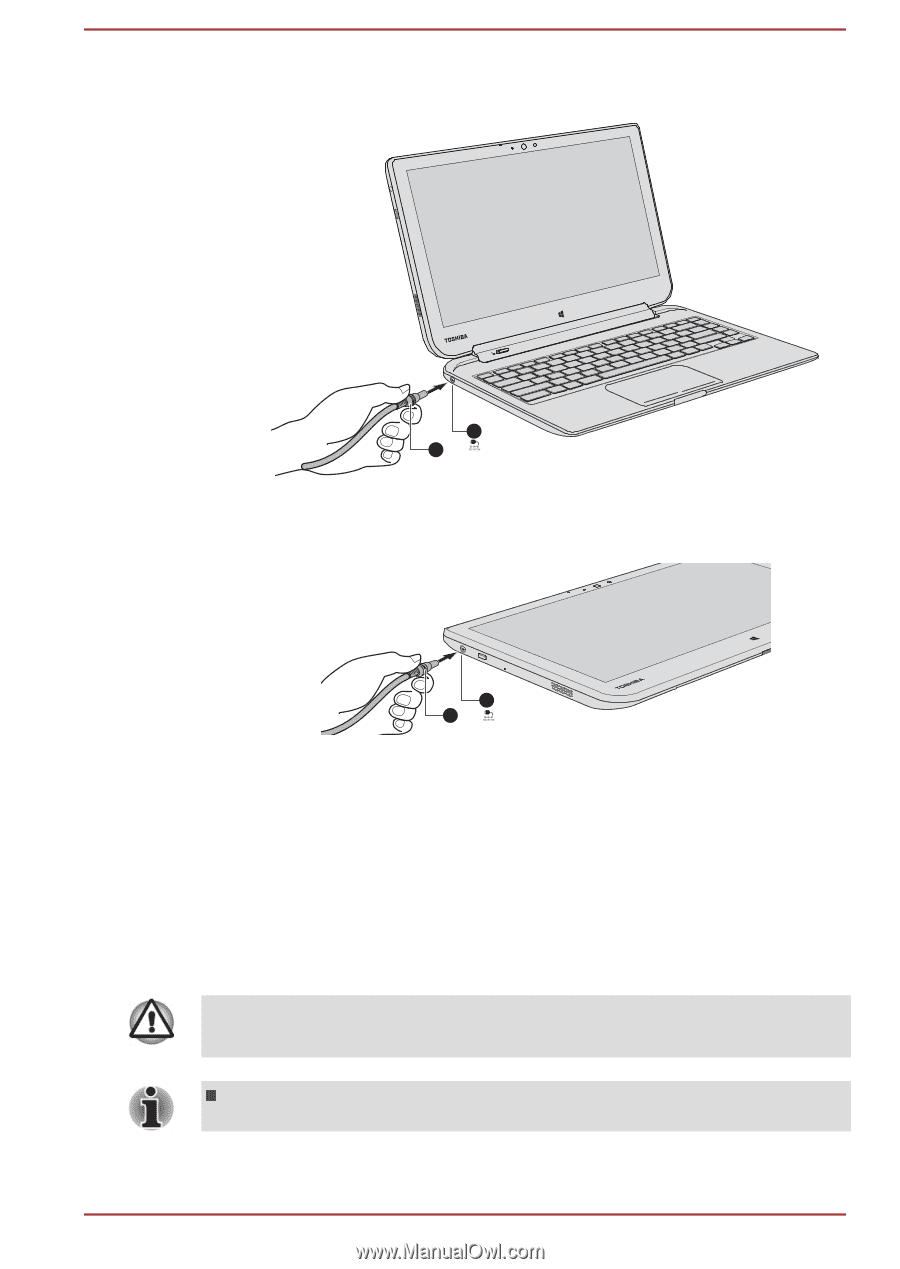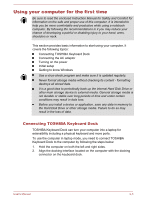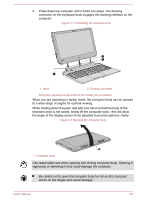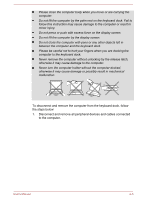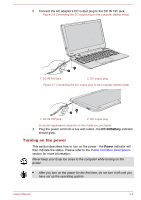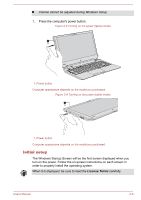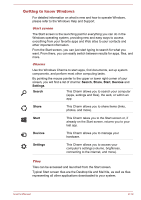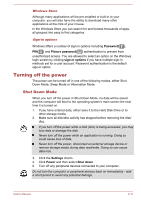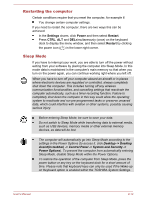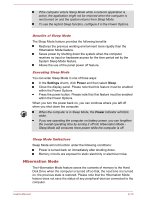Toshiba Satellite W30t User Manual - Page 25
Turning on the power, DC IN/Battery, Power
 |
View all Toshiba Satellite W30t manuals
Add to My Manuals
Save this manual to your list of manuals |
Page 25 highlights
2. Connect the AC adaptor's DC output plug to the DC IN 19V jack. Figure 2-6 Connecting the DC output plug to the computer (laptop mode) 1 2 1. DC IN 19V jack 2. DC output plug Figure 2-7 Connecting the DC output plug to the computer (tablet mode) 1 2 1. DC IN 19V jack 2. DC output plug Computer appearance depends on the model you purchased. 3. Plug the power cord into a live wall outlet - the DC IN/Battery indicator should glow. Turning on the power This section describes how to turn on the power - the Power indicator will then indicate the status. Please refer to the Power Condition Descriptions section for more information. Never keep your body too close to the computer while turning on the power. After you turn on the power for the first time, do not turn it off until you have set up the operating system. User's Manual 2-8