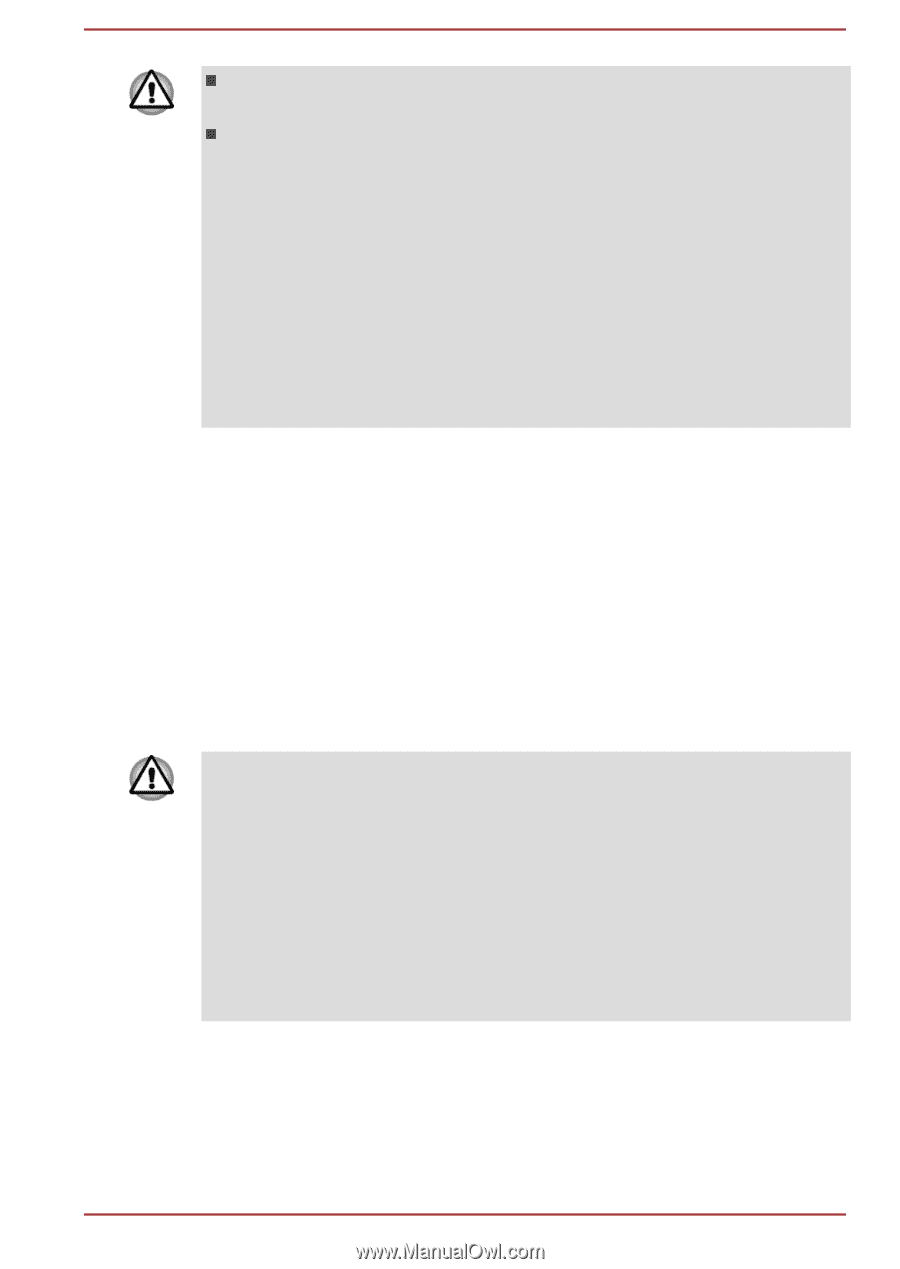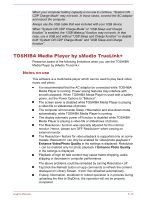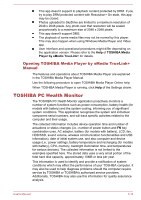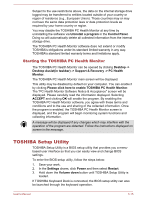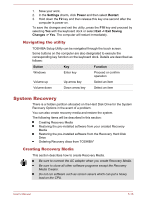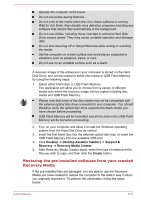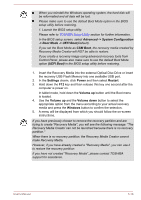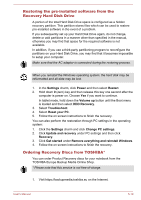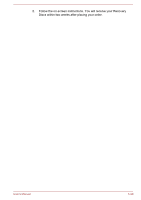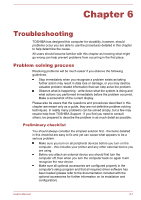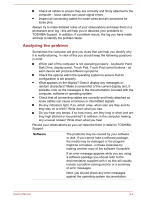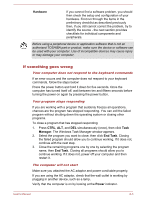Toshiba Satellite W30t User Manual - Page 81
Advanced -> System Configuration, > Boot Mode -> UEFI Boot, CSM Boot, UEFI Boot, Settings
 |
View all Toshiba Satellite W30t manuals
Add to My Manuals
Save this manual to your list of manuals |
Page 81 highlights
When you reinstall the Windows operating system, the hard disk will be reformatted and all data will be lost. Please make sure to use the default Boot Mode option in the BIOS setup utility before restoring. 1. Launch the BIOS setup utility. Please refer to TOSHIBA Setup Utility section for further information. In the BIOS setup screen, select Advanced -> System Configuration -> Boot Mode -> UEFI Boot(Default). If you set the Boot Mode as CSM Boot, the recovery media created by Recovery Media Creator will NOT be able to restore. If you create a recovery image using advanced recovery tools from Control Panel, please also make sure to use the default Boot Mode option (UEFI Boot) in the BIOS setup utility before restoring. 1. Insert the Recovery Media into the external Optical Disc Drive or insert the recovery USB Flash Memory into one available USB port. 2. In the Settings charm, click Power and then select Restart. 3. Hold down the F12 key and then release this key one second after the computer is power on. In tablet mode, hold down the Volume up button until the Boot menu is loaded. 4. Use the Volume up and the Volume down button to select the appropriate option from the menu according to your actual recovery media and press the Windows button to confirm the selection. 5. A menu will be displayed from which you should follow the on-screen instructions. If you have previously chosen to remove the recovery partition and are trying to create "Recovery Media", you will see the following message: "The Recovery Media Creator can not be launched because there is no recovery partition." When there is no recovery partition, the Recovery Media Creator cannot make Recovery Media. However, if you have already created a "Recovery Media", you can use it to restore the recovery partition. If you have not created "Recovery Media", please contact TOSHIBA support for assistance. User's Manual 5-18