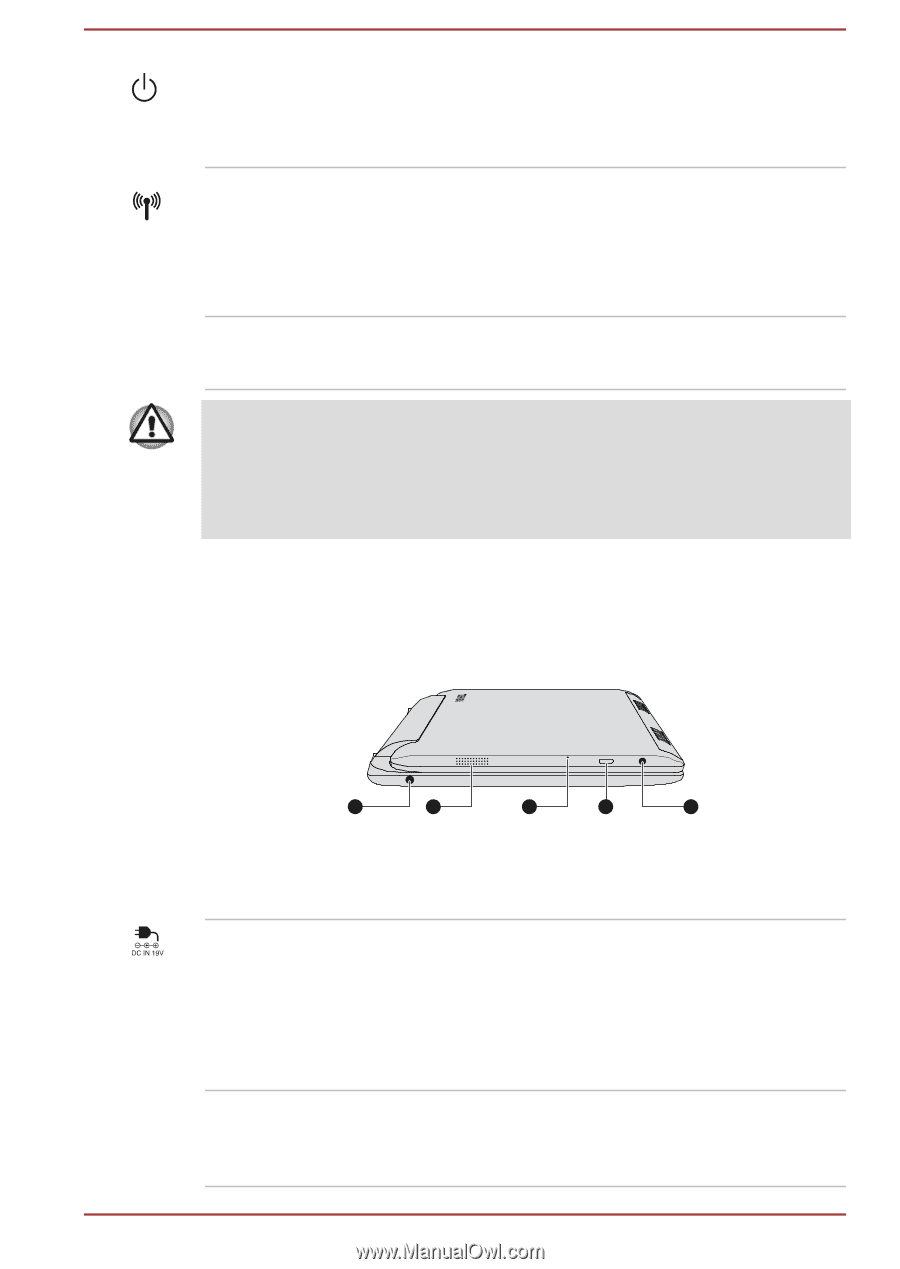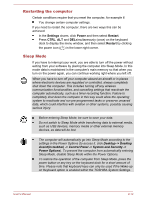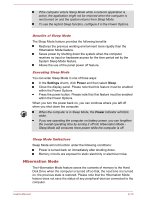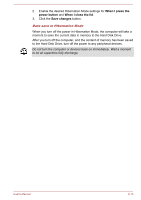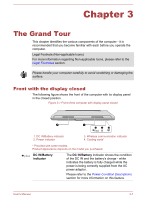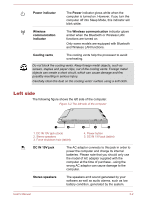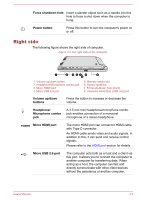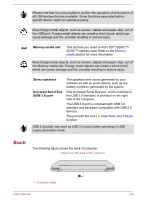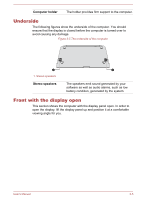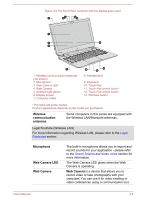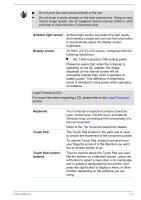Toshiba Satellite W30t User Manual - Page 34
Left side, Power indicator, Power, Wireless, communication, indicator, Wireless communication
 |
View all Toshiba Satellite W30t manuals
Add to My Manuals
Save this manual to your list of manuals |
Page 34 highlights
Power indicator The Power indicator glows white when the computer is turned on. However, if you turn the computer off into Sleep Mode, this indicator will blink white. Wireless communication indicator The Wireless communication indicator glows amber when the Bluetooth or Wireless LAN functions are turned on. Only some models are equipped with Bluetooth and Wireless LAN functions. Cooling vents The cooling vents help the processor to avoid overheating. Do not block the cooling vents. Keep foreign metal objects, such as screws, staples and paper clips, out of the cooling vents. Foreign metal objects can create a short circuit, which can cause damage and fire, possibly resulting in serious injury. Carefully clean the dust on the cooling vents' surface using a soft cloth. Left side The following figure shows the left side of the computer. Figure 3-2 The left side of the computer 1 2 1. DC IN 19V jack (dock) 2. Stereo speakers 3. Force shutdown hole (tablet) 3 4 5 4. Power button 5. DC IN 19V jack (tablet) DC IN 19V jack The AC adaptor connects to this jack in order to power the computer and charge its internal batteries. Please note that you should only use the model of AC adaptor supplied with the computer at the time of purchase - using the wrong AC adaptor can cause damage to the computer. Stereo speakers The speakers emit sound generated by your software as well as audio alarms, such as low battery condition, generated by the system. User's Manual 3-2