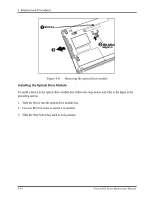Toshiba Tecra A3-S711 Maintenance Manual - Page 128
Installing the Wireless LAN, CAUTION
 |
View all Toshiba Tecra A3-S711 manuals
Add to My Manuals
Save this manual to your list of manuals |
Page 128 highlights
4 Replacement Procedures Figure 4-11 Removing the wireless LAN unit CAUTION: Do not touch the connectors on the wireless LAN unit or on the computer. Debris on the connectors may cause malfunction. Installing the Wireless LAN To install the wireless LAN unit, follow the steps below and refer to the figures in the preceding section. 1. Turn the computer upside down and loosen the embedded M2.5x5 screw securing the wireless LAN compartment cover. 2. Lift off the wireless LAN compartment cover. 3. Fit the wireless LAN unit's connector to the computer's connectors and press carefully to ensure firm contact. CAUTION: Do not touch the connectors on the wireless LAN unit or on the computer. Debris on the connectors may cause malfunction. 4. Gently, push the wireless LAN unit down until the latches engage the unit to hold it in place. 4-18 Tecra A3/S2 Series Maintenance Manual