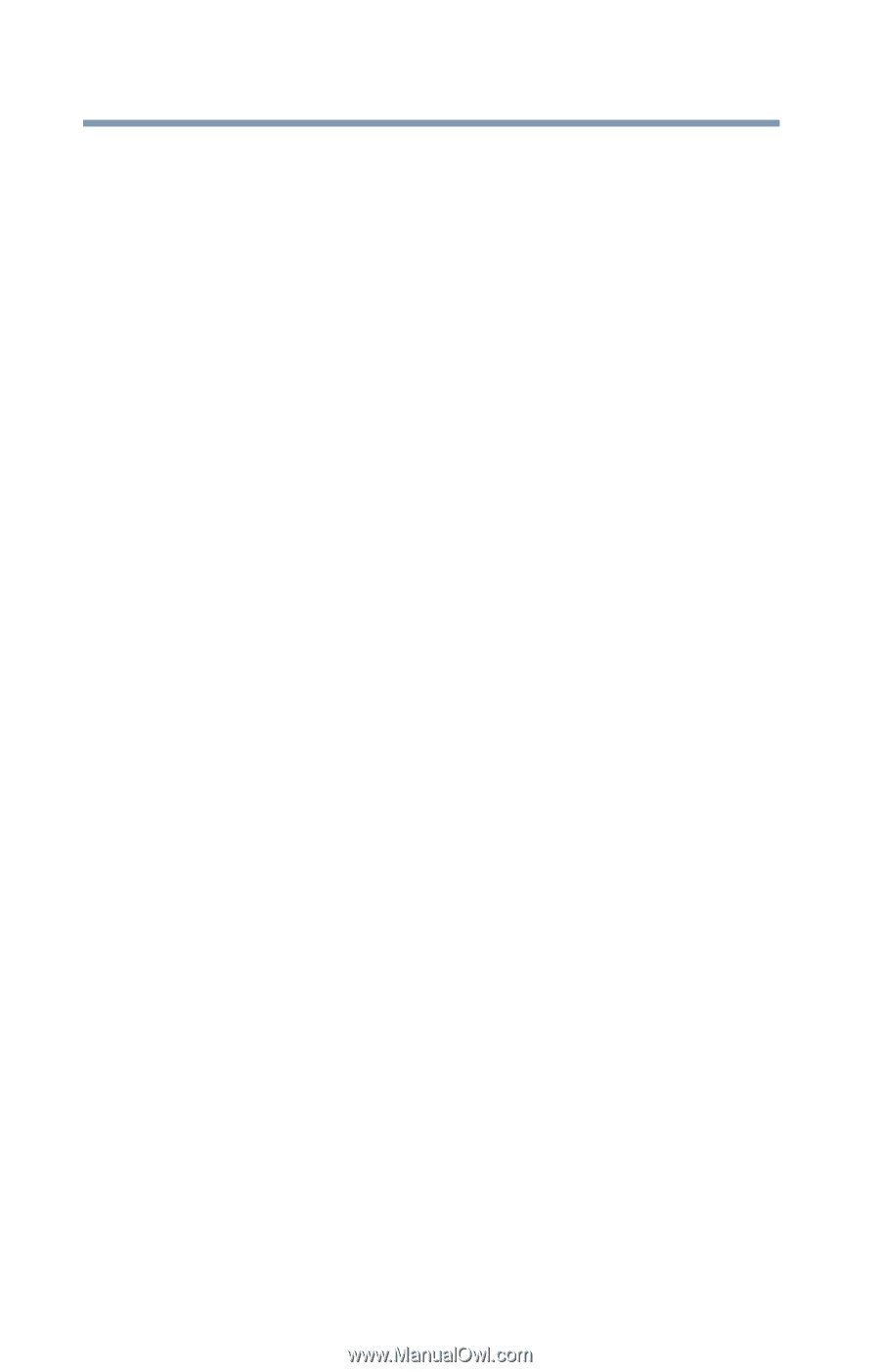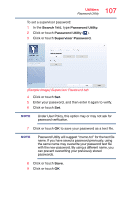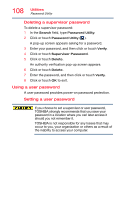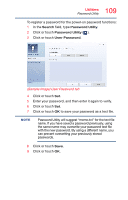Toshiba Tecra A50-C1520 Tecra A50-C/Z50-C Series Windows 10 Users Guide - Page 112
enable CDP Charging Downstream Port to use, notifications from the Function key
 |
View all Toshiba Tecra A50-C1520 manuals
Add to My Manuals
Save this manual to your list of manuals |
Page 112 highlights
112 Utilities System Settings ❖ Boot Options-Allows you to change the sequence in which your computer searches the drives for the operating system ❖ Boot Priority-Allows you to configure boot priority settings. ❖ Boot Speed-Reduces the time needed for the BIOS to initialize, using either the Fast or Normal settings. ❖ Panel open/Power on-Allows you to turn on the computer when opening the display panel while the computer is turned off. ❖ Power On By AC-Allows you to turn on the computer by plugging in the AC adaptor. ❖ Keyboard-Allows you to access the wake-on keyboard function, or to configure the function keys ❖ Function Key-Allows you to set options for the notifications from the Function key ❖ USB-Allows you to enable or disable USB Legacy Emulation and internal USB 3.0 controller ❖ Internal USB 3.0 Controller-Allows you to save power. If disabled the USB 3.0 ports will function like the USB 2.0 ports. ❖ System ON CDP Charge Mode-Allows you to enable CDP (Charging Downstream Port) to use rapid USB charge while the computer is powered on. ❖ SATA-Allows you to set conditions for SATA ❖ LAN-Allows you to set networking functions ❖ ODD Tray Lock-Allows you to set the condition for the ODD tray lock ❖ Undock and Sleep-Allows you to set sleep conditions when undocking