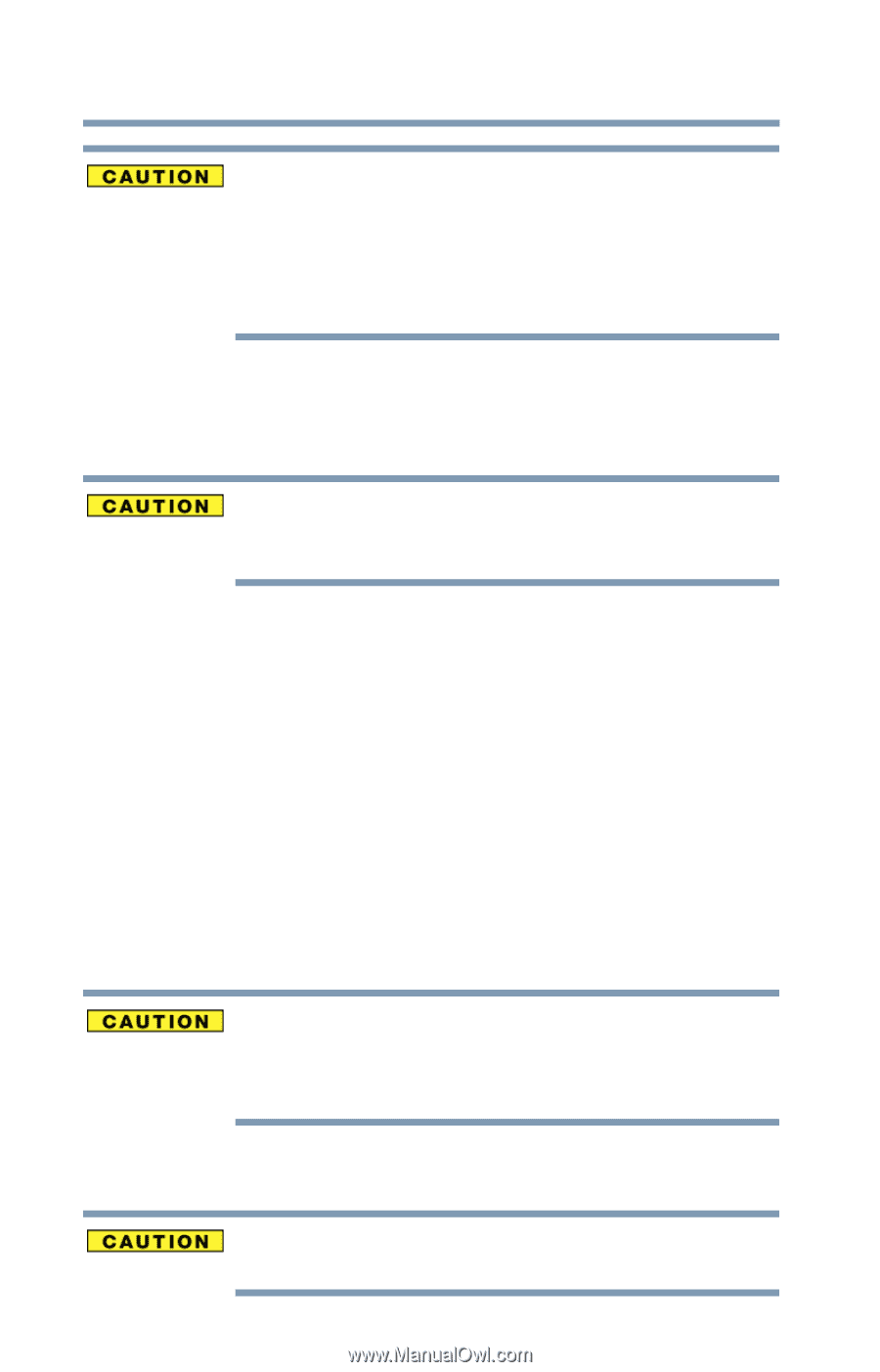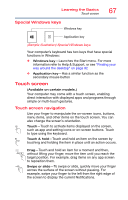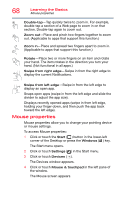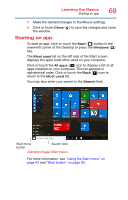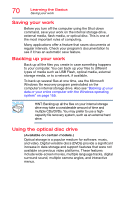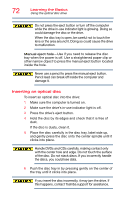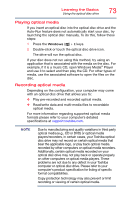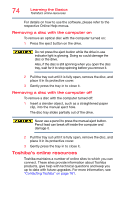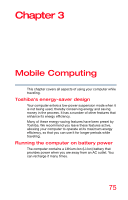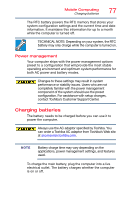Toshiba Tecra A50-C1520 Tecra A50-C/Z50-C Series Windows 10 Users Guide - Page 72
Inserting an optical disc, and gently press the disc onto the center spindle until
 |
View all Toshiba Tecra A50-C1520 manuals
Add to My Manuals
Save this manual to your list of manuals |
Page 72 highlights
72 Learning the Basics Using the optical disc drive Do not press the eject button or turn off the computer while the drive in-use indicator light is glowing. Doing so could damage the disc or the drive. When the disc tray is open, be careful not to touch the lens or the area around it. Doing so could cause the drive to malfunction. Manual eject hole-Use if you need to release the disc tray when the power is off. Use a straightened paper clip or other narrow object to press the manual eject button located inside the hole. Never use a pencil to press the manual eject button. Pencil lead can break off inside the computer and damage it. Inserting an optical disc To insert an optical disc into the drive: 1 Make sure the computer is turned on. 2 Make sure the drive's in-use indicator light is off. 3 Press the drive's eject button. 4 Hold the disc by its edges and check that it is free of dust. If the disc is dusty, clean it. 5 Place the disc carefully in the disc tray, label side up, and gently press the disc onto the center spindle until it clicks into place. Handle DVDs and CDs carefully, making contact only with the center hole and edge. Do not touch the surface of the disc. Do not stack discs. If you incorrectly handle the discs, you could lose data. 6 Push the disc tray in by pressing gently on the center of the tray until it clicks into place. If you insert the disc incorrectly, it may jam the drive. If this happens, contact Toshiba support for assistance.