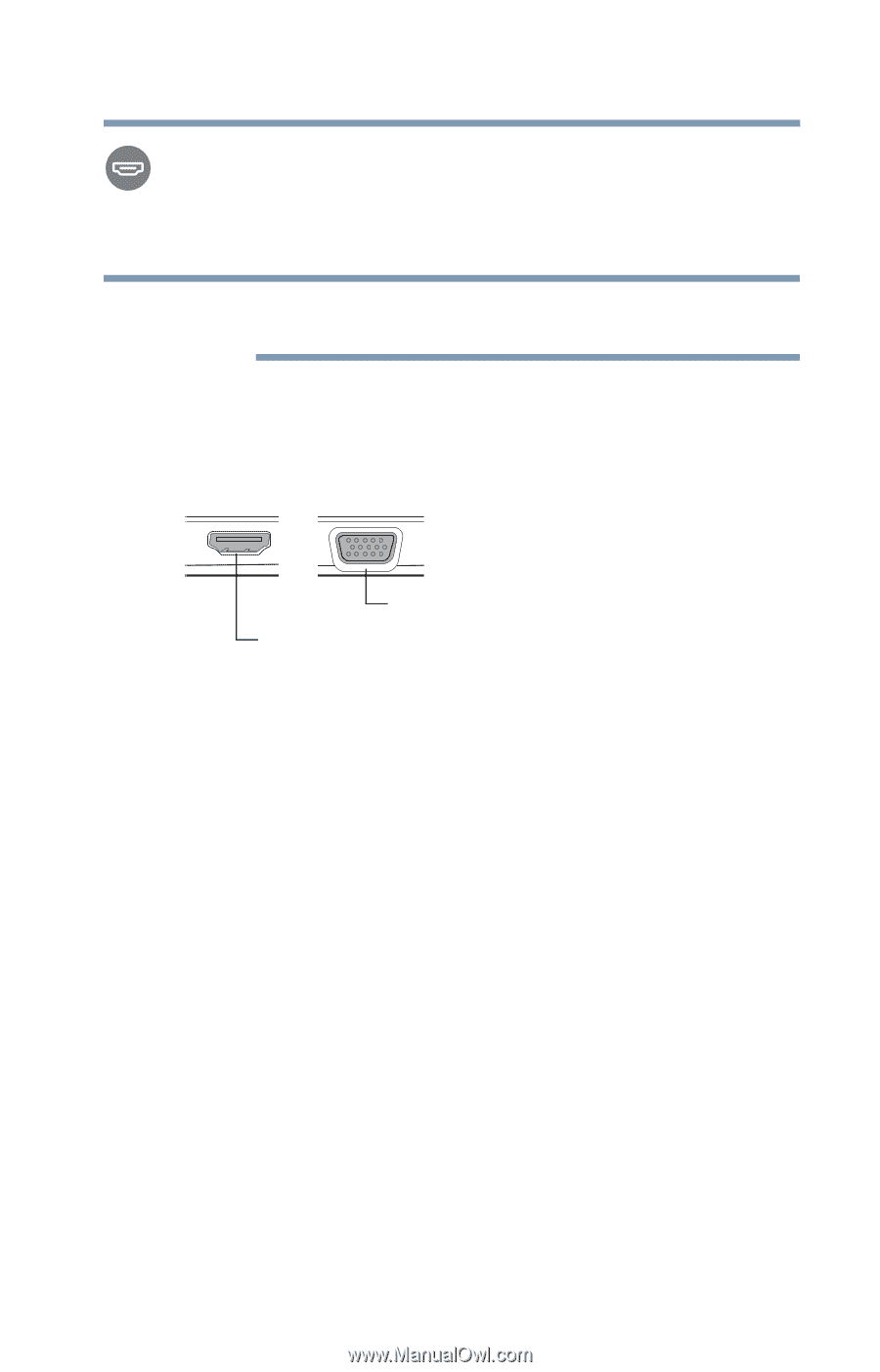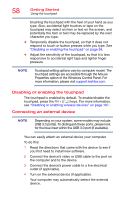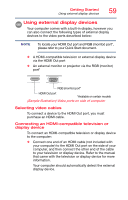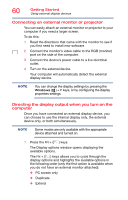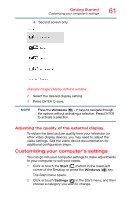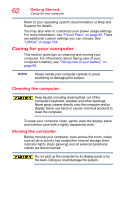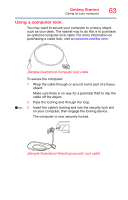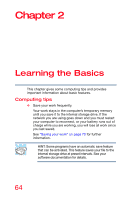Toshiba Tecra A50-C1520 Tecra A50-C/Z50-C Series Windows 10 Users Guide - Page 59
Using external display devices, Selecting video cables
 |
View all Toshiba Tecra A50-C1520 manuals
Add to My Manuals
Save this manual to your list of manuals |
Page 59 highlights
Getting Started Using external display devices 59 Using external display devices Your computer comes with a built-in display, however you can also connect the following types of external display devices to the video ports described below: NOTE To locate your HDMI Out port and RGB (monitor) port*, please refer to your Quick Start document. ❖ A HDMI-compatible television or external display device via the HDMI Out port ❖ An external monitor or projector via the RGB (monitor) port* RGB (monitor) port* HDMI Out port *Available on certain models (Sample Illustration) Video ports on side of computer Selecting video cables To connect a device to the HDMI Out port, you must purchase an HDMI cable. Connecting an HDMI-compatible television or display device To connect an HDMI-compatible television or display device to the computer: ❖ Connect one end of an HDMI cable (not included with your computer) to the HDMI Out port on the side of your computer, and then connect the other end of the cable to your television or display device. Refer to the manual that came with the television or display device for more information. Your computer should automatically detect the external display device.