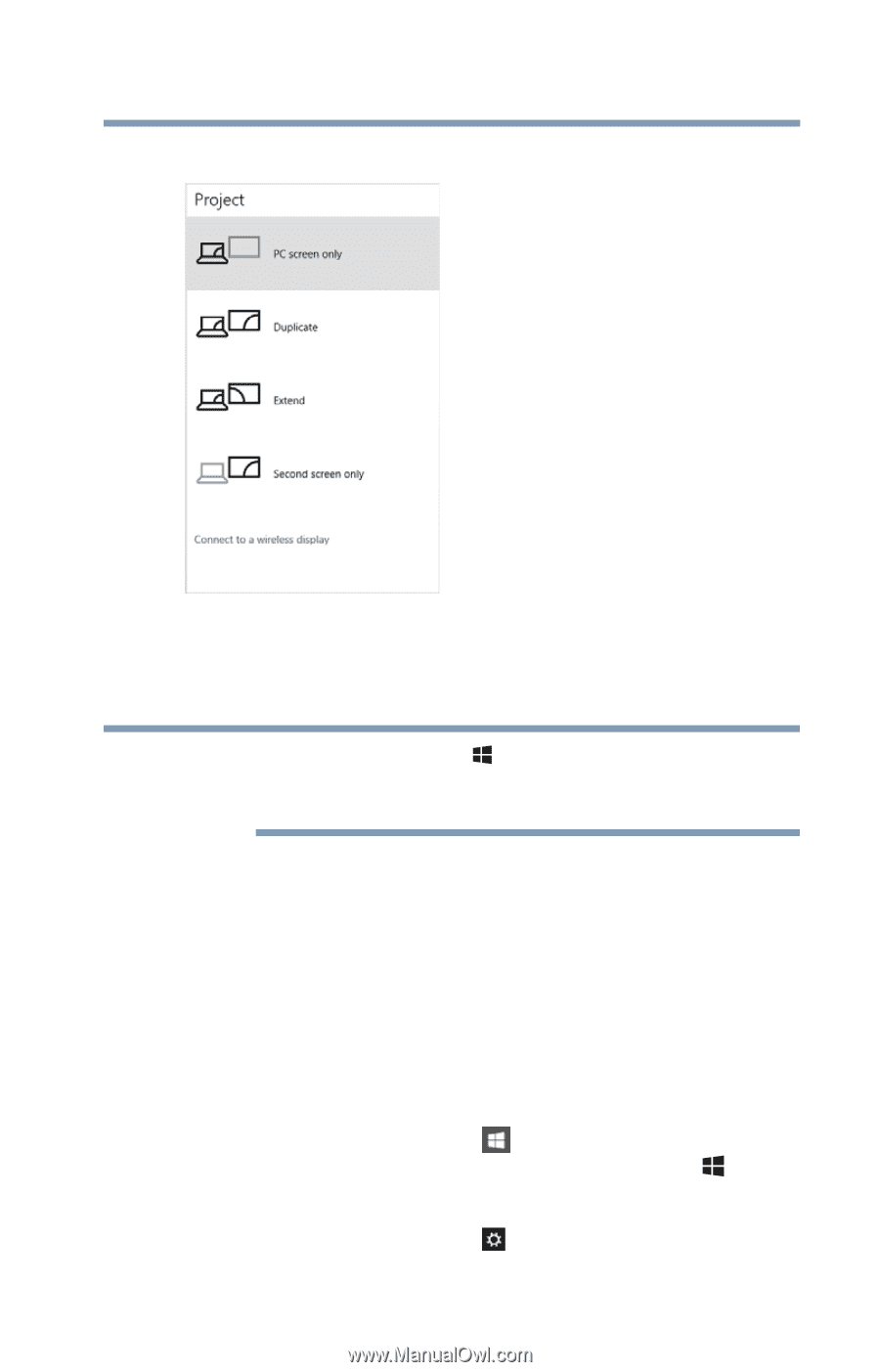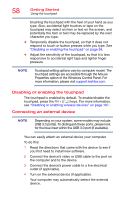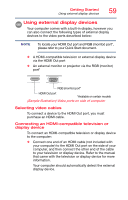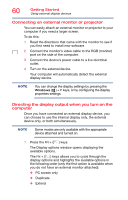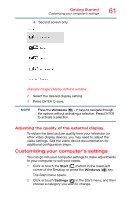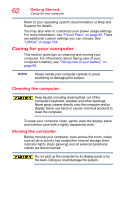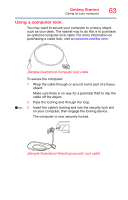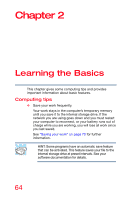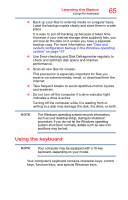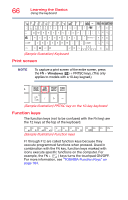Toshiba Tecra A50-C1520 Tecra A50-C/Z50-C Series Windows 10 Users Guide - Page 61
Adjusting the quality of the external display, Customizing your computer’s settings
 |
View all Toshiba Tecra A50-C1520 manuals
Add to My Manuals
Save this manual to your list of manuals |
Page 61 highlights
Getting Started Customizing your computer's settings ❖ Second screen only 61 (Sample Image) Display options window 2 Select the desired display setting. 3 Press ENTER to save. NOTE Press the Windows ( ) + P keys to navigate through the options without activating a selection. Press ENTER to activate a selection. Adjusting the quality of the external display To obtain the best picture quality from your television (or other video display device), you may need to adjust the video settings. See the video device documentation for additional configuration steps. Customizing your computer's settings You can go into your computer settings to make adjustments to your computer to suit your needs. 1 Click or touch the Start ( ) button in the lower-left corner of the Desktop or press the Windows ( ) key. The Start menu opens. 2 Click or touch Settings ( ) in the Start menu, and then choose a category you wish to change.