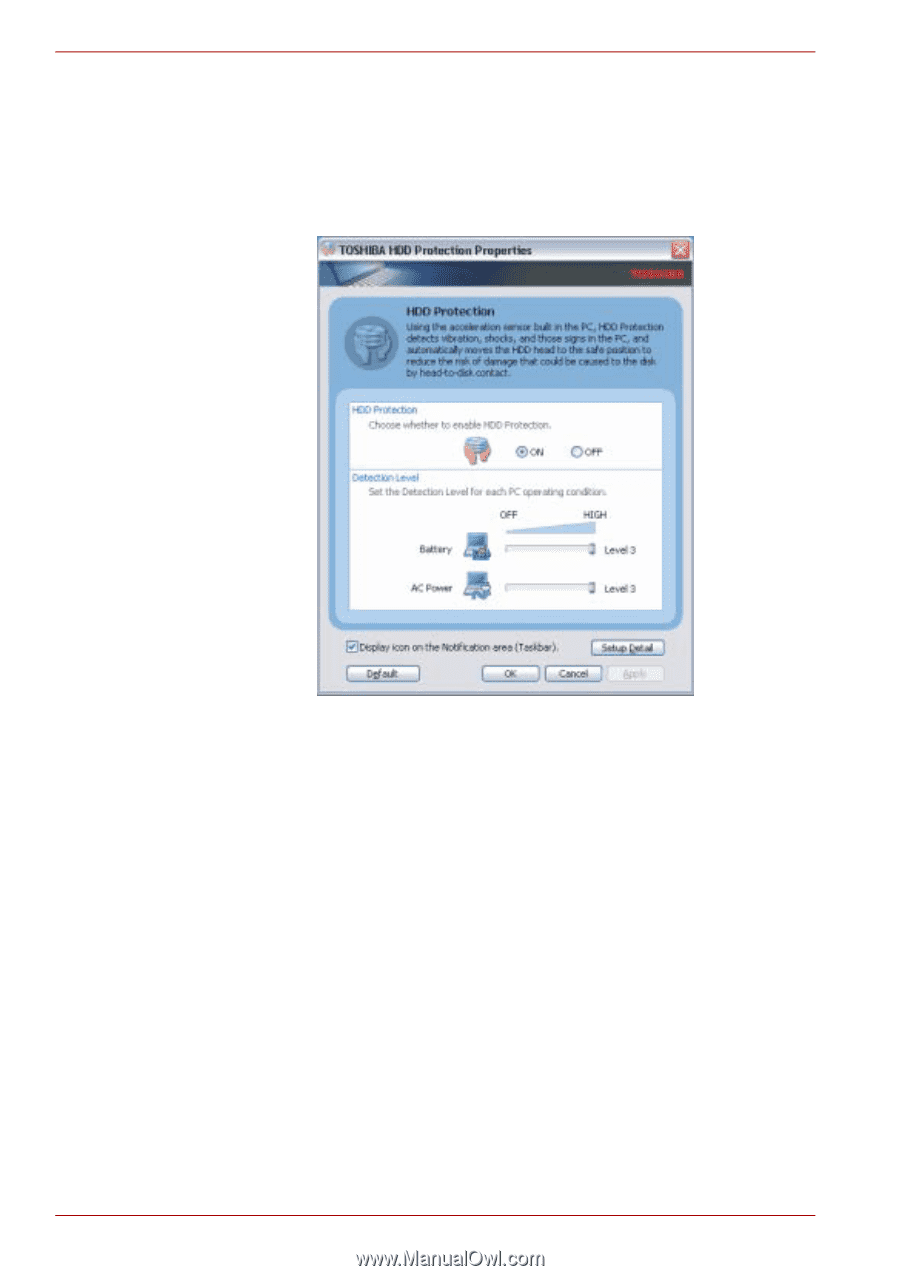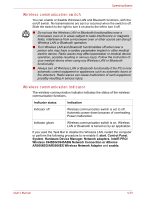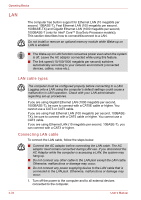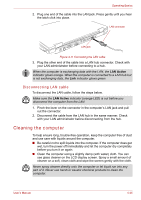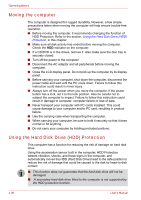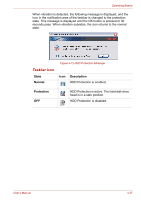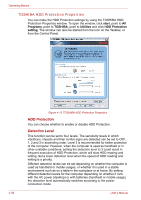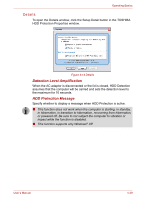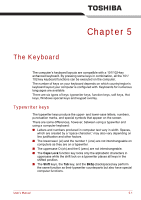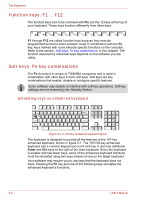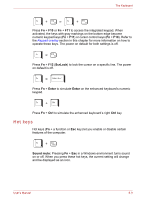Toshiba Tecra A8 PTA83C-KF801E Users Manual Canada; English - Page 118
TOSHIBA HDD Protection Properties
 |
View all Toshiba Tecra A8 PTA83C-KF801E manuals
Add to My Manuals
Save this manual to your list of manuals |
Page 118 highlights
Operating Basics TOSHIBA HDD Protection Properties You can make the HDD Protection settings by using the TOSHIBA HDD Protection Properties window. To open the window, click start, point to All Programs, point to TOSHIBA, point to Utilities and click HDD Protection setting. The window can also be started from the icon on the Taskbar, or from the Control Panel. Figure 4-13 TOSHIBA HDD Protection Properties HDD Protection You can choose whether to enable or disable HDD Protection. Detection Level This function can be set to four levels. The sensitivity levels in which vibrations, impacts and their similar signs are detected can be set to OFF, 1, 2 and 3 in ascending order. Level 3 is recommended for better protection of the computer. However, when the computer is used as handheld or in other unstable conditions, setting the detection level to 3 could result in frequent execution of HDD Protection, which will slow HDD reading and writing. Set a lower detection level when the speed of HDD reading and writing is a priority. Different detection levels can be set depending on whether the computer is used as handheld or mobile usages, or whether it is used in a stable environment such as on a table in the workplace or at home. By setting different detection levels for the computer depending on whether it runs with the AC power (desktop) or with batteries (handheld or mobile usage), the detection level automatically switches according to the power connection mode. 4-38 User's Manual