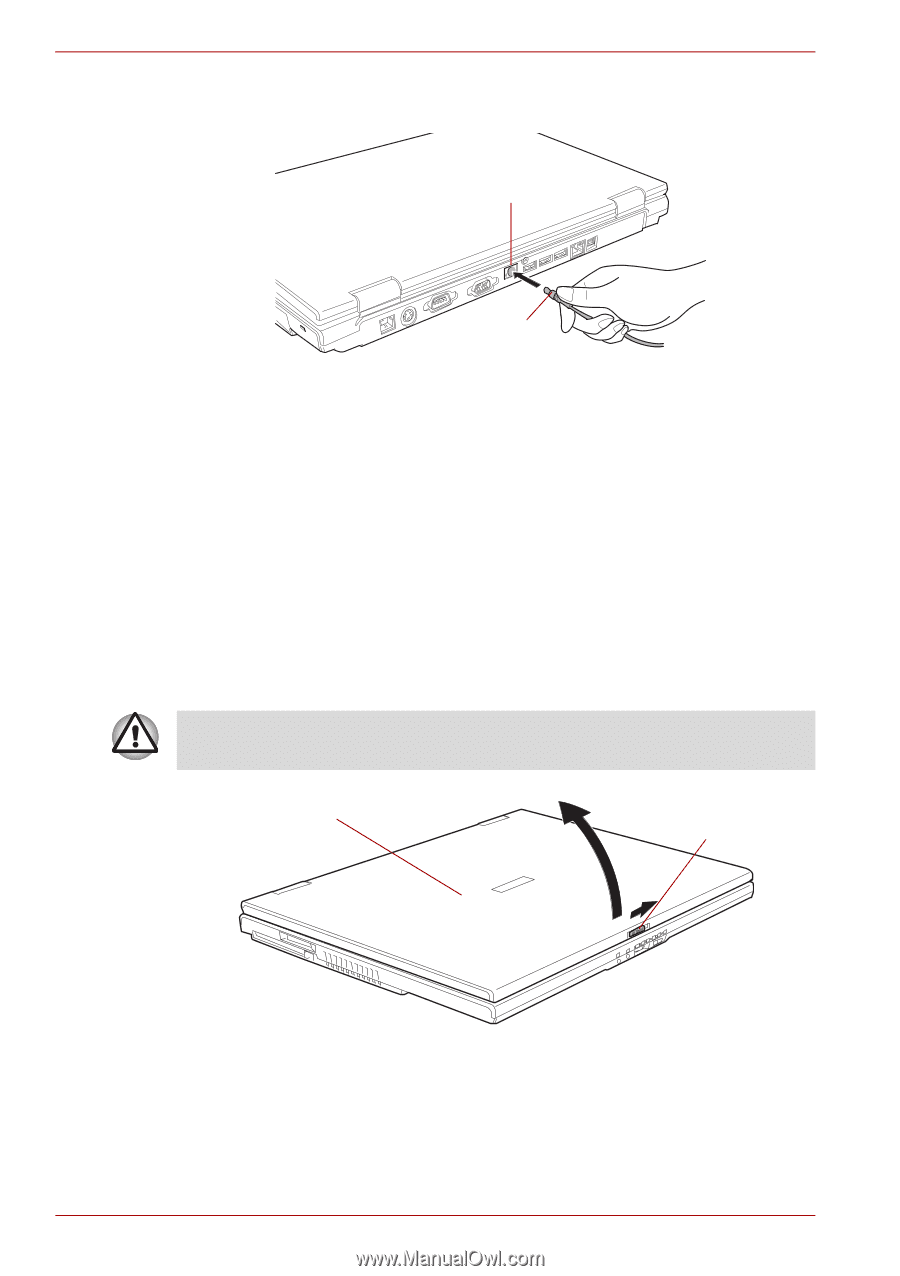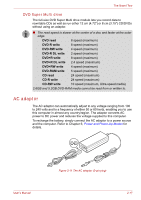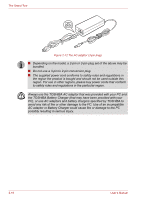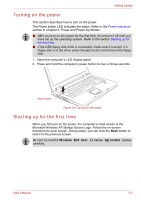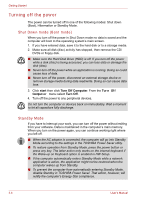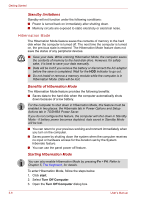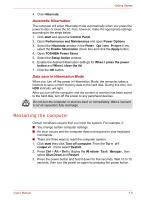Toshiba Tecra A8 PTA83C-KF801E Users Manual Canada; English - Page 72
Opening the display, Battery, DC
 |
View all Toshiba Tecra A8 PTA83C-KF801E manuals
Add to My Manuals
Save this manual to your list of manuals |
Page 72 highlights
Getting Started 2. Connect the AC adaptor's DC output plug to the DC IN 15V jack on the back of the computer. DC IN jack AC adaptor's DC output plug Figure 3-4 Connecting the adaptor to the computer 3. Plug the power cord into a live wall outlet. The Battery and DC IN indicators on the front of the computer should glow. Opening the display The computer's LCD display panel can be opened in a wide range of angles for optimal viewing. 1. Slide the display latch on the front of the computer to unlatch the display panel. 2. While holding down the palm rest with one hand so that the main body is not raised, lift the panel slowly. Adjust the angle of the panel to provide optimal clarity. Use reasonable care when opening and closing the LCD display panel. Opening it vigorously or slamming it shut could damage the computer. LCD display panel Display latch Figure 3-5 Opening the LCD display panel 3-4 User's Manual