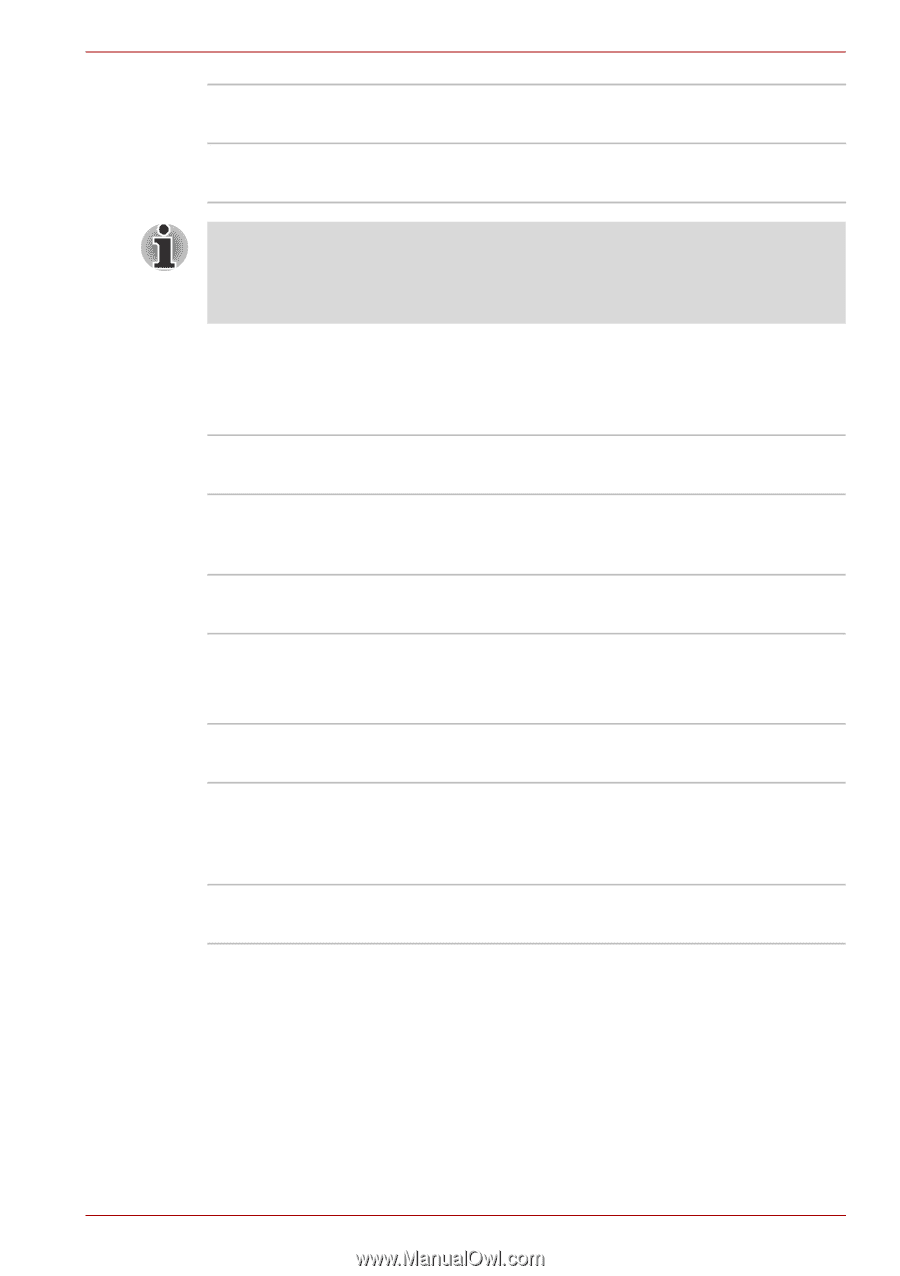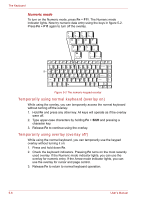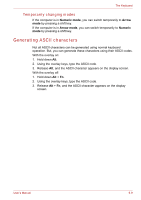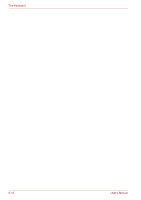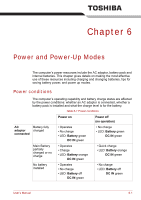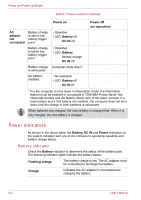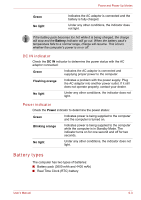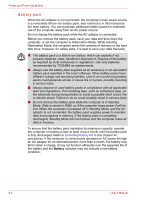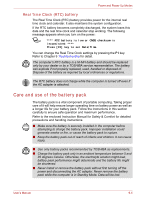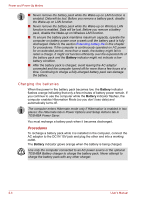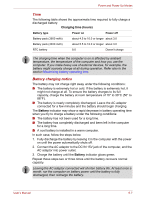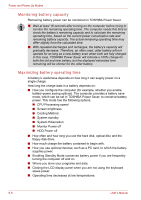Toshiba Tecra A8 PTA83C-KF801E Users Manual Canada; English - Page 133
DC IN indicator, Power indicator, Battery types
 |
View all Toshiba Tecra A8 PTA83C-KF801E manuals
Add to My Manuals
Save this manual to your list of manuals |
Page 133 highlights
Power and Power-Up Modes Green No light Indicates the AC adaptor is connected and the battery is fully charged. Under any other conditions, the indicator does not light. If the battery pack becomes too hot while it is being charged, the charge will stop and the Battery indicator will go out. When the battery pack's temperature falls to a normal range, charge will resume. This occurs whether the computer's power is on or off. DC IN indicator Check the DC IN indicator to determine the power status with the AC adaptor connected: Green Indicates the AC adaptor is connected and supplying proper power to the computer. Flashing orange Indicates a problem with the power supply. Plug the AC adaptor into another power outlet. If it still does not operate properly, contact your dealer. No light Under any other conditions, the indicator does not light. Power indicator Check the Power indicator to determine the power status: Green Indicates power is being supplied to the computer and the computer is turned on. Blinking orange Indicates power is being supplied to the computer while the computer is in Standby Mode. The indicator turns on for one second and off for two seconds. No light Under any other conditions, the indicator does not light. Battery types The computer has two types of batteries: ■ Battery pack (3600 mAh and 4400 mAh) ■ Real Time Clock (RTC) battery User's Manual 6-3