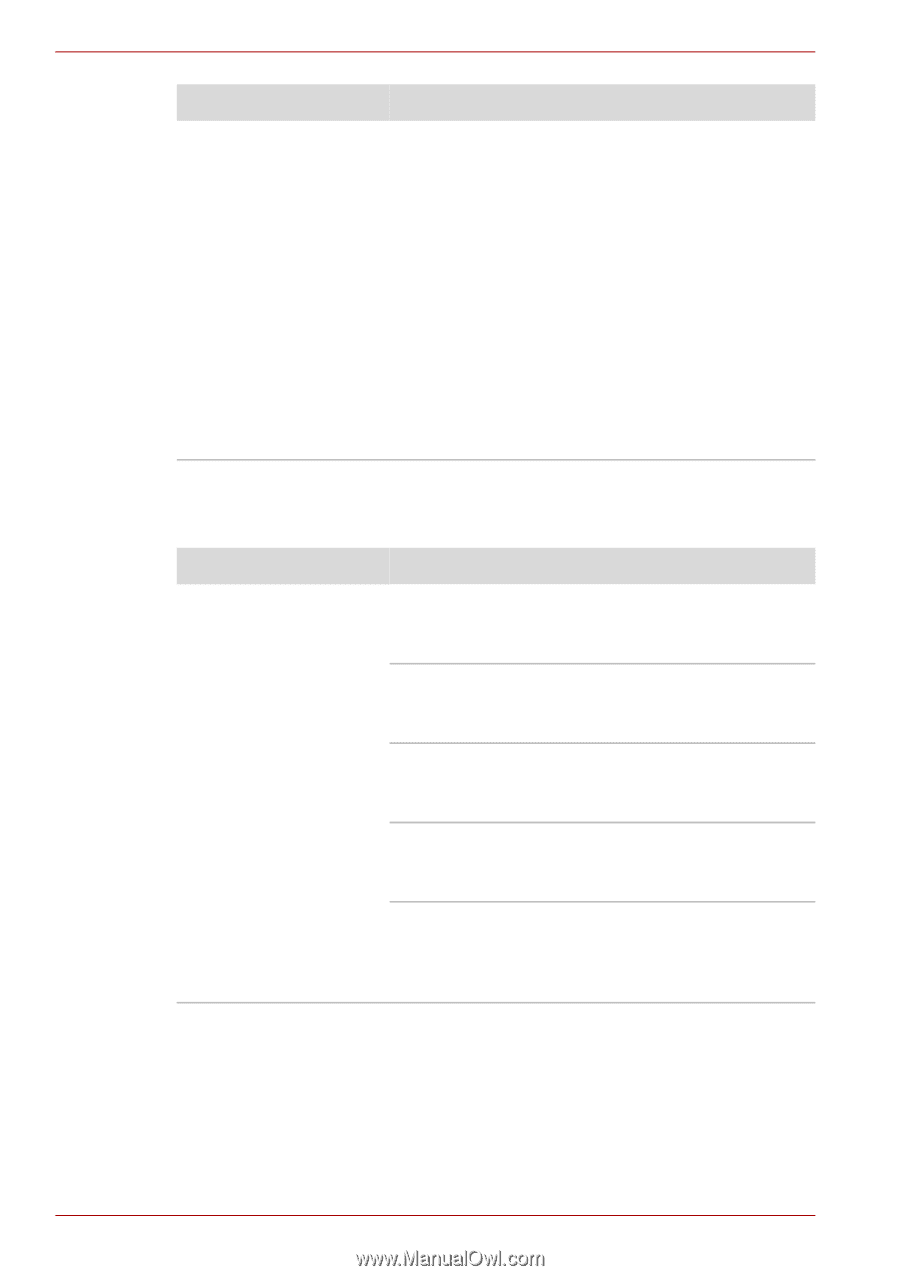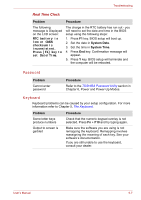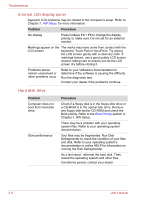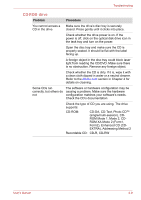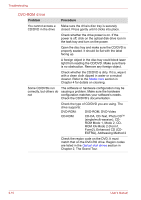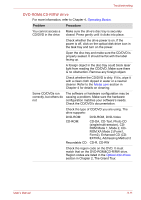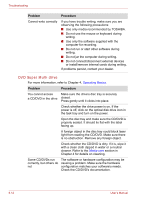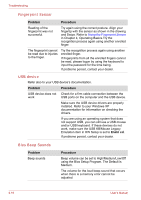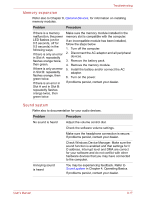Toshiba Tecra A8 PTA83C-KF801E Users Manual Canada; English - Page 188
DVD Super Multi drive
 |
View all Toshiba Tecra A8 PTA83C-KF801E manuals
Add to My Manuals
Save this manual to your list of manuals |
Page 188 highlights
Troubleshooting Problem Procedure Cannot write correctly If you have trouble writing, make sure you are observing the following precautions: ■ Use only media recommended by TOSHIBA. ■ Do not use the mouse or keyboard during writing. ■ Use only the software supplied with the computer for recording. ■ Do not run or start other software during writing. ■ Do not jar the computer during writing. ■ Do not connect/disconnect external devices or install/remove internal cards during writing. If problems persist, contact your dealer. DVD Super Multi drive For more information, refer to Chapter 4, Operating Basics. Problem Procedure You cannot access Make sure the drive's disc tray is securely a CD/DVD in the drive closed. Press gently until it clicks into place. Check whether the drive power is on. If the power is off, click on the optical disk drive icon in the task tray and turn on the power. Open the disc tray and make sure the CD/DVD is properly seated. It should lie flat with the label facing up. A foreign object in the disc tray could block laser light from reading the CD/DVD. Make sure there is no obstruction. Remove any foreign object. Check whether the CD/DVD is dirty. If it is, wipe it with a clean cloth dipped in water or a neutral cleaner. Refer to the Media care section in Chapter 4 for details on cleaning. Some CD/DVDs run correctly, but others do not The software or hardware configuration may be causing a problem. Make sure the hardware configuration matches your software's needs. Check the CD/DVD's documentation. 9-12 User's Manual