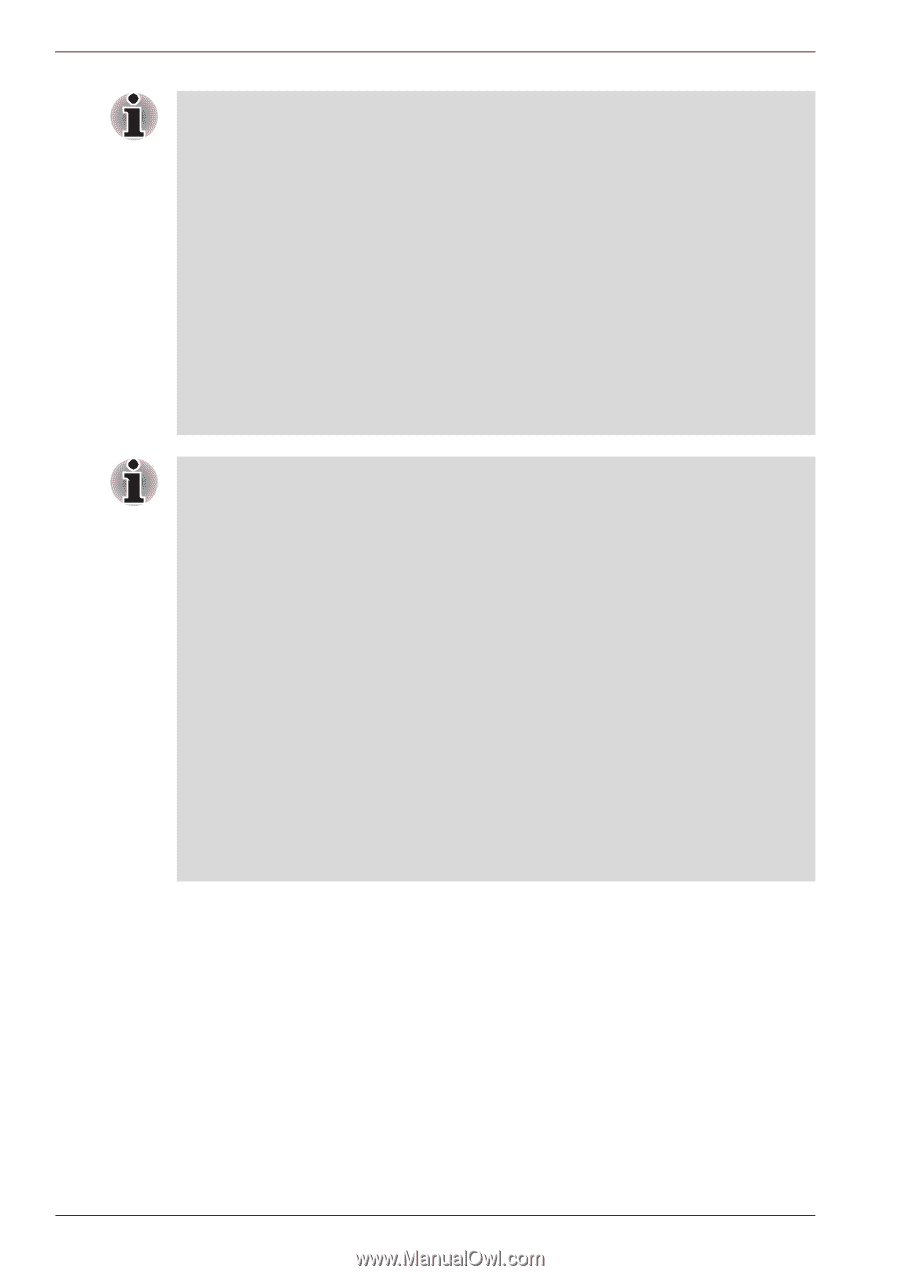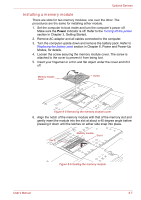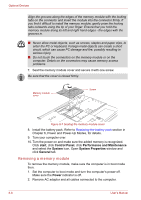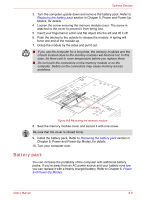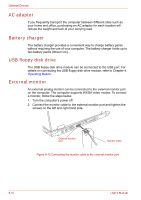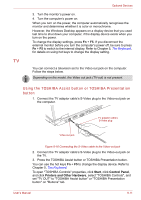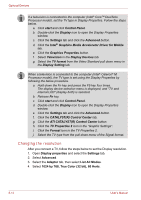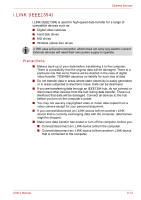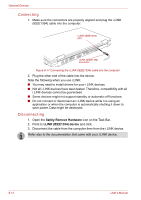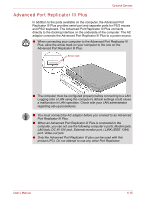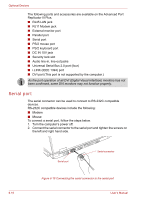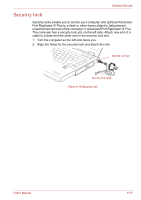Toshiba Tecra A8 PTA83C-KF801E Users Manual Canada; English - Page 170
Changing the resolution, Display properties, Settings, Advanced, Adapter, List All Modes, by 768
 |
View all Toshiba Tecra A8 PTA83C-KF801E manuals
Add to My Manuals
Save this manual to your list of manuals |
Page 170 highlights
Optional Devices If a television is connected to the computer (Intel® CoreTM Duo/Solo Processor model), set the TV type in Display Properties. Follow the steps below. a. Click start and click Control Panel. b. Double-click the Display icon to open the Display Properties window. c. Click the Settings tab and click the Advanced button. d. Click the Intel® Graphics Media Accelerator Driver for Mobile tab. e. Click the Graphics Properties button. f. Select Television in the Display Devices tab. g. Select the TV format from the Video Standard pull down menu in the Display Setting tab. When a television is connected to the computer (Intel® Celeron® M Processor model), the TV type is set using the Display Properties by following the below procedure. a. Hold down the Fn key and press the F5 key four times. The display device selection menu is displayed, and "TV and internal LCD" (display both) is selected. b. Release Fn key. c. Click start and click Control Panel. d. Double-click the Display icon to open the Display Properties window. e. Click the Settings tab and click the Advanced button. f. Click the CATALYST(R) Control Center tab. g. Click the ATI CATALYST(R) Control Center button. h. Click the TV Properties 2 icon in the "Graphic Settings". i. Click the Format icon in the TV Properties 2. j. Select the TV type from the pull down menu of the Signal format. Changing the resolution After you connect a TV, follow the steps below to set the Display resolution. 1. Open Display properties and select the Settings tab. 2. Select Advanced. 3. Select the Adapter tab, then select List All Modes. 4. Select 1024 by 768, True Color (32 bit), 60 Hertz. 8-12 User's Manual