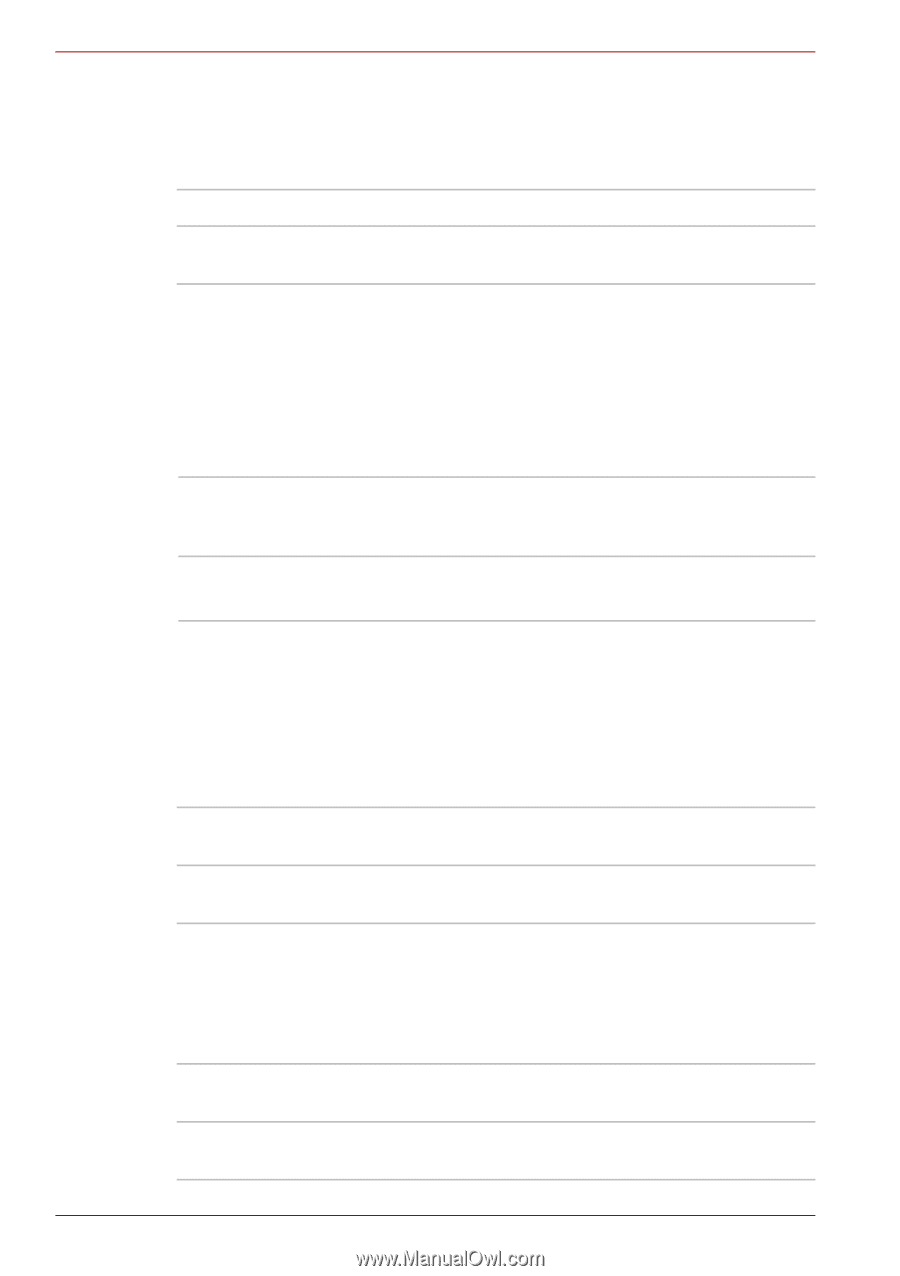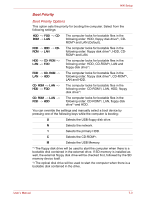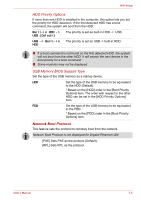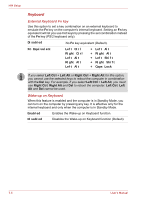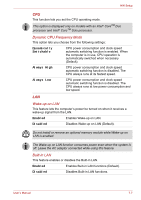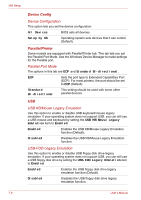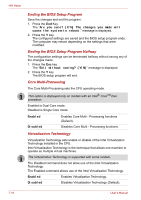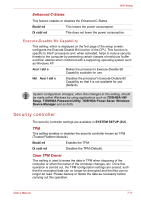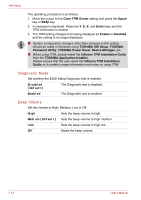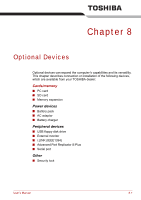Toshiba Tecra A8 PTA83C-KF801E Users Manual Canada; English - Page 154
Device Config, Parallel/Printer
 |
View all Toshiba Tecra A8 PTA83C-KF801E manuals
Add to My Manuals
Save this manual to your list of manuals |
Page 154 highlights
HW Setup Device Config Device Configuration This option lets you set the device configuration. All Devices BIOS sets all devices. Setup by OS Operating system sets devices that it can control (Default). Parallel/Printer Some models are equipped with Parallel/Printer tab. This tab lets you set the Parallel Port Mode. Use the Windows Device Manager to make settings for the Parallel port. Parallel Port Mode The options in this tab are ECP and Standard Bi-directional. ECP Sets the port type to Extended Capabilities Port (ECP). For most printers, the port should be set to ECP (Default). Standard Bi-directional This setting should be used with some other parallel devices. USB USB KB/Mouse Legacy Emulation Use this option to enable or disable USB keyboard/mouse legacy emulation. If your operating system does not support USB, you can still use a USB mouse and keyboard by setting the USB KB/Mouse Legacy Emulation item to Enabled. Enabled Enables the USB KB/Mouse Legacy Emulation function (Default). Disabled Disables the USB KB/Mouse Legacy Emulation function. USB-FDD Legacy Emulation Use this option to enable or disable USB floppy disk drive legacy emulation. If your operating system does not support USB, you can still use a USB floppy disk drive by setting the USB-FDD Legacy Emulation item to Enabled. Enabled Enables the USB floppy disk drive legacy emulation function (Default). Disabled Disables the USB floppy disk drive legacy emulation function. 7-8 User's Manual