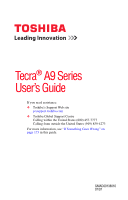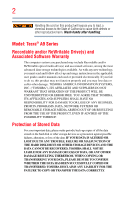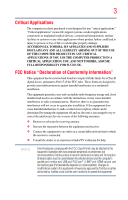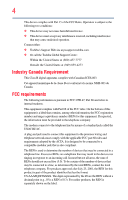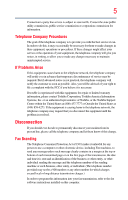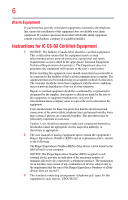Toshiba Tecra A9-S9016X User Manual
Toshiba Tecra A9-S9016X Manual
 |
View all Toshiba Tecra A9-S9016X manuals
Add to My Manuals
Save this manual to your list of manuals |
Toshiba Tecra A9-S9016X manual content summary:
- Toshiba Tecra A9-S9016X | User Manual - Page 1
Tecra® A9 Series User's Guide If you need assistance: ❖ Toshiba's Support Web site pcsupport.toshiba.com ❖ Toshiba Global Support Centre Calling within the United States (800) 457-7777 Calling from outside the United States (949) 859-4273 For more information, see "If Something Goes - Toshiba Tecra A9-S9016X | User Manual - Page 2
Tecra® A9 Series Recordable and/or ReWritable Drive(s) and Associated Software Warranty The computer all set-up and usage instructions in the applicable user guides and/or manuals TROUBLE, FAILURE OR MALFUNCTION OF THE HARD DISK DRIVE OR OTHER STORAGE DEVICES AND THE DATA CANNOT BE RECOVERED, TOSHIBA - Toshiba Tecra A9-S9016X | User Manual - Page 3
computer you have purchased is not designed for any "critical applications." "Critical applications" means life support COMPUTER PRODUCTS IN ANY CRITICAL APPLICATIONS. IF YOU USE THE COMPUTER PRODUCTS IN A CRITICAL APPLICATION, YOU, AND NOT TOSHIBA in accordance with the instructions, it may cause - Toshiba Tecra A9-S9016X | User Manual - Page 4
device must accept any interference received, including interference that may cause undesired operation. Contact either: ❖ Toshiba's Support Web site at pcsupport.toshiba.com. ❖ Or call the Toshiba Global Support Centre: Within the United States at (800) 457-7777 Outside the United States at (949 - Toshiba Tecra A9-S9016X | User Manual - Page 5
service. If Problems Arise trouble is experienced with this equipment, for repair or limited warranty information, please contact Toshiba Corporation, Toshiba America Information Systems, Inc. or an authorized representative of Toshiba, or the Toshiba Support instructions installed on this computer. - Toshiba Tecra A9-S9016X | User Manual - Page 6
a qualified installer. Instructions for IC CS-03 not prevent degradation of service in some situations. ground connections of the power utility, telephone lines and . 2 The user manual of analog equipment must found on the label affixed to your computer. NOTICE: The Ringer Equivalence Number ( - Toshiba Tecra A9-S9016X | User Manual - Page 7
Bluetooth® and Wireless LAN problem, immediately turn off your Bluetooth or Wireless LAN device. Please contact Toshiba computer product support on Web site http://www.toshiba-europe.com/computers/tnt/bluetooth.htm in Europe or pcsupport.toshiba Satellite systems. High power radars are allocated as TOSHIBA - Toshiba Tecra A9-S9016X | User Manual - Page 8
use of wireless devices in a specific organization or environment (e.g. airports), you are encouraged to ask for authorization to use the Wireless LAN device prior to turning on the equipment. Exposure to Radio Frequency Radiation The radiated output power of the TOSHIBA Wireless LAN Mini PCI Card - Toshiba Tecra A9-S9016X | User Manual - Page 9
technical specifications were met. To prevent radio interference to the licensed service, harmful interference to co-channel Mobile Satellite systems. High power radars are allocated as primary users of the 5.25 device. EU Declaration of Conformity TOSHIBA declares that this product conforms to - Toshiba Tecra A9-S9016X | User Manual - Page 10
successful operation on every PSTN network termination point. In the event of problems, you should contact your equipment supplier in the first instance. NOTE of 2,400 MHz to 2,483.5 MHz for second generation low-power data communication systems such as this equipment overlaps that of mobile object - Toshiba Tecra A9-S9016X | User Manual - Page 11
power radio stations for mobile object identification systems (RFID) used in factory 3. Contact TOSHIBA Direct PC if you have problems with interference to avoid the band of mobile object identification systems. 3. TOSHIBA Direct PC Monday - Friday: 10:00 - 17: of low-power data communication - Toshiba Tecra A9-S9016X | User Manual - Page 12
GHz for indoor use only. Radio Approvals for Wireless Devices NOTE The following information is dependent on what type of wireless device is in your computer. Not all devices are available on all models. Approved Countries/Regions for use for the Atheros AR5BMB-43/44 and AR5BMB5 Mini PCI Wireless - Toshiba Tecra A9-S9016X | User Manual - Page 13
13 Europe - Restrictions for use of 2.4 GHz Frequencies in European Community Countries België/ Belgique: Deutschland: France: Italia: For private usage outside buildings across public grounds over less than 300m no special registration with IBPT/BIPT is required. Registration to IBPT/BIPT is - Toshiba Tecra A9-S9016X | User Manual - Page 14
outside of the allowable frequencies as listed above, the user must cease operating the Wireless LAN at that location and consult the local technical support staff responsible for the wireless network. ❖ The 5 GHz Turbo mode feature is not allowed for operation in any European Community country. - Toshiba Tecra A9-S9016X | User Manual - Page 15
Access Point's radar detection feature will automatically restart operation on a channel free of radar. You may consult with the local technical support staff responsible for the wireless network to ensure the Access Point device(s) are properly configured for European Community operation. Approved - Toshiba Tecra A9-S9016X | User Manual - Page 16
16 802.11a (5 GHz) Australia Canada France Ireland Luxembourg Norway Switzerland Austria Denmark Germany Italy Netherlands Portugal UK Belgium Finland Greece Liechtenstein New Zealand Sweden USA Turbo Mode (5 GHz) Canada USA Approved Countries/Regions for use for the Intel® PRO/ Wireless LAN - Toshiba Tecra A9-S9016X | User Manual - Page 17
17 Approved Countries/Regions for use for the Toshiba Mini PCI Wireless LAN Card This equipment is ,161,165 (802.11a) Wake-up on wireless lan function is not available in battery mode. 802.11b/g (2.4 GHz) Australia Chile Indonesia New Zealand USA Brunei Hong Kong Malaysia Saudi Arabia - Toshiba Tecra A9-S9016X | User Manual - Page 18
finalized and is currently in draft release. The TOSHIBA 11a/b/g/n Wireless LAN Adapters are based on the Draft Release, Version 1.0, of the IEEE 802.11n specification. An adapter with 11a/b, 11a/b/g, or 11a/b/g/n can communicate on any of its supported formats; the actual connection will be based - Toshiba Tecra A9-S9016X | User Manual - Page 19
. If you should experience any such problem, immediately turn off either one of your Bluetooth or Wireless LAN. Please contact Toshiba computer product support on Web site http://www.toshiba-europe.com/computers/tnt/ bluetooth.htm in Europe or pcsupport.toshiba.com in the United States for more - Toshiba Tecra A9-S9016X | User Manual - Page 20
recommendations, TOSHIBA believes Bluetooth wireless technology is safe for use by consumers. These standards and recommendations reflect the consensus of the scientific community and result from deliberations of panels and committees of scientists who continually review - Toshiba Tecra A9-S9016X | User Manual - Page 21
in a specific organization or environment (e.g. airports), you are encouraged to ask for authorization to use the device with Bluetooth wireless technology prior to turning on the equipment. Exposure to Radio Frequency Radiation The radiated output power of the Bluetooth Card from TOSHIBA is far - Toshiba Tecra A9-S9016X | User Manual - Page 22
stations and non-licensed specified low-power radio stations for mobile object identification systems (RFID) used in factory product lines (Other Radio Stations). source of emissions. 3. Contact TOSHIBA Direct PC if you have problems with interference caused by this product to Other Radio Stations. - Toshiba Tecra A9-S9016X | User Manual - Page 23
2,483.5 MHz. It is impossible to avoid the band of mobile object identification systems. 3. TOSHIBA Direct PC Monday - Friday: 10:00 - 17:00 Toll Free Tel: 0120-15-1048 belongs to the device class of radio equipment of low-power data communication system radio station stipulated in the Radio Law - Toshiba Tecra A9-S9016X | User Manual - Page 24
service provider, if any repair or adjustment is required. Location of the Required Label (Sample shown below. Location of the label and manufacturing information may vary.) Copyright This guide is copyrighted by Toshiba America Information Systems, Inc. with all rights reserved. Under the copyright - Toshiba Tecra A9-S9016X | User Manual - Page 25
The information contained in this manual, including but not limited to any product specifications, is subject to change without notice. TOSHIBA CORPORATION AND TOSHIBA AMERICA INFORMATION SYSTEMS, INC. (TOSHIBA) PROVIDES NO WARRANTY WITH REGARD TO THIS MANUAL OR ANY OTHER INFORMATION CONTAINED - Toshiba Tecra A9-S9016X | User Manual - Page 26
countries. Memory Stick, Memory Stick PRO Bluetooth SIG, Inc. and any use of such marks by Toshiba is under license. Other trademarks and trade names are those of their respective owners. All other brand and product names are trademarks or registered trademarks of their respective companies. Computer - Toshiba Tecra A9-S9016X | User Manual - Page 27
comfortable 40 Precautions 40 Important information on your computer's cooling fan 41 Setting up your computer 42 Setting up your software 42 Registering your computer with Toshiba 43 Adding optional external devices 43 Connecting to a power source 44 Charging the main battery 46 27 - Toshiba Tecra A9-S9016X | User Manual - Page 28
47 Your computer's features and specifications ....48 Turning on the power 48 Adding memory (optional 49 Installing a memory module 50 Removing a memory module 54 Checking total memory 56 Hard Drive Recovery Utilities 56 Creating Recovery CDs/DVDs 57 Hard Disk Drive Recovery options 58 - Toshiba Tecra A9-S9016X | User Manual - Page 29
Contents 29 Caring for your computer 78 Cleaning the computer 78 Moving the computer 79 Using a computer lock 79 Chapter 2: Learning the Basics 80 Computing tips 80 Using the keyboard 82 Character keys 82 Making your keyboard emulate a full-size keyboard 82 Ctrl, Fn, and Alt keys 83 - Toshiba Tecra A9-S9016X | User Manual - Page 30
Chapter 3: Mobile Computing 98 Toshiba's energy-saver design 98 Running the computer on battery power 99 Battery Notice 99 Power management 100 Using additional batteries 101 Charging batteries 101 Charging the main battery 101 Charging the RTC battery 102 Monitoring main battery power 103 - Toshiba Tecra A9-S9016X | User Manual - Page 31
an expansion device 133 Using an Optional Toshiba Express Port Replicator with your computer ..........133 Chapter 5: Utilities 134 TOSHIBA Assist 135 Connect 136 Secure 137 Protect & Fix 138 Optimize 139 TOSHIBA Application Installer 140 Setting passwords 141 Using an instant password 141 - Toshiba Tecra A9-S9016X | User Manual - Page 32
147 Starting Fn-esse 147 TOSHIBA SD™ Memory Card Format Utility .........148 TOSHIBA SD™ Memory Boot Utility 149 Booting from a bootable SD card 150 TOSHIBA Power Saver 151 Preset Power Profiles 152 Quickly creating a new power profile 152 Customizing a power profile 152 Mouse Utility 153 - Toshiba Tecra A9-S9016X | User Manual - Page 33
Manager ...........181 Memory problems 183 Power and the batteries 184 Keyboard problems 185 Display problems 186 Disk drive problems 188 Optical drive problems 189 Sound system problems 190 PC Card problems 191 ExpressCard™ problems 193 Printer problems 196 Modem problems 196 Wireless - Toshiba Tecra A9-S9016X | User Manual - Page 34
215 Keyboard hot keys 216 Appendix B: Power Cord/Cable Connectors 217 Appendix C: Using ConfigFree™ with your Toshiba Computer 218 Getting Started 219 Starting ConfigFree 219 ConfigFree Utilities 221 Connectivity Doctor 221 Search for Wireless Devices 223 Profile Settings 228 ConfigFree - Toshiba Tecra A9-S9016X | User Manual - Page 35
powerful, portable, multimedia computing. With your Toshiba notebook computer PBB, and PBDE. Toshiba requires its notebook component software product(s) included with this computer may use technological measures for product(s) or reconfigurations of the computer, and may be completed by Internet - Toshiba Tecra A9-S9016X | User Manual - Page 36
options, visit Toshiba's Web site at pcsupport.toshiba.com. This guide This guide introduces the computer's features. You can: ❖ Read the entire guide from beginning to end. ❖ Skim through and stop when a topic interests you. ❖ Use the table of contents and the index to find specific information. - Toshiba Tecra A9-S9016X | User Manual - Page 37
Introduction 37 Safety icons Safety icons This manual contains safety instructions that must be observed to avoid potential educational information: TECHNICAL NOTE: This icon indicates technical information about the computer. HINT: This icon indicates helpful hints and tips. DEFINITION: This - Toshiba Tecra A9-S9016X | User Manual - Page 38
, and service upgrade terms and conditions are available at warranty.toshiba.com. To stay current on the most recent software and hardware options for your computer, and for other product information, be sure to regularly check the Toshiba Web site at pcsupport.toshiba.com. If you have a problem or - Toshiba Tecra A9-S9016X | User Manual - Page 39
and direct sunlight. ❖ Equipment that generates a strong electromagnetic field, such as stereo speakers (other than speakers that are connected to the computer) or speakerphones. ❖ Rapid changes in temperature or humidity and sources of temperature change such as air conditioner vents or heaters. 39 - Toshiba Tecra A9-S9016X | User Manual - Page 40
heat, cold, or humidity. ❖ Liquids and corrosive chemicals. Keeping yourself comfortable The Toshiba Instruction Manual for Safety and Comfort, that shipped with your computer, contains helpful information for setting up your work environment and tips for working comfortably throughout the day - Toshiba Tecra A9-S9016X | User Manual - Page 41
or download from the Internet. Occasionally, even new programs you buy from a supplier may contain a computer virus power outlet (even if your computer is in Standby mode). In this condition, observe the following: ❖ Never cover your computer or AC adaptor with any object. ❖ Never place your computer - Toshiba Tecra A9-S9016X | User Manual - Page 42
to, a mouse, keyboard, printer, memory, and PC Cards. Your computer contains a rechargeable main battery that needs to be charged before you can use it. To use external power or to charge the battery you must attach the AC adaptor. See "Connecting to a power source" on page 44. Setting up your - Toshiba Tecra A9-S9016X | User Manual - Page 43
, Toshiba recommends setting up your software. See "Setting up your software" on page 42. After starting your computer for the first time you may want to: ❖ Add more memory (see "Adding memory (optional)" on page 49) ❖ Connect a mouse (see "Using a mouse" on page 68) ❖ Connect a full-size keyboard - Toshiba Tecra A9-S9016X | User Manual - Page 44
cord/cable and AC adaptor to connect the computer to a live electrical outlet, or to charge the computer's battery. Never pull on a power cord/cable to remove a plug from a socket. Always grasp the plug directly. Failure to follow this instruction may damage the cord/cable, and/or result in a fire - Toshiba Tecra A9-S9016X | User Manual - Page 45
) Connecting the AC adaptor cord to the computer 3 Connect the power cord/cable to a live electrical outlet. The AC power light on the indicator panel glows green. Never attempt to connect or disconnect a power plug with wet hands. Failure to follow this instruction could result in an electric shock - Toshiba Tecra A9-S9016X | User Manual - Page 46
correct input from the AC power supply. Disconnect the AC power cord/cable and remove the main battery pack. See "Changing the main battery" on page 108 for information on replacing the main battery. Charging the main battery Your computer came with its battery already installed. Before using the - Toshiba Tecra A9-S9016X | User Manual - Page 47
computer for the first time NOTE Battery life and charge time may vary depending on the applications, power management settings, and features used. Using the computer for the first time The computer palm rest to hold the computer in place and use the and never lift the computer by the display panel - Toshiba Tecra A9-S9016X | User Manual - Page 48
, the screen will dim and you may not be able to increase the brightness of the screen while on battery power. Your computer's features and specifications Certain notebook chassis are designed to accommodate all possible configurations for an entire product Series. Your select model may not have - Toshiba Tecra A9-S9016X | User Manual - Page 49
accessories.toshiba.com. Your computer comes with enough memory to run most of today's popular applications. You may want to increase the computer's memory if you use complex software or process large amounts of data. NOTE Before adding external devices or memory, Toshiba recommends setting up - Toshiba Tecra A9-S9016X | User Manual - Page 50
good condition. Installing a memory module with the computer's power on may damage the computer, the module, or both. The computer has two memory slots-Slot A and Slot B. You can install one or two memory modules. Before you install or remove a memory module, turn off the computer using the Start - Toshiba Tecra A9-S9016X | User Manual - Page 51
51 Adding memory (optional) 4 Remove the main battery. For information on removing the main battery, see "Removing the battery from the computer" on page 109. 5 Close the display panel and turn the computer upside down to locate the memory module slot cover. Front of computer Memory module slot - Toshiba Tecra A9-S9016X | User Manual - Page 52
any static electricity you may have built up. Avoid touching the connector on the memory module or on the computer. Grease or dust on the connector may cause memory access problems. 9 Carefully remove the new memory module from its antistatic packaging, without touching its connector. 10 Locate an - Toshiba Tecra A9-S9016X | User Manual - Page 53
slot's socket at approximately a 30-degree angle (to the horizontal surface of the computer). (Sample Illustration) Inserting the memory module into the socket 13 Once the module's connector is fully inserted into the socket, press downward on the top edge of the module to - Toshiba Tecra A9-S9016X | User Manual - Page 54
the main battery, see "Inserting a charged battery" on page 110. 16 Turn the computer right side up. 17 Reconnect the cables. 18 Restart the computer. TECHNICAL NOTE: You must have at least one memory module installed for the computer to work. You can now continue setting up the computer. When the - Toshiba Tecra A9-S9016X | User Manual - Page 55
it out of the slot. Memory slots Front of computer (Sample Illustration) Removing the memory module 4 Replace the memory module slot cover and secure it using the screw. 5 Re-insert the main battery. For more information on inserting the main battery, see "Inserting a charged battery" on page 110 - Toshiba Tecra A9-S9016X | User Manual - Page 56
1-8 in "Installing a memory module" on page 50), and then check that the module is inserted completely into the socket and lined up squarely with the socket latches. Hard Drive Recovery Utilities (Available on certain models) Your computer has been configured with a hard disk partition to allow you - Toshiba Tecra A9-S9016X | User Manual - Page 57
. ❖ Recover your hard disk drive to the factory-set default without the HDD Recovery partition. ❖ Delete your hard disk drive recovery partition without the risk of losing your data. ❖ Reinstall drivers and applications which were bundled with your computer. Creating Recovery CDs/DVDs Depending on - Toshiba Tecra A9-S9016X | User Manual - Page 58
"Hard Disk Drive Recovery using the Recovery media" on page 63. Hard Disk Drive Recovery options The following are the available hard disk drive recovery options: ❖ Hard Disk Drive Recovery using the recovery partition ❖ Recovering the original factory image (recommended recovery method) ❖ Erasing - Toshiba Tecra A9-S9016X | User Manual - Page 59
on your keyboard while powering on the computer. When the computer powers on, the Toshiba Recovery Wizard screen displays. (Sample Image) Toshiba Recovery Wizard screen 3 Select one of the options, and then click Next. The options are: ❖ Recovery of Factory Default Software ❖ Erase the hard disk - Toshiba Tecra A9-S9016X | User Manual - Page 60
all partitions on the hard disk drive and your information will be lost. Be sure to save your work to external media first. 1 On the Toshiba Recovery Wizard screen, select Recovery of Factory Default Software, and then click Next. The Recovery of Factory Default Software screen appears. (Sample - Toshiba Tecra A9-S9016X | User Manual - Page 61
delete all data and partitions from the hard disk. To delete the data and partitions from your hard disk: 1 On the Toshiba Recovery Wizard screen, select Erase the hard disk, and then click Next. 2 The next screen the HDD has been deleted. 5 Press any key on the keyboard to restart the computer. - Toshiba Tecra A9-S9016X | User Manual - Page 62
keyboard to restart the computer. Recovering the C: partition with a user specified size Resizing and recovering your C: drive to its factory default setting and recover your C: drive: 1 On the Toshiba Recovery Wizard screen, select Recovery of Factory Default Software, and then click Next. 2 Select - Toshiba Tecra A9-S9016X | User Manual - Page 63
. Once complete, a message displays that the HDD has been recovered. 5 Press any key on your keyboard to restart the computer. Hard Disk Drive Recovery using the Recovery media If you need to recover your computer to its default factory state, you can rebuild the system using your Hard Drive - Toshiba Tecra A9-S9016X | User Manual - Page 64
Start. 2 Right-click My Computer. 3 Select Manage. 4 Click Disk Management. 5 Highlight the hard disk drive in the Volume list to display its status in the lower portion of the screen. Installing drivers and applications (Available on certain models) The TOSHIBA Application Installer (available on - Toshiba Tecra A9-S9016X | User Manual - Page 65
Performs the same function as the left button on a mouse. When a step instructs you to click or choose an item, move the cursor to the item, enabling the Toshiba Dual Pointing Device" on page 215. Using the TouchPad™ The TouchPad™, the small, smooth, square cutout located in front of the keyboard, is - Toshiba Tecra A9-S9016X | User Manual - Page 66
buttons When a step instructs you to click or setting, press Fn + F9. This hot key enables/disables the TouchPad. For more information, see "Disabling or enabling the Toshiba Dual Pointing Device" on page 215. Using external display devices Your computer projector to your computer if you need a - Toshiba Tecra A9-S9016X | User Manual - Page 67
Started 67 Using external display devices 3 Turn on the external device. 4 Set the display mode by pressing Fn + F5, or by configuring the Display Properties settings. Directing the display output when you turn on the computer Once you have connected an external display device, you can choose to - Toshiba Tecra A9-S9016X | User Manual - Page 68
must set the resolution of the internal display panel to match the resolution of the external display device. The external display device must support a resolution of 800 x 600 or higher. Using an external keyboard If you prefer to use a full-size keyboard, you can attach one to your computer. The - Toshiba Tecra A9-S9016X | User Manual - Page 69
the computer's USB ports. 2 Plug the printer's power cable into a live AC outlet. Setting up a printer NOTE Some printers require a specific installation process. Refer to your printer installation guide for instructions before completing the following procedure. If your printer does not support - Toshiba Tecra A9-S9016X | User Manual - Page 70
Wizard appears. (Sample Image) Add Printer Wizard 3 Follow the on-screen instructions to set up your printer. Connecting an optional external diskette drive Some operations, such as creating a password service diskette, require a diskette drive designed for use with 3.5-inch diskettes. (Sample - Toshiba Tecra A9-S9016X | User Manual - Page 71
or damage the disk/disc and/or drive. It is a good idea to turn off your computer when you are not using it for a while. If you are using the computer for the first time, leave the computer plugged into a power source (even though the computer is off) to fully charge the main battery. Options for - Toshiba Tecra A9-S9016X | User Manual - Page 72
battery power than restarting from turning off the computer. ❖ Since information is being retrieved from the hard disk rather than from memory, the computer into a power-saving mode. Standby holds the current state of the computer in system memory (RAM) so that, when you restart the computer, you - Toshiba Tecra A9-S9016X | User Manual - Page 73
does not store unsaved information on your hard disk. You should save your work before putting your computer on Standby. ❖ Restarting from Standby takes less time and consumes less main battery power than restarting from turning off the computer or using Hibernation mode. ❖ When starting up again - Toshiba Tecra A9-S9016X | User Manual - Page 74
more quickly You can also turn off the computer by pressing the power button. To use this method, you first need to activate it using Toshiba's Power Saver utility. 1 Click Start, Control Panel, and then Performance and Maintenance. 2 Click the TOSHIBA Power Saver icon. 3 Click on the Setup Action - Toshiba Tecra A9-S9016X | User Manual - Page 75
for how they operate while the computer is running on battery power or while connected to the AC power. ❖ When I press the power button Set this option to Shut down if you want the computer to shut down when you press the power button. ❖ When I close the lid Set this option to Shut down if - Toshiba Tecra A9-S9016X | User Manual - Page 76
the TOSHIBA Power Saver icon. 3 Click the Setup Action tab. 4 Select Hibernation for the options you want. NOTE These options are set separately for how they operate while the computer is running on battery power or while connected to the AC power. ❖ When I press the power button Set this option - Toshiba Tecra A9-S9016X | User Manual - Page 77
the TOSHIBA Power Saver icon. 3 Click the Setup Action tab. 4 Select Standby for the options you want. NOTE These options are set separately for how they operate while the computer is running on battery power or while connected to the AC power. ❖ When I press the power button Set this option - Toshiba Tecra A9-S9016X | User Manual - Page 78
ways in which you can customize your computer to suit your particular requirements. Refer to your operating system documentation or Help and Support for details. You may also wish to customize your power usage settings. For more information, see "Power Profiles" on page 107. There are additional - Toshiba Tecra A9-S9016X | User Manual - Page 79
desk. The easiest way to do this is to purchase an optional computer lock cable. For more information on purchasing a cable lock, visit accessories.toshiba.com. (Sample Illustration) Computer lock cable To secure the computer: 1 Wrap the cable through or around some part of a heavy object. Make - Toshiba Tecra A9-S9016X | User Manual - Page 80
tips ❖ Save your work frequently. Your work stays in the computer's temporary memory until you save it to the disk. If the network you are using goes down and you must restart your computer to reconnect, or your battery runs out of charge while you are working, you will lose all work since you - Toshiba Tecra A9-S9016X | User Manual - Page 81
email, or download from the Internet. ❖ Take frequent breaks to avoid repetitive-motion injuries and eyestrain. ❖ Do not turn off the computer if a drive indicator light indicates a drive is active. Turning off the computer while it is reading from or writing to a disk may damage the disk, the drive - Toshiba Tecra A9-S9016X | User Manual - Page 82
numeric keypad. Pressing the Fn key simultaneously in combination with one of the specially marked keys allows you to emulate a full-size keyboard. Your computer's keyboard has only one Enter key. Most of the time, this does not matter. However, some programs assign separate functions to the regular - Toshiba Tecra A9-S9016X | User Manual - Page 83
marked with icons execute specific functions on the computer. For example, Fn+F9 turns off the TouchPad. For more information, see "Hot Keys" on page 210. Special Windows® keys Windows® button Application key (Sample Illustration) Special Windows® keys Your computer's keyboard has one key and - Toshiba Tecra A9-S9016X | User Manual - Page 84
and cursor overlay. This overlay lets you enter numeric data or control the cursor as you would using the 10-key keypad on a desktop computer's keyboard. (Sample Illustration) Numeric and cursor control overlay Using the overlay to type numeric data The keys with the numbers on their right front - Toshiba Tecra A9-S9016X | User Manual - Page 85
the information you want to work on. To find the file, use My Computer or Windows® Explorer. If you prefer to open the program first, you program on your desktop ❖ Use the Start menu ❖ Use Windows® Explorer or My Computer to locate the program file ❖ Use the Run dialog box The next three sections - Toshiba Tecra A9-S9016X | User Manual - Page 86
ends with .exe). This example opens WordPad using Windows® Explorer. 1 Click Start, and then All Programs. 2 Click Accessories. 3 Click Windows Explorer. 4 Click My Computer to expand the window. 5 In the left part of the window, click the line that ends in "(C:)." 6 In the left part of the window - Toshiba Tecra A9-S9016X | User Manual - Page 87
you do not know the location, you can search for it by clicking Start, then Search, and then following the onscreen instructions. Saving your work Before you turn off the computer, save your work on the hard disk drive, diskette, flash media, or CD. This is one of the most important rules of - Toshiba Tecra A9-S9016X | User Manual - Page 88
88 Learning the Basics Saving your work Many programs offer a feature that saves documents at regular intervals. Check your program's documentation to see if it has an automatic save feature. Saving files 1 In your Windows®-based application, click File, and then Save. If you are working with a - Toshiba Tecra A9-S9016X | User Manual - Page 89
not support long file names and require file names limited to no more than eight characters. You may use all the letters and numbers on the keyboard the operating system is set up for your printer as described in "Setting up a printer" on page 69. HINT: You only need to set up the printer the - Toshiba Tecra A9-S9016X | User Manual - Page 90
, DVDs, diskettes, or to a network, if available. To back up several files at one time, use the Microsoft® Windows® backup program preinstalled on the computer's hard disk. Also see "Backing up your data to CDs with the Windows® operating system" on page 204. HINT: Backing up all the files on your - Toshiba Tecra A9-S9016X | User Manual - Page 91
a file that already exists on the hard disk. Make sure the backup version is the one significant increase in data storage and support features that are not available reasons, your computer may come with an optical drive. TECHNICAL NOTE: Your optical drive is set to play computer on AC power. - Toshiba Tecra A9-S9016X | User Manual - Page 92
. Never use a pencil to press the manual eject button. Pencil lead can break off inside the computer and damage it. Inserting a compact disc To insert a compact disc into the drive: 1 Make sure the computer is turned on. The drive will not open if the computer's power is off. 2 Make sure the drive - Toshiba Tecra A9-S9016X | User Manual - Page 93
Learning the Basics 93 Using the optical drive 4 Grasp the tray and pull it fully open. (Sample Illustration) Drive tray fully extended 5 Hold the disc by its edges and check that it is free of dust. If the disc is dusty, clean it as described in "Caring for CD or DVD discs" on page 97. 6 Place - Toshiba Tecra A9-S9016X | User Manual - Page 94
insert the disc incorrectly, it may jam the drive. If this happens, contact Toshiba support for assistance. 9 Push the disc tray in by pressing gently on the audio CD Insert an audio CD and close the disc tray. If the computer is turned on, Windows Media® Player opens and the CD begins to play - Toshiba Tecra A9-S9016X | User Manual - Page 95
to listen, turn the volume down. Do not set the volume too high when using headphones. Continuous CD/DVD manually. To do this, follow these steps: 1 Click Start, and then Computer. 2 Click Toshiba DVD player and use it to play the DVD. Creating a CD/DVD Depending on the configuration, your computer - Toshiba Tecra A9-S9016X | User Manual - Page 96
not play back or operate properly on other computers or optical media players. These problems are not due to any defect in your Toshiba computer or optical drive. Please refer to your computer's product specification for listing of specific format compatibilities. Copy protection technology may also - Toshiba Tecra A9-S9016X | User Manual - Page 97
inserting it in the drive. Toshiba's online resources Toshiba maintains a number of online sites to which you can connect. These sites provide information about Toshiba products, give help with technical questions and keep you up to date with future upgrades. For more information, see "Contacting - Toshiba Tecra A9-S9016X | User Manual - Page 98
traveling. Toshiba's energy-saver design Your computer enters a low-power suspension mode when it is not being used, thereby conserving energy and saving money in the process. It has a number of other features that enhance its energy efficiency. Many of these energy-saving features have been set. We - Toshiba Tecra A9-S9016X | User Manual - Page 99
.toshiba.com for detailed information. Running the computer on battery power The computer contains a removable Lithium-Ion (Li-Ion) battery that provides power when you are away from an AC outlet. You can recharge it many times. Battery Notice Battery life may vary considerably from specifications - Toshiba Tecra A9-S9016X | User Manual - Page 100
DVDs while running the computer on AC power. For more information about Windows® power plans, see "Power Profiles" on page 107. The computer also has an internal real-time-clock (RTC) battery. The RTC battery powers the RTC memory that stores your system configuration settings and the current time - Toshiba Tecra A9-S9016X | User Manual - Page 101
a Toshiba battery charger from Toshiba's Web site at accessories.toshiba.com. NOTE Battery charge time may vary depending on the applications, power management settings, and features used. Charging the main battery To charge the main battery while it is in your computer, plug the computer into - Toshiba Tecra A9-S9016X | User Manual - Page 102
and helps ensure accurate monitoring of battery capacity. Charging the RTC battery Your computer has an internal real-time clock (RTC) battery. The RTC battery powers the System Time Clock and BIOS memory used to store your computer's configuration settings. When fully charged, it maintains this - Toshiba Tecra A9-S9016X | User Manual - Page 103
is fully charged. ❖ Is unlit when the battery has discharged, the battery is not charging, or the AC adaptor is not plugged into the computer or AC outlet. NOTE Battery life and charge time may vary, depending upon power management settings, applications and features used. ❖ Flashes amber when - Toshiba Tecra A9-S9016X | User Manual - Page 104
104 Mobile Computing Monitoring main battery power HINT: Be careful not to confuse the battery light ( ) with the on/off light ( ). When the on/off light flashes amber, it indicates that the system is suspended (using the Windows® operating system Standby command). Power button System Indicator - Toshiba Tecra A9-S9016X | User Manual - Page 105
monitor the remaining battery power. The computer needs this time to check the battery's remaining capacity and perform its calculations. 1 Click Start, Control Panel, Performance and Maintenance, and then TOSHIBA Power Saver. 2 Click the TOSHIBA Power Saver icon. The Power Saver Properties window - Toshiba Tecra A9-S9016X | User Manual - Page 106
, Control Panel, Performance and Maintenance, and then TOSHIBA Power Saver. 2 Click the Setup Action tab. 3 Configure the Alarm settings to suit your needs. Conserving battery power How long a fully charged battery pack lasts when you are using the computer depends on a number of factors, such as - Toshiba Tecra A9-S9016X | User Manual - Page 107
Mobile Computing Monitoring main battery power 107 Toshiba has combined these options into preset Power Profiles. Using one of these profiles lets you choose between maximum power savings and peak system performance. You may also set individual power-saving options to suit your own needs. The - Toshiba Tecra A9-S9016X | User Manual - Page 108
information on setting the battery Power Profile, see "TOSHIBA Power Saver" on page 151. Changing the main battery When your main battery has run out of power, you damage the battery pack and computer. ❖ Never expose a battery pack to abnormal shock, vibration or pressure. The battery pack's - Toshiba Tecra A9-S9016X | User Manual - Page 109
or put it into Hibernation mode before changing the main battery. Removing the battery from the computer To remove the battery: 1 Save your work. 2 Turn off the computer or place it in Hibernation mode according to the instructions in "Using and configuring Hibernation mode" on page 75. 3 Unplug - Toshiba Tecra A9-S9016X | User Manual - Page 110
110 Mobile Computing Changing the main battery 6 Slide the battery release latch to release the battery. 7 Pull the discharged battery out of the computer. (Sample Illustration) Removing the battery If the battery is leaking or its case is cracked, put on protective gloves to handle it, and - Toshiba Tecra A9-S9016X | User Manual - Page 111
unlocked position and try again. Do not force the battery into position. (Sample Illustration) Inserting the battery 3 Slide the battery release lock to the locked position. (Sample Illustration) Locking the battery release lock 4 Turn the computer right side up. 5 Reconnect any cables that were - Toshiba Tecra A9-S9016X | User Manual - Page 112
used or charged, turn off the computer's power immediately and disconnect the power cord/cable from the power socket. Carefully remove the battery pack from the computer. ❖ Do not try to disassemble a battery pack. ❖ Do not overcharge or reverse charge a battery. Overcharging will shorten its life - Toshiba Tecra A9-S9016X | User Manual - Page 113
adaptor to the computer and the power cord/cable to a power outlet. The DC-IN or AC powerlight should glow green, and the battery light should glow amber to indicate that the battery pack is being charged. If the DC-IN or AC power-light indicator does not glow, power is not being supplied. Check the - Toshiba Tecra A9-S9016X | User Manual - Page 114
possibly result in serious injury. Always use the battery pack supplied as an accessory or an equivalent battery pack specified in the User's Manual. Other battery packs have different voltage and terminal polarities. Use of nonconforming battery packs could generate smoke or cause fire or rupture - Toshiba Tecra A9-S9016X | User Manual - Page 115
offers a choice of carrying cases for the computer. They all provide plenty of extra space for manuals, power cords, and compact discs. Contact your authorized Toshiba representative for more information or visit Toshiba's Web site at accessories.toshiba.com. TECHNICAL NOTE: When traveling by air - Toshiba Tecra A9-S9016X | User Manual - Page 116
do in the Windows® operating system. You use its features to start programs, find documents, set up system components, and perform most other computing tasks. HINT: The illustrated examples in this guide may appear slightly different from the screens displayed by your system. The differences are not - Toshiba Tecra A9-S9016X | User Manual - Page 117
's Features Exploring the desktop 117 Finding your way around the desktop Your computer's desktop includes several standard features: icons, Start button, Taskbar, System tray, and background pattern. Icons Start button Taskbar System tray (Sample Image) Windows® operating system - Toshiba Tecra A9-S9016X | User Manual - Page 118
❖ Adjust system settings ❖ Find files ❖ Access Windows® Help ❖ Run programs ❖ Suspend system activity and shut down the computer Taskbar Each time tray are Current time, Power usage mode, Mouse properties, and speaker volume. To activate a specific task, double-click the appropriate System tray - Toshiba Tecra A9-S9016X | User Manual - Page 119
connected to one of the computer's COM (communications) ports. The default setting for the modem is COM3. The following procedure is intended to support you if you need to either upgrade your modem or reset the port to the default settings. If you are having trouble connecting through the modem, you - Toshiba Tecra A9-S9016X | User Manual - Page 120
area network (WAN) For specific information about connecting to a LAN or WAN, consult your network administrator. ❖ Send a fax directly from your computer For more detailed information regarding your computer's modem, visit Toshiba's Web site at accessories.toshiba.com. Before you can communicate - Toshiba Tecra A9-S9016X | User Manual - Page 121
Computer's Features Setting connect to an online service or the Internet. Connecting your computer to a network You can connect your computer to a network to connect an Ethernet cable to the RJ45 jack on your computer. For specific information about connecting to the network, consult your network - Toshiba Tecra A9-S9016X | User Manual - Page 122
122 Exploring Your Computer's Features Setting up for communications Setting up the connection To set up an office connection, consult your network administrator for network settings and additional considerations. To set up a dial-up connection, use the New Connection Wizard: 1 Click Start, and - Toshiba Tecra A9-S9016X | User Manual - Page 123
set networking problems, see "Wireless networking problems" Service Providers ❖ Connecting to the Internet ❖ Surfing the Internet ❖ Internet features ❖ Uploading to, and downloading files from, the Internet The Internet The Internet is an association of thousands of networks and millions of computers - Toshiba Tecra A9-S9016X | User Manual - Page 124
in the world. Special programs called Web browsers are specifically designed to work with HTTP. They make it easier to connect to a particular network address and send and receive information. Internet Service Providers To connect a computer directly to the Internet, many people and businesses use - Toshiba Tecra A9-S9016X | User Manual - Page 125
Locator (URL), is a unique identifier for that computer system linked to the Internet. Web addresses can also use a Search Engine, a Web site specifically designed to help you look for information. you can probably set up an email address at the same time you sign up for the service. ❖ Internet chat - Toshiba Tecra A9-S9016X | User Manual - Page 126
from, the Internet Transferring files from one computer to another is termed uploading (transferring data from your computer to a site on the Web), or downloading (transferring data from a site on the Web to your computer). There are several ways to upload or download data. It can be as simple as - Toshiba Tecra A9-S9016X | User Manual - Page 127
. Do not set the volume too high when using headphones. Continuous exposure to loud sound can harm your hearing. TECHNICAL NOTE: When using amplified speakers, use speakers that require an external power source. Other types of speakers will be inadequate to produce sound from the computer. To play - Toshiba Tecra A9-S9016X | User Manual - Page 128
sure they conform to the PCMCIA 2.1 standard (or later). Other cards may work with your computer, but are likely to be much more difficult to set up and use. Your notebook computer comes with a PC Card slot and supports two types of PC Cards that you can install: ❖ Type I cards ❖ Type II cards The - Toshiba Tecra A9-S9016X | User Manual - Page 129
PC Cards are ready to use as soon as you install them. Others, such as hard disk cards, network cards, and SCSI adapters, may need to be set up to work with your computer. To set up your PC Card, refer to the documentation that came with the card or refer to your operating - Toshiba Tecra A9-S9016X | User Manual - Page 130
This section applies if you have a ExpressCard™ slot. The ExpressCard slot supports the use of ExpressCard media. The slot also supports hot swapping, which allows you to replace one ExpressCard with another while the computer is on. Inserting an ExpressCard™ Before you insert an ExpressCard™, refer - Toshiba Tecra A9-S9016X | User Manual - Page 131
or move the computer. NOTE Do not use the Copy Disk function for this type of media. To copy data from one media to another, use the drag-and-drop feature of the Windows® operating system. Inserting memory media The following instructions apply to all types of supported media devices. 1 Turn - Toshiba Tecra A9-S9016X | User Manual - Page 132
132 Exploring Your Computer's Features Using the Bridge Media Adapter Slot 2 Push the media into the adapter until it locks in place. (Sample Illustration) Inserting memory media When inserting memory media, do not touch the metal contacts. You could expose the storage area to static electricity, - Toshiba Tecra A9-S9016X | User Manual - Page 133
device to your computer's expansion port. In order to achieve a proper connection, the Toshiba Express Port Replicator must be properly aligned with your computer. To properly connect the Toshiba Express Port Replicator to your computer, see the Toshiba Express Port Replicator User's Guide or visit - Toshiba Tecra A9-S9016X | User Manual - Page 134
password ❖ User password ❖ TOSHIBA PC Diagnostic Tool Utility ❖ TOSHIBA HDD Protection Utility ❖ Fn-esse® ❖ TOSHIBA SD™ Memory Card Format Utility ❖ TOSHIBA SD™ Memory Boot Utility ❖ TOSHIBA Power Saver ❖ Mouse Utility ❖ TOSHIBA Hardware Setup ❖ TOSHIBA Zooming Utility ❖ TOSHIBA Mobile Extension 134 - Toshiba Tecra A9-S9016X | User Manual - Page 135
Controls ❖ CD/DVD Drive Acoustic Silencer ❖ TOSHIBA Accessibility ❖ Fingerprint Authentication Utility TOSHIBA Assist The TOSHIBA Assist provides quick access to computer functions and allows you to customize a range of computer settings. To access TOSHIBA Assist, do one of the following: ❖ Double - Toshiba Tecra A9-S9016X | User Manual - Page 136
136 Utilities TOSHIBA Assist Connect The features available in this category are: ❖ ConfigFree™ Connectivity Doctor ❖ Start Bluetooth® ❖ Bluetooth® Settings ❖ Bluetooth® Local COM Settings (Sample Image) TOSHIBA Assist window - Connect tab - Toshiba Tecra A9-S9016X | User Manual - Page 137
Utilities TOSHIBA Assist Secure The features available in this category are: ❖ Supervisor password ❖ User password 137 (Sample Image) TOSHIBA Assist window - Secure tab - Toshiba Tecra A9-S9016X | User Manual - Page 138
138 Utilities TOSHIBA Assist Protect & Fix The features available in this category are: ❖ TOSHIBA PC Diagnostic Tool Utility ❖ TOSHIBA HDD Protection Utility (Sample Image) TOSHIBA Assist window - Protect & Fix tab - Toshiba Tecra A9-S9016X | User Manual - Page 139
The features available in this category are: ❖ Hotkey assignment using Fn-esse® ❖ TOSHIBA SD™ Memory Card Format Utility ❖ TOSHIBA Power Saver ❖ Mouse Utility ❖ TOSHIBA Hardware Setup ❖ TOSHIBA Zooming Utility ❖ TOSHIBA Mobile Extension ❖ Toshiba Button Controls ❖ CD/DVD Drive Acoustic Silencer - Toshiba Tecra A9-S9016X | User Manual - Page 140
140 Utilities TOSHIBA Application Installer TOSHIBA Application Installer The TOSHIBA Application Installer allows you to reinstall the drivers and applications that were originally bundled with your computer. To reinstall drivers and applications: 1 Double-click the TOSHIBA Application Installer - Toshiba Tecra A9-S9016X | User Manual - Page 141
-Prohibits unauthorized users from accessing certain functions such as TOSHIBA Hardware Setup. This is useful if more than one person uses the computer. A single user password supports the instant and power-on password functions. When setting up passwords, keep the following in mind: ❖ The user - Toshiba Tecra A9-S9016X | User Manual - Page 142
occur to you, your organization or others as a result of the inability to access the computer. To set a supervisor password: 1 Click Start, All Programs, Toshiba, Utilities, and then TOSHIBA Assist. The TOSHIBA Assist window appears. 2 On the left side, click the Secure tab. 3 Click the Supervisor - Toshiba Tecra A9-S9016X | User Manual - Page 143
and power-on password protection. Setting a user password If you choose to set a supervisor or user password, Toshiba strongly recommends computer. To register a password for the power-on password functions: 1 Click Start, All Programs, Toshiba, Utilities, and then TOSHIBA Assist. The TOSHIBA - Toshiba Tecra A9-S9016X | User Manual - Page 144
password To cancel the power-on password function: 1 Click Start, All Programs, Toshiba, Utilities, and then TOSHIBA Assist. The TOSHIBA Assist window appears. 2 On the left side, click the Secure tab. 3 Click the User Password icon. 4 Click Delete. 5 Follow the on-screen instructions to remove the - Toshiba Tecra A9-S9016X | User Manual - Page 145
PC Diagnostic Tool Utility This utility can help diagnose problems with devices in your computer. Refer to the online Help documentation within the application for additional help. NOTE The TOSHIBA PC Diagnostic Tool utility may show tests for features you do not have. This is normal and does - Toshiba Tecra A9-S9016X | User Manual - Page 146
parks the HDD whenever motion is detected on the computer. Using this utility, you can enable or disable hard disk drive (HDD) protection, and set the motion detector's sensitivity level for AC power and battery power operation. To use the TOSHIBA HDD Protection utility: 1 Click Start, All Programs - Toshiba Tecra A9-S9016X | User Manual - Page 147
preassigned operations. For more information, see "Hot Keys" on page 203. You can assign any key that is not associated with a hot key or a keyboard overlay. Starting Fn-esse® Click Start, All Programs, Toshiba, Utilities, and then Fn-esse, or click the Hotkey Assignment icon in the Optimize tab of - Toshiba Tecra A9-S9016X | User Manual - Page 148
There are two ways to assign a key to open a program or document: ❖ Using drag-and-drop ❖ Using the keyboard or pointing device The method most often used is drag-and-drop. TOSHIBA SD™ Memory Card Format Utility This utility is used to format SD™ cards used with the Bridge Media Adapter slot. To - Toshiba Tecra A9-S9016X | User Manual - Page 149
computer and insert a bootable floppy disk. 2 Insert the SD card. NOTE Be sure to back up your data to external media before performing this procedure as data on the drive may be lost. 3 Click Start, All Programs, Toshiba, Utilities, and then SD Memory Boot Utility. The TOSHIBA SD Memory Boot - Toshiba Tecra A9-S9016X | User Manual - Page 150
: 1 Create a bootable SD card (see "TOSHIBA SD™ Memory Boot Utility" on page 149 for instructions). 2 Verify that no floppy disk is installed in the optional external floppy disk drive. 3 Insert a bootable SD card into the SD card slot. 4 Power on the computer. 5 During the boot process, press the - Toshiba Tecra A9-S9016X | User Manual - Page 151
TOSHIBA Power Saver Properties window shows the power profiles used to control power usage for both AC power and battery power, as well as the estimated battery life for each power profile mode. The profiles shown in the Profile panel consist of the preset power profiles that come with your computer - Toshiba Tecra A9-S9016X | User Manual - Page 152
to change the settings of these profiles. If you need a custom profile, create a new profile with the properties you require. The DVD Playback profile applies only when a DVD program is playing while running the computer on battery power. Quickly creating a new power profile 1 Highlight one - Toshiba Tecra A9-S9016X | User Manual - Page 153
Other Hardware, and then Mouse, or click the Mouse icon in the Optimize tab of TOSHIBA Assist. The Mouse Properties screen appears. (Sample Image) Mouse Properties screen The settings you can change are divided into these categories: ❖ Buttons ❖ Pointers ❖ Pointer options ❖ Hardware ❖ Dual Pointing - Toshiba Tecra A9-S9016X | User Manual - Page 154
the Optimize tab of TOSHIBA Assist. The TOSHIBA Hardware Setup screen appears. (Sample Image) TOSHIBA Hardware Setup screen - General tab options The TOSHIBA Hardware Setup screen has the following tabs: ❖ General-Allows you to view the current BIOS version or change certain settings back to their - Toshiba Tecra A9-S9016X | User Manual - Page 155
to conserve power and extend the operating time of your battery. Always Low-Sets the CPU speed to low when using either the battery or the AC adaptor ❖ Boot Priority-Allows you to change the sequence in which your computer searches the drives for the operating system You can also manually choose the - Toshiba Tecra A9-S9016X | User Manual - Page 156
® ❖ Icons on the desktop To access the TOSHIBA Zooming Utility: 1 Click Start, All Programs, Toshiba, Utilities, and then TOSHIBA Zooming Utility, or click the TOSHIBA Zooming Utility icon in the Optimize tab of TOSHIBA Assist. The TOSHIBA Zooming Utility Properties screen appears. (Sample Image - Toshiba Tecra A9-S9016X | User Manual - Page 157
To adjust the settings for the optional Toshiba Express Port Replicator, use the TOSHIBA Mobile Extension utility. To use the TOSHIBA Mobile Extension utility: 1 Click Start, then Control Panel, then Performance and Maintenance. 2 Click TOSHIBA Mobile Extension. The TOSHIBA Mobile Extension dialog - Toshiba Tecra A9-S9016X | User Manual - Page 158
158 Utilities TOSHIBA Mobile Extension 4 Under the Display Change Service tab, you can set the default display configuration you wish to use when docking the system to the optional Toshiba Express Port Replicator. (Sample Image) Display Change Service tab options - Toshiba Tecra A9-S9016X | User Manual - Page 159
Button Controls allow you to customize the TOSHIBA Assist button. The TOSHIBA Assist button is located above the keyboard. To access Toshiba Button Controls: 1 Click the Toshiba Button Control icon in the Optimize tab of TOSHIBA Assist. The Toshiba Controls Properties window appears. (Sample Image - Toshiba Tecra A9-S9016X | User Manual - Page 160
the icon in the System tray, or click the CD/DVD Drive Acoustic Silencer icon in the Optimize tab of TOSHIBA Assist. The CD/DVD Drive Acoustic Silencer screen appears. 2 Click Set Quiet Mode to make the drive run more slowly and quietly for listening to music or audio files on a CD - Toshiba Tecra A9-S9016X | User Manual - Page 161
can press it once, release it, and then press a function key to activate the hot key function. (Sample Image) TOSHIBA Accessibility window To use TOSHIBA Accessibility: 1 Click Start, All Programs, Toshiba, Utilities, and then Accessibility, or click the Accessibility icon in the Optimize tab of - Toshiba Tecra A9-S9016X | User Manual - Page 162
replace the keyboard-based user/BIOS password Toshiba does not guarantee that the fingerprint utility will accurately screen out unauthorized users at all times. Toshiba settings in the Control Center (see "Elevate Administrative Privileges for User" on page 167). Otherwise, the settings - Toshiba Tecra A9-S9016X | User Manual - Page 163
improves the security of your software. If your system supports power-on security, a Power-on button is also displayed above each enrolled fingerprint. Reader busy-wait for the reader to complete its operation. ❖ Problem with operation-the reader could not read your fingerprint. Swipe your - Toshiba Tecra A9-S9016X | User Manual - Page 164
are displayed only if your computer supports this feature. In most configurations, power-on security is enabled automatically after the first user fingerprints are enrolled. To disable/enable power-on security: 1 Open the Control Center and go to Settings - Power-on Security. (This wizard is - Toshiba Tecra A9-S9016X | User Manual - Page 165
1 Open the Control Center and go to Settings - System Settings. 2 Check the Allow power-on security single sign-on check box. (Logon support must be enabled for this option to be accessible.) Fingerprint Management Fingerprints are stored in memory during enrollment. After a fingerprint is enrolled - Toshiba Tecra A9-S9016X | User Manual - Page 166
dialog containing user-specific options for setting up the product. ❖ Power-on Security-The memory of the fingerprint device is limited (typical capacity is 21 fingerprints). You can decide which fingerprints are present in the device memory and can be used for verification on computer startup, or - Toshiba Tecra A9-S9016X | User Manual - Page 167
, User Settings. Swipe your finger to open Biomenu. If fingerprint verification is configured to invoke another action (e.g., display a registered page), press and hold the Shift key while swiping your finger. The Biomenu contains the following menu options: ❖ Lock computer-Locks your computer. Use - Toshiba Tecra A9-S9016X | User Manual - Page 168
the page can be registered. These hints can be turned off in the Settings dialog. A wizard will assist you through your first registration. Replaying a registered Web page or dialog You are logged on to the computer and want to replay a registered Web page. To replay a registration: 1 Swipe your - Toshiba Tecra A9-S9016X | User Manual - Page 169
one to be replayed. Replaying a registered dialog You are logged on to the computer and want to replay a registered dialog. To replay a registration: 1 Display an existing registration: 1 Click the Settings topic in the Control Center. 2 Click User Settings. Verify your fingerprint. 3 Select - Toshiba Tecra A9-S9016X | User Manual - Page 170
the Control Center. 2 Click User Settings. Verify your fingerprint. 3 Select Registrations. 4 Select a registration. 5 Click Delete. How to Delete the Fingerprint Data Fingerprint data is stored in the non-volatile memory. If the computer changes ownership, Toshiba recommends the following procedure - Toshiba Tecra A9-S9016X | User Manual - Page 171
your fingerprint reader Failure to follow these guidelines and/or procedures might result in damage to the reader or cause reader failure, finger recognition problems, or lower finger recognition success rate. ❖ Do not scratch or poke the reader with your nails or any hard or sharp objects. ❖ Do not - Toshiba Tecra A9-S9016X | User Manual - Page 172
not successful within a fixed duration. ❖ The recognition success rate may differ from user to user. ❖ Toshiba does not guarantee that this fingerprint recognition technology will be error-free. ❖ Toshiba does not guarantee that the fingerprint reader will recognize the enrolled user or accurately - Toshiba Tecra A9-S9016X | User Manual - Page 173
This chapter aims to help you solve many problems by yourself. It covers the problems you are most likely to encounter. If all else fails, contact Toshiba. You will find information on Toshiba's support services at the end of this chapter. Problems that are easy to fix Your program stops responding - Toshiba Tecra A9-S9016X | User Manual - Page 174
by selecting the program name, then End Task. To power off your computer, do one of the following: If you are not connected to a domain server: 1 Details button displays information that the software manufacturer needs to help you solve your problem. 2 Press Ctrl + C to copy the text to the clipboard. 3 - Toshiba Tecra A9-S9016X | User Manual - Page 175
you turn on the computer 175 Problems when you turn on the computer These problems may occur when you turn on the power. The computer will not start. Make sure you attached the AC adaptor and power cord/cable properly or installed a charged battery. Press and hold the power button for at least - Toshiba Tecra A9-S9016X | User Manual - Page 176
site at accessories.toshiba.com). If the AC power light starts flashing, remove the battery, and continue with the steps below. 3 Connect the AC adaptor to the computer. Leave the battery out of the computer. Try turning the computer on again. If the computer starts normally, the battery may need - Toshiba Tecra A9-S9016X | User Manual - Page 177
.toshiba.com and see the Support Bulletin Step-Charging the computer's battery (click the Ask Iris® link and search for the support bulletin by name). 4 Connect the AC adaptor to a different power outlet, preferably in a different room. If the computer starts normally, there may be a problem - Toshiba Tecra A9-S9016X | User Manual - Page 178
VGA Mode ❖ Last known good configuration (your most recent settings that worked) ❖ Directory Services Restore Mode (Windows® domain controllers only) ❖ Debugging If your computer is connected to a network, the Startup menu may display different versions of Safe mode. Internet problems My Internet - Toshiba Tecra A9-S9016X | User Manual - Page 179
the menu or by going to pcsupport.toshiba.com. Resolving a hardware conflict If you receive an error message telling you there is a device driver conflict or a general hardware problem, try using Windows® Help and Support to troubleshoot the problem first. For help on hardware conflicts: 1 Click - Toshiba Tecra A9-S9016X | User Manual - Page 180
resolving the problem can be timeconsuming and frustrating. The recommended procedure for getting multiple devices to work together is to add and set up one disk drive or a modem, needs a channel to the computer's Central Processing Unit (CPU). It also needs a direct channel to the computer's memory - Toshiba Tecra A9-S9016X | User Manual - Page 181
from the computer. ❖ Disable another system component and use its resources for the new device. See "Fixing a problem with Device Manager" on page 181. ❖ Reconfigure the device so that its requirements do not conflict. Refer to the device's documentation for instructions about changing settings on - Toshiba Tecra A9-S9016X | User Manual - Page 182
icon. 3 Double-click Computer Management, then click Device Manager. 4 Select the specific device from the device name of the manufacturer, the type of device, the drivers installed, and the system resources assigned to the device. , and other power-using functions. This tab does not appear if - Toshiba Tecra A9-S9016X | User Manual - Page 183
one device to another. A Troubleshooting button is also present. 6 Click Troubleshoot... A Help and Support window for that device appears. For more information about Device Manager, refer to Windows® online Help. Memory problems Incorrectly connected or faulty memory modules may cause errors that - Toshiba Tecra A9-S9016X | User Manual - Page 184
or from the system batteries (battery, optional high-capacity battery, and real-time clock (RTC) battery). Power problems are interrelated. For example, a faulty AC adaptor or power cord/cable will neither power the computer nor recharge the batteries. Here are some typical problems and how to solve - Toshiba Tecra A9-S9016X | User Manual - Page 185
Web site at accessories.toshiba.com. Refer to this site often to stay current on the most recent software and hardware options for your computer, and for other product information. For more information on maintaining battery power, see "Charging batteries" on page 101. Keyboard problems If, when you - Toshiba Tecra A9-S9016X | User Manual - Page 186
plugged into a working power outlet. ❖ Check that the cable connecting the external monitor to the computer is firmly attached. ❖ Try adjusting the contrast and brightness controls on the external monitor. ❖ Press Fn and F5 simultaneously to make sure the display priority is not set for the built-in - Toshiba Tecra A9-S9016X | User Manual - Page 187
message displays saying that there is a problem with your display settings and that the adapter type is incorrect or the current settings do not work with your hardware. Reduce the size of the color palette to one that is supported by the computer's internal display. To change the display properties - Toshiba Tecra A9-S9016X | User Manual - Page 188
a diskette drive usually show up as an inability to access the disk or as sector errors. Sometimes a disk problem may cause one or more files to appear to have garbage in them. Typical disk problems are: You are having trouble accessing a disk, or one or more files appear to be missing. Make sure - Toshiba Tecra A9-S9016X | User Manual - Page 189
software documentation for file recovery procedures. Many software instructions see "Disk drive problems" on page 188). Optical drive problems You cannot access a disc in the drive. If the optical drive is an external drive, make sure that the drive's cable is properly connected to the computer - Toshiba Tecra A9-S9016X | User Manual - Page 190
inside the computer and damage it. Some discs run correctly but others do not. Check the type of disc you are using. The optical drive supports the Digital Versatile Disc (DVD) formats DVD±R, DVD±RW, and DVD RAM, plus the CD formats CD-Recordable (CD-R) and CDRewritable (CD-RW). If the problem is - Toshiba Tecra A9-S9016X | User Manual - Page 191
disk, additional memory, or a pager. Most PC Card problems occur during installation and setup of new cards. If you are having trouble support their cards. Enablers result in nonstandard configurations that can cause problems when installing the PC Card. If your system does not have built-in drivers - Toshiba Tecra A9-S9016X | User Manual - Page 192
displays your PC Card's Properties dialog box, which contains information about your PC Card configuration and status. The computer stops working (hangs) when you insert a PC Card. The problem may be caused by an I/O (input/output) conflict between the PCMCIA socket and another device in the system - Toshiba Tecra A9-S9016X | User Manual - Page 193
, which should contain a troubleshooting section. ExpressCard™ problems ExpressCards™ include many types of devices, such as a removable hard disk, additional memory, or a pager. Most ExpressCard problems occur during installation and setup of new cards. If you are having trouble getting one or more - Toshiba Tecra A9-S9016X | User Manual - Page 194
Other cards must be set up before you can use them. Use the Windows® operating system ExpressCard™ Wizard to set up the card. support their cards. Enablers result in nonstandard configurations that can cause problems when installing the ExpressCard™. If your system does not have built-in drivers - Toshiba Tecra A9-S9016X | User Manual - Page 195
OK three times to close the Safely Remove Hardware screen. Never swap modules when the computer is in Hibernation or Standby mode. This is known as "warm swapping" and is not supported with this computer. For more information on Hibernation and Standby modes see "Hibernation mode" on page 72 and - Toshiba Tecra A9-S9016X | User Manual - Page 196
printer cable is firmly attached to the computer and the printer. Run the printer's self-test to check for any problem with the printer itself. Make sure you installed the proper printer drivers as shown in "Setting up a printer" on page 69 or in the instructions that came with the printer. You may - Toshiba Tecra A9-S9016X | User Manual - Page 197
Toshiba Web site at pcsupport.toshiba.com. Wireless networking problems NOTE This section provides general troubleshooting tips for networking problems, specifically , please see Windows® Help and Support or contact your computer technician. ❖ If your computer is equipped with an internal Wi-Fi - Toshiba Tecra A9-S9016X | User Manual - Page 198
access, and can connect to the Internet. If, for example, the other computer cannot browse to a public Web site, the ISP's (Internet Service Provider) service may be disrupted. ❖ Verify that the Service Set Identifier (SSID), or network name, is correct-i.e., that it matches the SSID assigned - Toshiba Tecra A9-S9016X | User Manual - Page 199
Privacy [WEP], etc.), check the access point vendor's Web site for recent firmware upgrades. Problems with WEP keys, in particular, are frequently addressed in new firmware releases. Special information to determine if this is the case, contact that vendor's support group for further advice. - Toshiba Tecra A9-S9016X | User Manual - Page 200
optical drive by double-clicking the My Computer icon on the desktop. The optical drive should appear in the list. 5 See "Checking device properties" on page 182 for instructions on using Device Manager to view the optical drive properties. 6 Check the Toshiba Web site for new information on optical - Toshiba Tecra A9-S9016X | User Manual - Page 201
If Something Goes Wrong Develop good computing habits 201 5 Click OK. DVD titles, games, or applications appear distorted. Having Stretch enabled when your video resolution is set to 640 x 480 or 800 x 600 can cause distortion. To disable Stretch, follow the instructions below: 1 Right-click the - Toshiba Tecra A9-S9016X | User Manual - Page 202
-safe set of steps you can follow every time you experience a problem with the computer. Your ability to solve problems will improve as you learn about how the computer and its software work together. Get familiar with all the user's guides provided with your computer, as well as the manuals that - Toshiba Tecra A9-S9016X | User Manual - Page 203
uninstalling the hardware or software, which often leaves behind unwanted files and settings. It is also easy to undo a Restore Point selection, if : 1 Click Start, and then Help and Support. 2 Under Pick a Task, click Undo changes to your computer with System Restore. 3 Click Create a restore - Toshiba Tecra A9-S9016X | User Manual - Page 204
computer system is the data that you create and store on its hard drive. Since problems drives built into recent Toshiba portable computer models can write to computer while running on battery power. Connect the AC adaptor before continuing. 1 Put a blank CD-R (CD-recordable) disc into the computer - Toshiba Tecra A9-S9016X | User Manual - Page 205
disk drive, for example: ❖ E-mail files and settings-for Outlook®, Outlook® Express, or other e-mail applications. Visit the vendors' Web sites (www.microsoft.com, for example) for detailed instructions. ❖ Newsgroup files and settings is best not to use the computer for any other tasks during this - Toshiba Tecra A9-S9016X | User Manual - Page 206
Restore utility to set a Restore Point 204). ❖ Have your factory Restore/Reconfiguration CD(s) on computer. If the device is connected first, it may be very difficult to complete the installation successfully. Always carefully follow the installation instructions of any new problems. For best results - Toshiba Tecra A9-S9016X | User Manual - Page 207
before you contact Toshiba: ❖ Review the troubleshooting information in your operating system documentation. ❖ If the problem occurs while you are running a program, consult the program's documentation for troubleshooting suggestions. Contact the software company's technical support group for their - Toshiba Tecra A9-S9016X | User Manual - Page 208
the problem occurred ❖ Exact error messages and when they occurred For technical support, call the Toshiba Global Support Centre: Within the United States at (800) 457-7777 Outside the United States at (949) 859-4273 Other Toshiba Internet Web sites toshiba.com computers.toshiba.com accessories - Toshiba Tecra A9-S9016X | User Manual - Page 209
92800 Puteaux Cédex France Italy Centro Direzionale Colleoni Palazzo Perseo Via Paracelso 10 20041, Agrate Brianza Milano, Italy Latin America and Caribbean Toshiba America Information Systems 9740 Irvine Blvd. Irvine, California 92618 USA 800-457-7777 (within the US) 949-859-4273 (outside of the - Toshiba Tecra A9-S9016X | User Manual - Page 210
or feature the key controls. Volume Mute Fn + This hot key enables/disables volume mute on your computer. When volume mute is enabled, no sound will come from the speakers or headphones. Password security Fn make the display's content reappear, if no password is set for the current user. 210 - Toshiba Tecra A9-S9016X | User Manual - Page 211
box. 5 Click OK. Maintaining security when the battery is not fully charged When the battery is not fully charged (even if the computer is operating on AC power) your display may reappear automatically after a short time. To protect your desktop, you must set up a screen saver with a password before - Toshiba Tecra A9-S9016X | User Manual - Page 212
seconds before walking away from the computer. Power profile Fn + This hot key displays the power profile pop-up window and cycles through the power profiles. (Sample Image) Power profiles The properties of each power profile are set in the TOSHIBA Power Saver utility. For more information, see - Toshiba Tecra A9-S9016X | User Manual - Page 213
into Hibernation mode. If Hibernation mode is enabled (the default) a message box displays by default to confirm the computer is entering Hibernation mode. You can choose not to display this message box. (Sample Image) Hibernation confirmation box If Hibernation mode is disabled, this hot - Toshiba Tecra A9-S9016X | User Manual - Page 214
Display modes Display modes Fn + This hot key cycles through the power-on display options. NOTE Some modes are only available with the (Sample Image) Display options window To use a simultaneous mode, you must set the resolution of the internal display panel to match the resolution of the - Toshiba Tecra A9-S9016X | User Manual - Page 215
your computer. The wireless modes are: ❖ All disabled-Disables both the Bluetooth® and Wi-Fi® modules. ❖ Wi-Fi® enabled-Enables just the Wi-Fi® module. ❖ Bluetooth® enabled-Enables just the Bluetooth® module. ❖ All enabled-Enables both Bluetooth® and Wi-Fi®. Disabling or enabling the Toshiba Dual - Toshiba Tecra A9-S9016X | User Manual - Page 216
216 Hot Keys Keyboard hot keys Keyboard hot keys Fn + This hot key turns the cursor control overlay on and off. Fn + This hot key turns the numeric overlay on and off. Fn + This hot key turns the scroll lock feature on and off. Fn + This hot key switches screen resolution. [Space bar] - Toshiba Tecra A9-S9016X | User Manual - Page 217
Cord/Cable Connectors Your notebook computer features a universal power supply you can use worldwide. This appendix shows the shapes of the typical AC power cord/cable connectors for various parts of the world. USA and Canada United Kingdom UL approved CSA approved Australia AS approved BS - Toshiba Tecra A9-S9016X | User Manual - Page 218
Toshiba Computer NOTE All references to Bluetooth® in this appendix are applicable only if Bluetooth® is available on your system. ConfigFree™ is a set is used to analyze network connections and fix networking problems with your notebook computer. For more information, see "Connectivity Doctor" on - Toshiba Tecra A9-S9016X | User Manual - Page 219
Using ConfigFree™ with your Toshiba Computer Getting Started 219 ❖ Profile Settings-The Profiles utility lets you switch between network configurations. For more information, see "Profile Settings" on page 228. ❖ ConfigFree SUMMIT-The ConfigFree SUMMIT utility is used to connect with other - Toshiba Tecra A9-S9016X | User Manual - Page 220
ConfigFree™ with your Toshiba Computer Getting Started When you start a search for wireless devices, ConfigFree Launcher displays on your computer desktop. You can then click the appropriate icon on the Launcher to start the desired ConfigFree utilities. SUMMIT Bluetooth® Wireless LAN Connectivity - Toshiba Tecra A9-S9016X | User Manual - Page 221
Using ConfigFree™ with your Toshiba Computer ConfigFree Utilities 221 (Sample Image) ConfigFree Launcher coming back into view ConfigFree Utilities Connectivity Doctor The Connectivity Doctor lets you analyze your network connections and fix network connection problems. Using Connectivity Doctor, - Toshiba Tecra A9-S9016X | User Manual - Page 222
222 Using ConfigFree™ with your Toshiba Computer ConfigFree Utilities ❖ Status of wireless communication switch (on or the device's Wired Equivalent Privacy (WEP) key settings. (Sample Image) Viewing device information If a problem or potential problem is detected, in most cases, a screen - Toshiba Tecra A9-S9016X | User Manual - Page 223
Using ConfigFree™ with your Toshiba Computer ConfigFree Utilities 223 A triangle containing an exclamation point also appears on the Connectivity Doctor screen, and an orange frame describes the relevant location. You can also view the possible cause and solution for the problem by clicking the - Toshiba Tecra A9-S9016X | User Manual - Page 224
224 Using ConfigFree™ with your Toshiba Computer ConfigFree Utilities 2 Click Search for Wireless Devices. A or "bands." The signal from the connected access point is displayed in the bands surrounding the computer icon at the center of the map. The closer to the center, the stronger the connection - Toshiba Tecra A9-S9016X | User Manual - Page 225
with your Toshiba Computer ConfigFree Utilities 225 Creating a new wireless connection NOTE This feature is only supported on computer icon at the center of the map. The Wireless Settings screen appears. (Sample Image) Dragging a device to the Access Point (Sample Image) Wireless settings - Toshiba Tecra A9-S9016X | User Manual - Page 226
ConfigFree™ with your Toshiba Computer ConfigFree Utilities 3 Enter the SSID/WEP information and connect to the device. NOTE After the Access Point is set up and added to the connection list, the system displays the Connection screen rather than the Wireless settings screen. Creating a detected - Toshiba Tecra A9-S9016X | User Manual - Page 227
Using ConfigFree™ with your Toshiba Computer ConfigFree Utilities 227 ❖ Drag and drop the file directly onto the icon for that Bluetooth® device. (Sample Image) Dragging the file to the Bluetooth® device icon To be prompted for the device: 1 Drag and drop the file to the Bluetooth® radar icon on - Toshiba Tecra A9-S9016X | User Manual - Page 228
opens automatically when Internet Explorer® starts ❖ Devices-lets you enable or disable settings of wired and wireless network devices, infrared devices, and set the power status of Bluetooth® antennas ❖ TCP/IP settings-includes DHCP, IP address, subnet mask, default gateway, DNS server, and WINS - Toshiba Tecra A9-S9016X | User Manual - Page 229
Using ConfigFree™ with your Toshiba Computer ConfigFree Utilities 229 To create a profile: 1 Click the this profile. 10 If connecting with a wireless network, select the desired Auto Switch Settings. (These options are unavailable if wireless devices have been disabled.) 11 Under Execute - Toshiba Tecra A9-S9016X | User Manual - Page 230
ConfigFree™ with your Toshiba Computer ConfigFree Utilities (Sample Image) Expanded Add Profile screen NOTE The online Help provides real-world examples of setting up profiles for different networking environments. After you set up one or more profiles, you can check their settings and fine-tune - Toshiba Tecra A9-S9016X | User Manual - Page 231
Using ConfigFree™ with your Toshiba Computer ConfigFree Utilities 231 ❖ Bluetooth® PAN/LAP ❖ Cross cable (Ethernet or Gbit Ethernet) To host a ConfigFree SUMMIT, click the SUMMIT icon on the ConfigFree Launcher, select the users that you - Toshiba Tecra A9-S9016X | User Manual - Page 232
232 Using ConfigFree™ with your Toshiba Computer ConfigFree Utilities NOTE Only the SUMMIT Host (the initiator) can share files with multiple users by this method. SUMMIT users can share a file with only - Toshiba Tecra A9-S9016X | User Manual - Page 233
Using ConfigFree™ with your Toshiba Computer ConfigFree Utilities 233 NOTE Participating users must be connected by LAN, wireless LAN, or Bluetooth® (PAN). Firewall software may prevent ConfigFree SUMMIT from working. Using ConfigFree SUMMIT To host a ConfigFree SUMMIT: 1 Click the ConfigFree - Toshiba Tecra A9-S9016X | User Manual - Page 234
Wireless Projector when the wireless LAN Configuration is set to Ad Hoc. If you are connected to an access point, the connection is broken and re-established later. To review the current Toshiba Wireless Projector settings and change them if necessary: 1 Click the ConfigFree icon on the System - Toshiba Tecra A9-S9016X | User Manual - Page 235
Using ConfigFree™ with your Toshiba Computer ConfigFree Utilities 235 NOTE Because the wireless LAN's default connection setting is for Ad Hoc mode, the Toshiba Wireless Projector will not connect if the projector is set to Infrastructure mode. If this occurs, you can change the wireless LAN's - Toshiba Tecra A9-S9016X | User Manual - Page 236
switches the computer's wireless network setting to Ad Hoc mode, and launches the SUMMIT feature. (Sample Image) Using the Direct Link Toshiba Device feature Using the Automatic Switch The Automatic Switch feature allows the computer to automatically switch profiles the next time it is powered on - Toshiba Tecra A9-S9016X | User Manual - Page 237
Using ConfigFree™ with your Toshiba Computer Semi-Automatic Switch Feature 237 NOTE If your computer is connected to multiple -Automatic feature alerts you when the computer connects to a Service Set Identifier (SSID) stored in a profile, When the computer connects to the designated SSID, a - Toshiba Tecra A9-S9016X | User Manual - Page 238
your computer. Acronyms The following acronyms may appear in this user's guide. AC alternating current BIOS basic input/output system bps bits per second CD compact disc CD-ROM compact disc read-only memory CD-RW compact disc rewrite memory - Toshiba Tecra A9-S9016X | User Manual - Page 239
megabyte MIDI Musical Instrument Digital Interface PC personal computer PCI Peripheral Component Interconnect PCMCIA Personal Computer Memory Card International Association RAM random access memory RFI radio frequency interference ROM read-only memory RTC real-time clock SCSI small - Toshiba Tecra A9-S9016X | User Manual - Page 240
current (AC) - The type of power usually supplied to residential and commercial wall outlets. AC reverses its direction at regular intervals. Compare direct current (DC). application - A computer program that you use to perform tasks of a specific type. Applications include word processors - Toshiba Tecra A9-S9016X | User Manual - Page 241
per second. BIOS (basic input/output system) - Basic instructions, stored in readonly memory (ROM), containing the information the computer needs to check also reboot. boot disk - See system disk. boot priority (startup sequence) - The order in which the computer accesses its disk drives to locate - Toshiba Tecra A9-S9016X | User Manual - Page 242
color palette - A set of specified colors disk drives, monitors, keyboards, and printers all require controllers. CPU - See central processing unit (CPU). CPU cache - A section of very fast memory residing between the CPU and the computer's main memory that temporarily stores data and instructions - Toshiba Tecra A9-S9016X | User Manual - Page 243
driver - A program (called a "driver") that permits a computer to communicate with a device. dialog box - An on-screen window displayed by the operating system or a program giving a direction or requesting input from the user. direct current (DC) - The type of power usually supplied by batteries - Toshiba Tecra A9-S9016X | User Manual - Page 244
. download - (1) In communications, to receive a file from another computer through a modem or network. (2) To send font data from the computer to FAT) - The section of a disk that keeps track of the location of files stored on the disk. file name - A set of characters that uniquely identifies a - Toshiba Tecra A9-S9016X | User Manual - Page 245
can write information to the disk or read information from it. frontside bus - The primary pathway (bus) between the CPU and the computer's main memory. Also called "system bus." See also bus. function keys - The keys labeled F1 through F12, typically located on the keyboard. Their function is - Toshiba Tecra A9-S9016X | User Manual - Page 246
combination with the Fn key can set system options or control system parameters, such as the battery save mode. (2) A key or combination of keys that activates a memory resident program. hot swapping - The ability to add or remove devices from a computer while the computer is running and have the - Toshiba Tecra A9-S9016X | User Manual - Page 247
. For example, a single hard disk drive may be partitioned into two or more logical drives. M memory - Typically refers to the computer's main memory, where programs are run and data is temporarily stored and processed. Memory can be volatile and hold data temporarily, such as RAM, or it can be - Toshiba Tecra A9-S9016X | User Manual - Page 248
information being read from your own computer's hard disk, such as online documentation or online Help, or to information coming from another company on a company network or the Internet. operating system - A set of programs that controls how the computer works. Examples of operating systems are - Toshiba Tecra A9-S9016X | User Manual - Page 249
(CPU). program - A set of instructions that can be executed by a computer. The general classes of computer is receiving power. This type of memory is used to store your computer's BIOS, which is essential instructions the computer reads when you start it up. See also BIOS, memory. Compare RAM - Toshiba Tecra A9-S9016X | User Manual - Page 250
bus, hot swapping, serial. upload - To send a file to another computer through a modem or network. See also download. USB - See universal serial bus (USB). utility - A computer program designed to perform a narrowly focused operation or solve a specific problem. Utilities are often related to - Toshiba Tecra A9-S9016X | User Manual - Page 251
network of Web sites linked together over the Internet. A user of the Web can jump from site to site regardless of the location of the computer hosting the site. See also Internet. - Toshiba Tecra A9-S9016X | User Manual - Page 252
disposal 114 low charge 105 monitoring power 46, 103 not charging 184 power profile 212 power profile hot key 108 real-time clock (RTC) 100 removing 109 BIOS Setup see TOSHIBA Hardware Setup Bridge Media Adapter inserting memory media 131 removing memory media 132 button power 49, 58 start 118 C CD - Toshiba Tecra A9-S9016X | User Manual - Page 253
information 26 disposing of used batteries 114 DMA (Direct Memory Access) 180 double-click 66 DVD creating 95 DVD player general problems 200 DVD, using 91 E environment computer-friendly 39 error messages device driver conflict 179 general hardware problem 179 non-system disk or disk error 176, 189 - Toshiba Tecra A9-S9016X | User Manual - Page 254
resolving 181 headphones using 127 Help and Support Windows® operating system 179 Hibernation mode 72 configuring 75 starting again from 76 hot key display brightness 214 display modes 214 Hibernation mode 213 keyboard overlays 216 password security 210 power profile 212 Standby mode 212 volume mute - Toshiba Tecra A9-S9016X | User Manual - Page 255
175 overlay keys 84 special Windows® keys 83 troubleshooting 185 using 82 keyboard, external 68 keyboard, full-size 82 L lock computer, using 79 M main battery removing 109 memory adding 49 problem solving 183 removing expansion slot cover 51 memory module inserting 52 installation 50 removing 55 - Toshiba Tecra A9-S9016X | User Manual - Page 256
196 printing a file 89 problem solving AC power 184 accessing disk drives 175 battery charge does not last 184 battery not charging 184 cannot insert diskette in drive 189 cannot read a diskette 189 changing display properties 187 checking device properties 182 computer hangs when PC Card inserted - Toshiba Tecra A9-S9016X | User Manual - Page 257
on battery power 99 S safety computer 115 disposing of batteries 114 icons 37 precautions 40 saving files 87 screen blank 186 does not look normal/flickers 186 secondary button 65, 66 set up communications 119 setting up adding memory 49 computer 42, 50 setting up a connection 122 sound problem - Toshiba Tecra A9-S9016X | User Manual - Page 258
258 Index troubleshooting DVD player general problems 200 external keyboard 185 keyboard 185 keypad overlay 185 optical drive 189 turning on the computer 48 turning on the power 48 U user password, disabling 144 user password, setting 143 using a file extension 89 using the Toshiba Dual Pointing
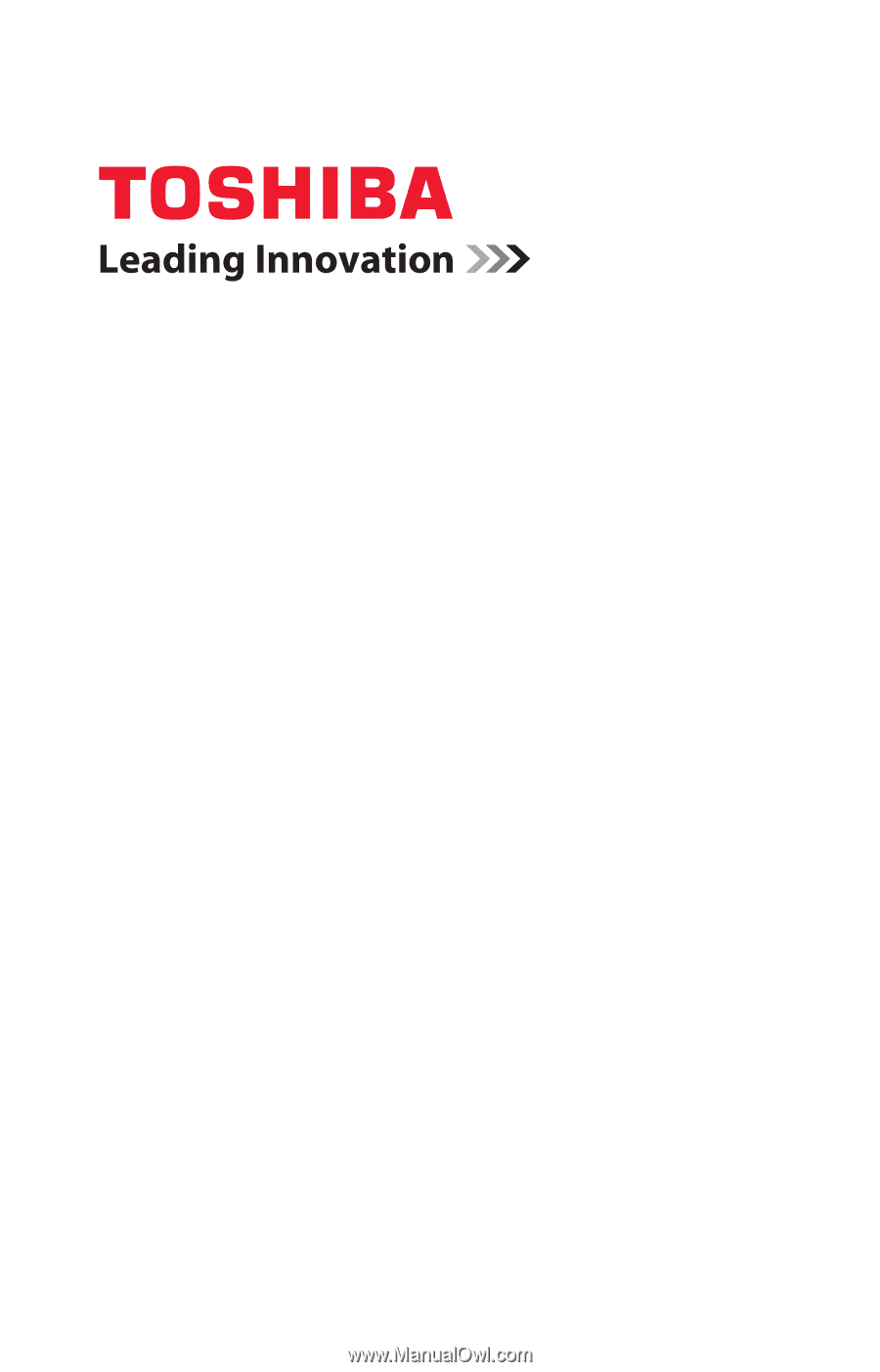
GMAD00138010
07/07
If you need assistance:
❖
Toshiba’s Support Web site
pcsupport.toshiba.com
❖
Toshiba Global Support Centre
Calling within the United States (800) 457-7777
Calling from outside the United States (949) 859-4273
For more information, see
“If Something Goes Wrong” on
page 173
in this guide.
Tecra
®
A9 Series
User’s Guide