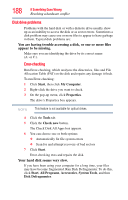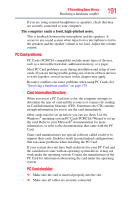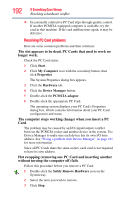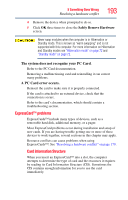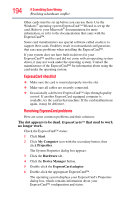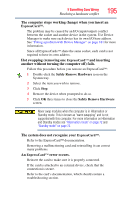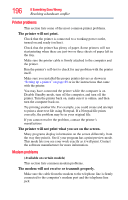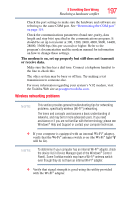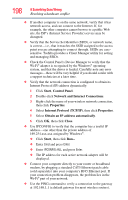Toshiba Tecra A9-S9016X User Manual - Page 193
ExpressCard™ problems, The system does not recognize your PC Card, A PC Card error occurs.
 |
View all Toshiba Tecra A9-S9016X manuals
Add to My Manuals
Save this manual to your list of manuals |
Page 193 highlights
If Something Goes Wrong Resolving a hardware conflict 193 4 Remove the device when prompted to do so. 5 Click OK three times to close the Safely Remove Hardware screen. Never swap modules when the computer is in Hibernation or Standby mode. This is known as "warm swapping" and is not supported with this computer. For more information on Hibernation and Standby modes see "Hibernation mode" on page 72 and "Standby mode" on page 72. The system does not recognize your PC Card. Refer to the PC Card documentation. Removing a malfunctioning card and reinstalling it can correct many problems. A PC Card error occurs. Reinsert the card to make sure it is properly connected. If the card is attached to an external device, check that the connection is secure. Refer to the card's documentation, which should contain a troubleshooting section. ExpressCard™ problems ExpressCards™ include many types of devices, such as a removable hard disk, additional memory, or a pager. Most ExpressCard problems occur during installation and setup of new cards. If you are having trouble getting one or more of these devices to work together, several sections in this chapter may apply. Resource conflicts can cause problems when using ExpressCards™. See "Resolving a hardware conflict" on page 179. Card Information Structure When you insert an ExpressCard™ into a slot, the computer attempts to determine the type of card and the resources it requires by reading its Card Information Structure (CIS). Sometimes the CIS contains enough information for you to use the card immediately.