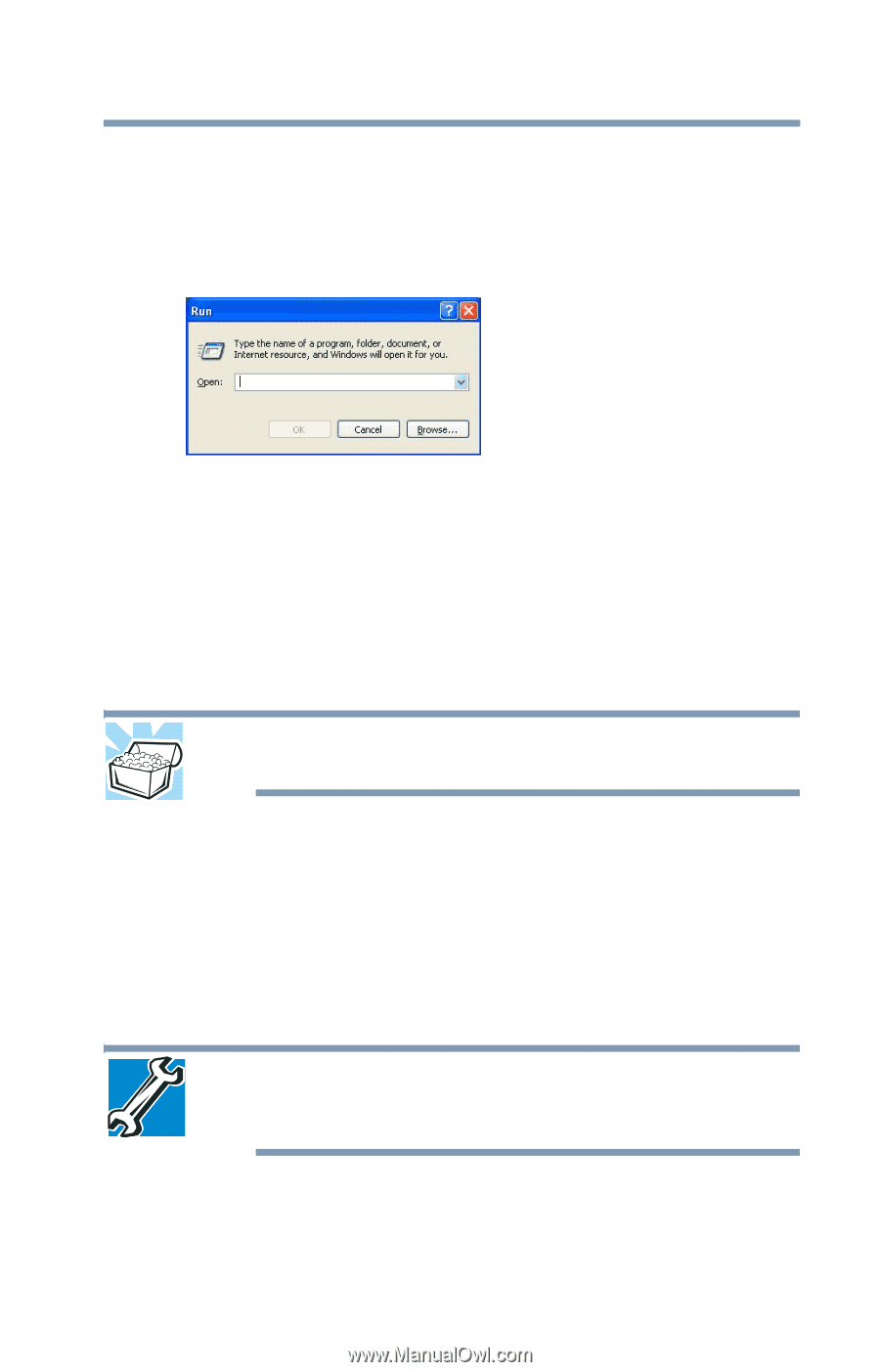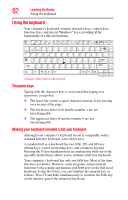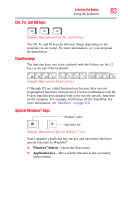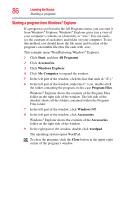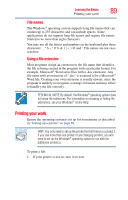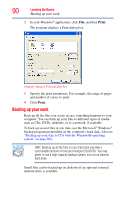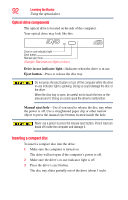Toshiba Tecra A9-S9016X User Manual - Page 87
Starting a program from the Run dialog box, Saving your work
 |
View all Toshiba Tecra A9-S9016X manuals
Add to My Manuals
Save this manual to your list of manuals |
Page 87 highlights
Learning the Basics 87 Saving your work Starting a program from the Run dialog box This example uses the Run command to start WordPad: 1 Click Start, and then Run. The Run dialog box appears. (Sample Image) Run dialog box 2 In the Run dialog box: ❖ If you know the program's location, type the command line. For a program in the Windows® folder, type just the program name. Otherwise, type the full file path. For example, to access WordPad, type: c:\Program Files\Windows NT\Accessories\wordpad.exe, then click OK. HINT: To run the same program again, click the arrow to the right of the text box and select the command line from the drop-down list. ❖ If you do not know the location, you can search for it by clicking Start, then Search, and then following the onscreen instructions. Saving your work Before you turn off the computer, save your work on the hard disk drive, diskette, flash media, or CD. This is one of the most important rules of computing. TECHNICAL NOTE: Save your data even when you are using the Standby command, in case the main battery discharges before you return to work. Saving documents is quick and easy, so it is a good idea to get in the habit of saving frequently.