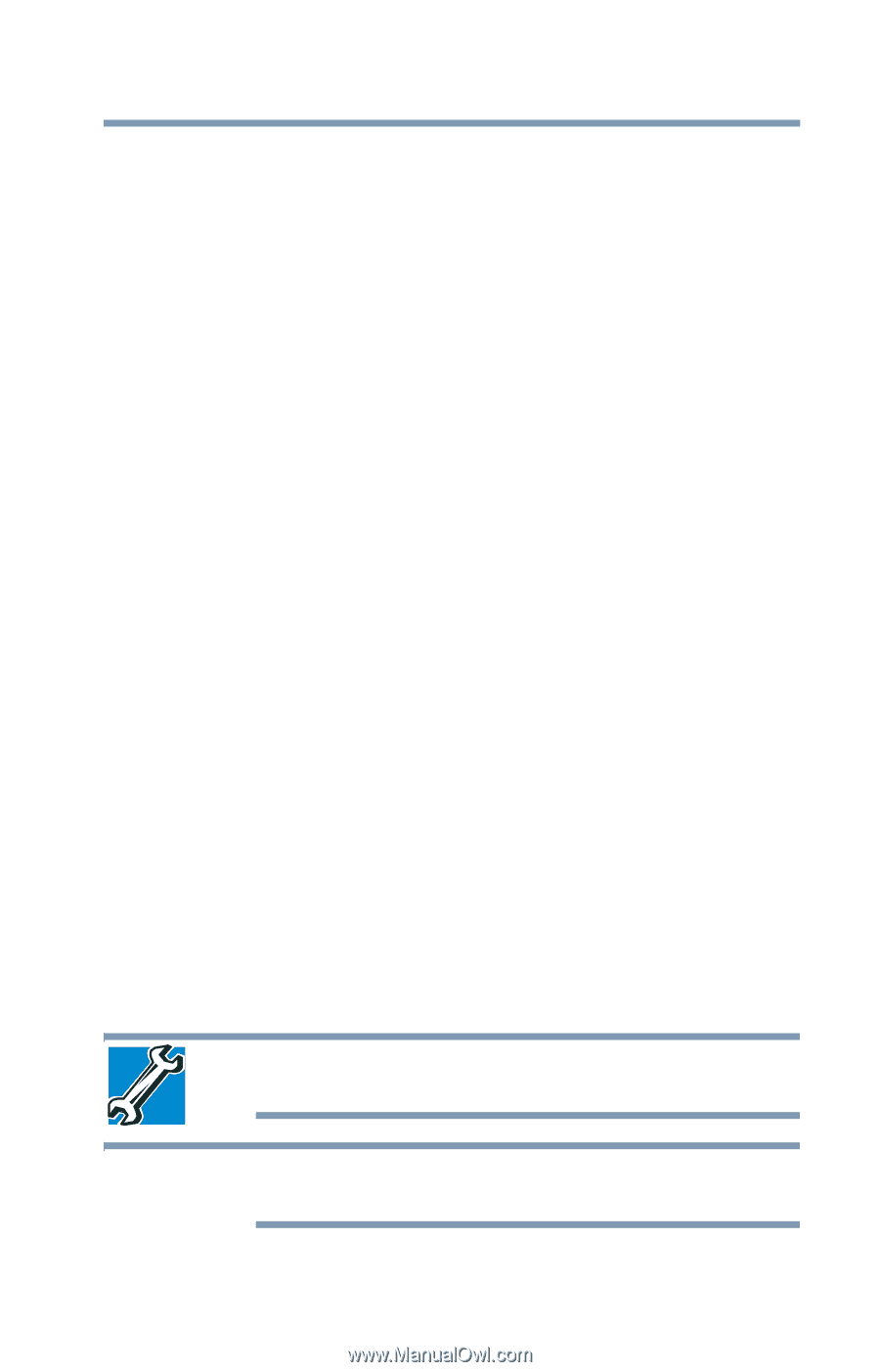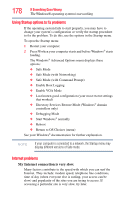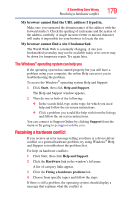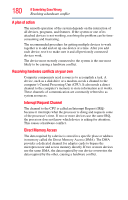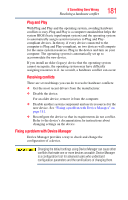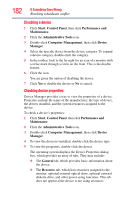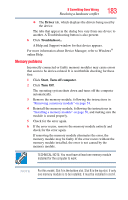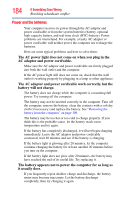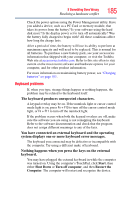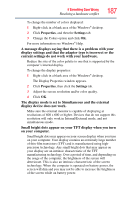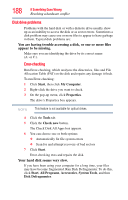Toshiba Tecra A9-S9016X User Manual - Page 183
Memory problems, Driver, Start, Turn off computer, Turn Off
 |
View all Toshiba Tecra A9-S9016X manuals
Add to My Manuals
Save this manual to your list of manuals |
Page 183 highlights
If Something Goes Wrong Resolving a hardware conflict 183 ❖ The Driver tab, which displays the drivers being used by the device. The tabs that appear in the dialog box vary from one device to another. A Troubleshooting button is also present. 6 Click Troubleshoot... A Help and Support window for that device appears. For more information about Device Manager, refer to Windows® online Help. Memory problems Incorrectly connected or faulty memory modules may cause errors that seem to be device-related. It is worthwhile checking for these first: 1 Click Start, Turn off computer. 2 Click Turn Off. The operating system shuts down and turns off the computer automatically. 3 Remove the memory module, following the instructions in "Removing a memory module" on page 54. 4 Reinstall the memory module, following the instructions in "Installing a memory module" on page 50, and making sure the module is seated properly. 5 Check for the error again. 6 If the error recurs, remove the memory module entirely and check for the error again. If removing the memory module eliminates the error, the memory module may be faulty. If the error recurs without the memory module installed, the error is not caused by the memory module. TECHNICAL NOTE: You must have at least one memory module installed for the computer to work. NOTE For this model, Slot A is the bottom slot. Slot B is the top slot. If only one memory module is to be installed, it must be installed in slot A.