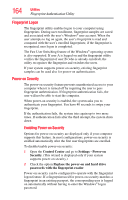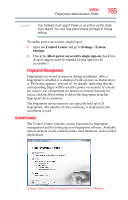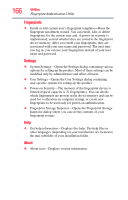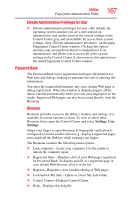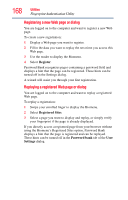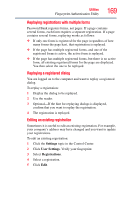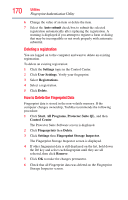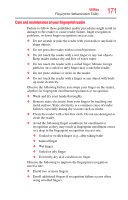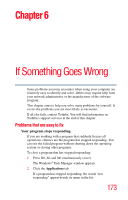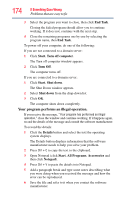Toshiba Tecra A9-S9016X User Manual - Page 169
Replaying registrations with multiple forms, Replaying a registered dialog
 |
View all Toshiba Tecra A9-S9016X manuals
Add to My Manuals
Save this manual to your list of manuals |
Page 169 highlights
Utilities Fingerprint Authentication Utility 169 Replaying registrations with multiple forms Password Bank registers forms, not pages. If a page contains several forms, each form requires a separate registration. If a page contains several forms, replaying works as follows: ❖ If only one form is registered for the page (regardless of how many forms the page has), that registration is replayed. ❖ If the page has multiple registered forms, and one of the registered forms is active, the active form is replayed. ❖ If the page has multiple registered forms, but there is no active form, all existing registered forms for the page are displayed. You then select the one to be replayed. Replaying a registered dialog You are logged on to the computer and want to replay a registered dialog. To replay a registration: 1 Display the dialog to be replayed. 2 Use the reader. 3 Optional-If the hint for replaying dialogs is displayed, confirm that you want to replay the registration. 4 The registration is replayed. Editing an existing registration Sometimes it is useful to edit an existing registration. For example, your company's address may have changed and you want to update your registrations. To edit an existing registration: 1 Click the Settings topic in the Control Center. 2 Click User Settings. Verify your fingerprint. 3 Select Registrations. 4 Select a registration. 5 Click Edit.