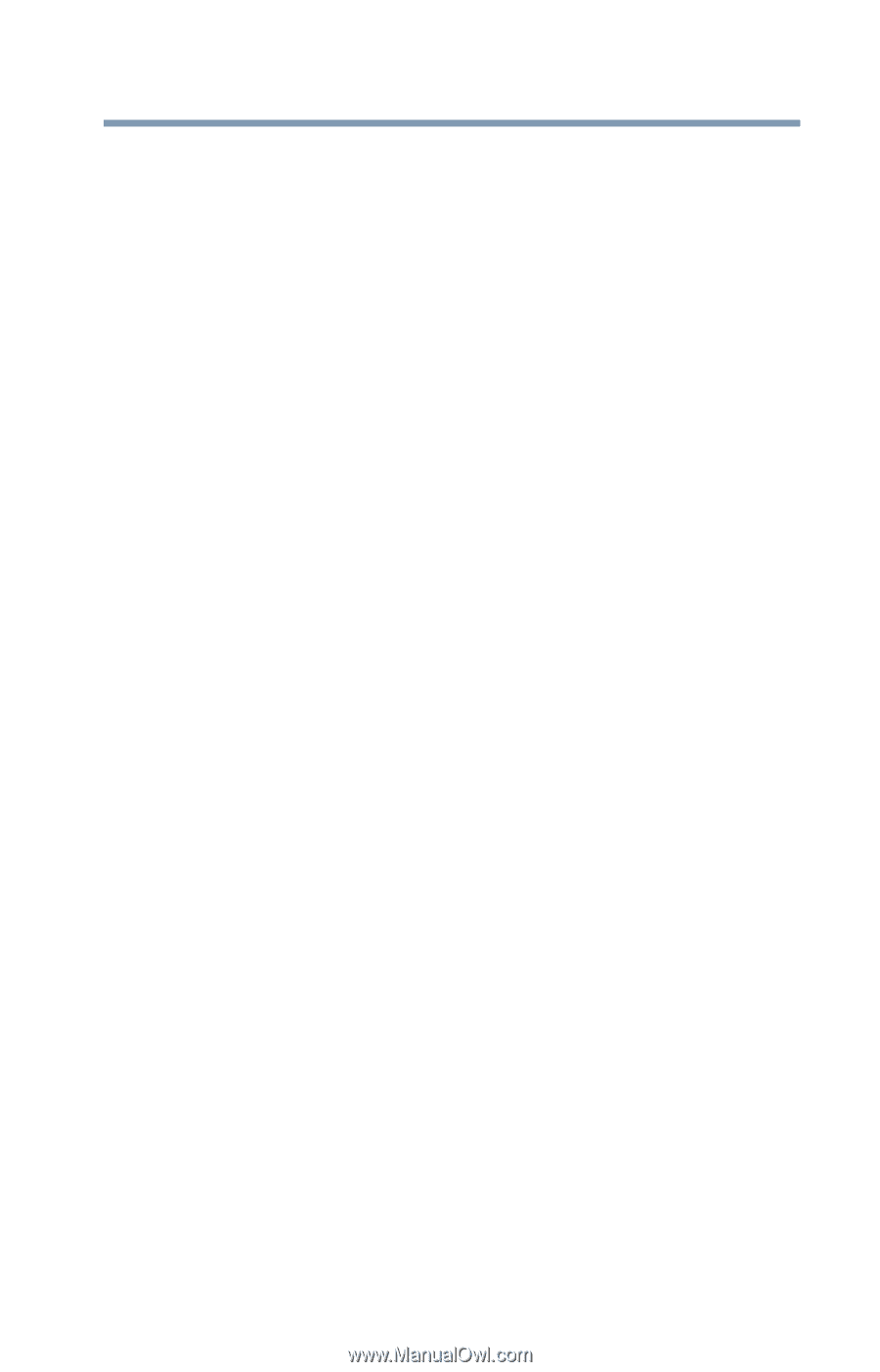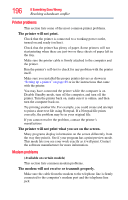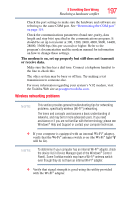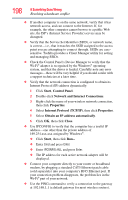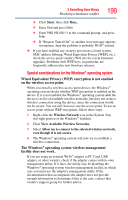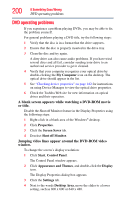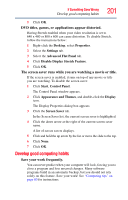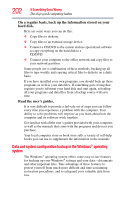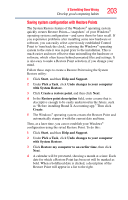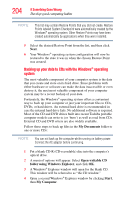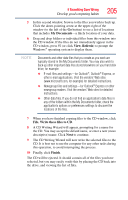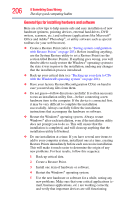Toshiba Tecra A9-S9016X User Manual - Page 201
Develop good computing habits, DVD titles, games, or applications appear distorted.
 |
View all Toshiba Tecra A9-S9016X manuals
Add to My Manuals
Save this manual to your list of manuals |
Page 201 highlights
If Something Goes Wrong Develop good computing habits 201 5 Click OK. DVD titles, games, or applications appear distorted. Having Stretch enabled when your video resolution is set to 640 x 480 or 800 x 600 can cause distortion. To disable Stretch, follow the instructions below: 1 Right-click the Desktop, select Properties. 2 Select the Settings tab. 3 Select the Advanced Flat Panel tab. 4 Click Disable Display Stretch Feature. 5 Click OK. The screen saver runs while you are watching a movie or title. If the screen saver is enabled, it runs on top of any movie or title you are watching. To disable the screen saver: 1 Click Start, Control Panel. The Control Panel window appears. 2 Click Appearance and Themes, and double-click the Display icon. The Display Properties dialog box appears. 3 Click the Screen Saver tab. In the Screen Saver list, the current screen saver is highlighted. 4 Click the down arrow at the right of the current screen saver name. A list of screen savers displays. 5 Click and hold the up arrow by the list or move the slide to the top. 6 Click None. 7 Click OK. Develop good computing habits Save your work frequently. You can never predict when your computer will lock, forcing you to close a program and lose unsaved changes. Many software programs build in an automatic backup, but you should not rely solely on this feature. Save your work! See "Computing tips" on page 80 for instructions.