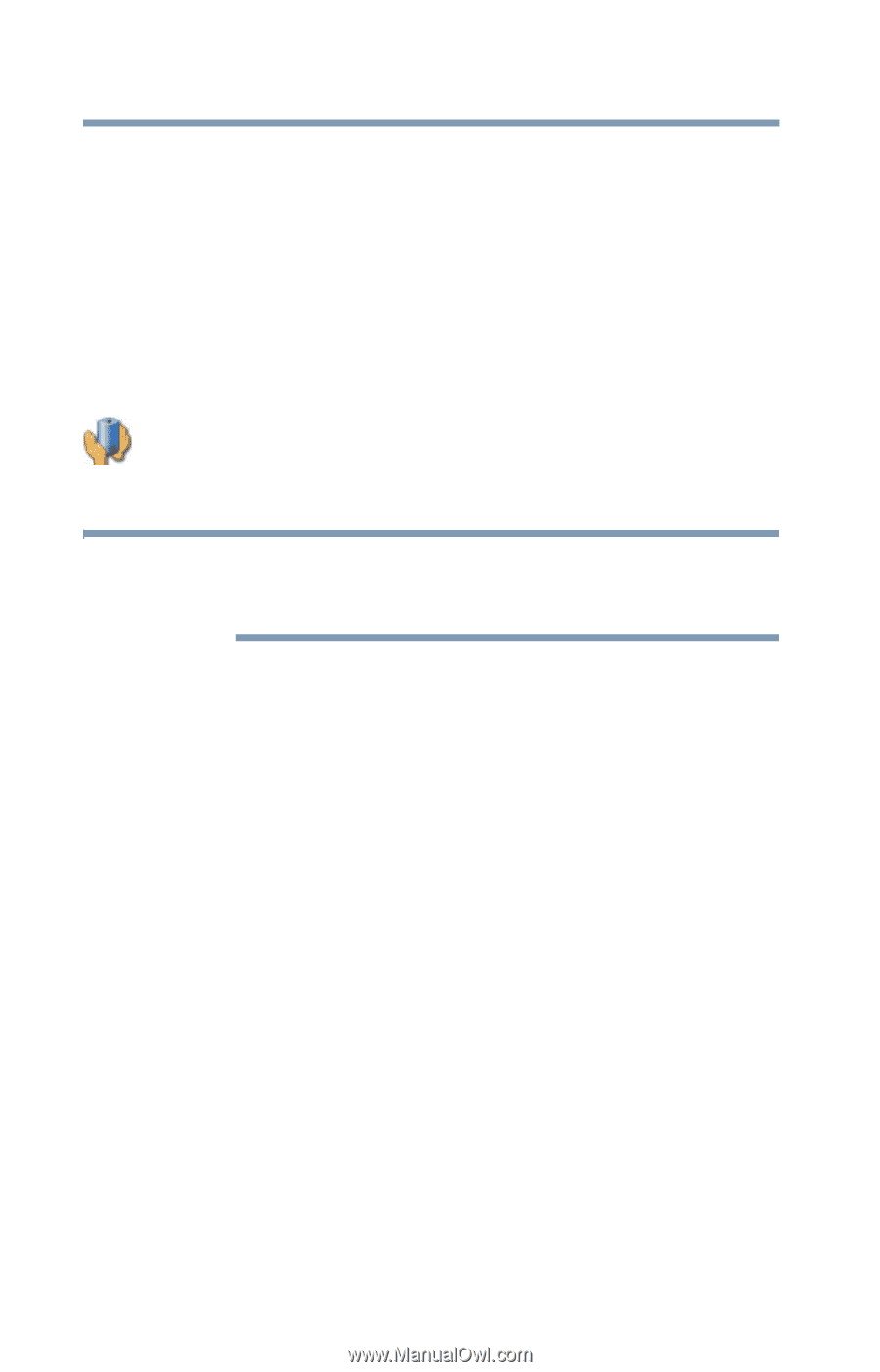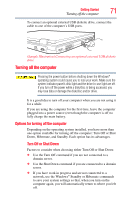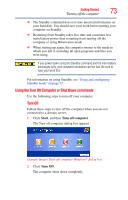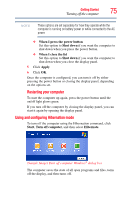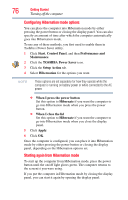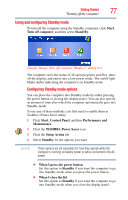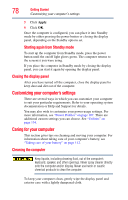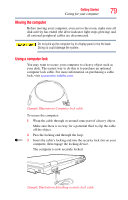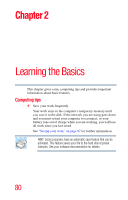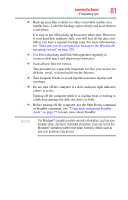Toshiba Tecra A9-S9016X User Manual - Page 76
Configuring Hibernation mode options, Starting again from Hibernation mode, TOSHIBA Power Saver
 |
View all Toshiba Tecra A9-S9016X manuals
Add to My Manuals
Save this manual to your list of manuals |
Page 76 highlights
76 Getting Started Turning off the computer Configuring Hibernation mode options You can place the computer into Hibernation mode by either pressing the power button or closing the display panel. You can also specify an amount of time after which the computer automatically goes into Hibernation mode. To use any of these methods, you first need to enable them in Toshiba's Power Saver utility. 1 Click Start, Control Panel, and then Performance and Maintenance. 2 Click the TOSHIBA Power Saver icon. 3 Click the Setup Action tab. 4 Select Hibernation for the options you want. NOTE These options are set separately for how they operate while the computer is running on battery power or while connected to the AC power. ❖ When I press the power button Set this option to Hibernate if you want the computer to go into Hibernation mode when you press the power button. ❖ When I close the lid Set this option to Hibernate if you want the computer to go into Hibernation mode when you close the display panel. 5 Click Apply. 6 Click OK. Once the computer is configured, you can place it into Hibernation mode by either pressing the power button or closing the display panel, depending on the Hibernation options set. Starting again from Hibernation mode To start up the computer from Hibernation mode, press the power button until the on/off light glows green. The computer returns to the screen(s) you were using. If you put the computer in Hibernation mode by closing the display panel, you can start it again by opening the display panel.