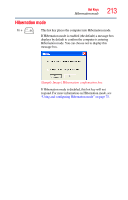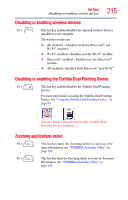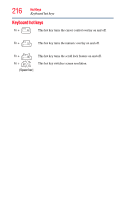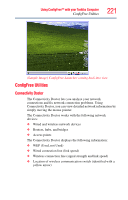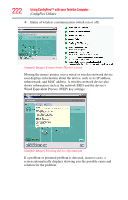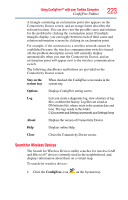Toshiba Tecra A9-S9016X User Manual - Page 218
Appendix C: Using ConfigFree™ with your Toshiba Computer, Appendix C
 |
View all Toshiba Tecra A9-S9016X manuals
Add to My Manuals
Save this manual to your list of manuals |
Page 218 highlights
Appendix C Using ConfigFree™ with your Toshiba Computer NOTE All references to Bluetooth® in this appendix are applicable only if Bluetooth® is available on your system. ConfigFree™ is a set of utilities that makes it easy to control communication devices and network connections. ConfigFree also lets you identify communication problems and create profiles for easy switching between locations and communication networks. NOTE For more information on using ConfigFree, see the ConfigFree online Help. The ConfigFree utilities include the following: ❖ Connectivity Doctor-The Connectivity Doctor utility is used to analyze network connections and fix networking problems with your notebook computer. For more information, see "Connectivity Doctor" on page 221. ❖ Search for Wireless Devices-The Search for Wireless Devices utility searches for wireless LAN and Bluetooth® devices used in the neighborhood, and displays information about them on a virtual map. For more information, see "Search for Wireless Devices" on page 223. 218