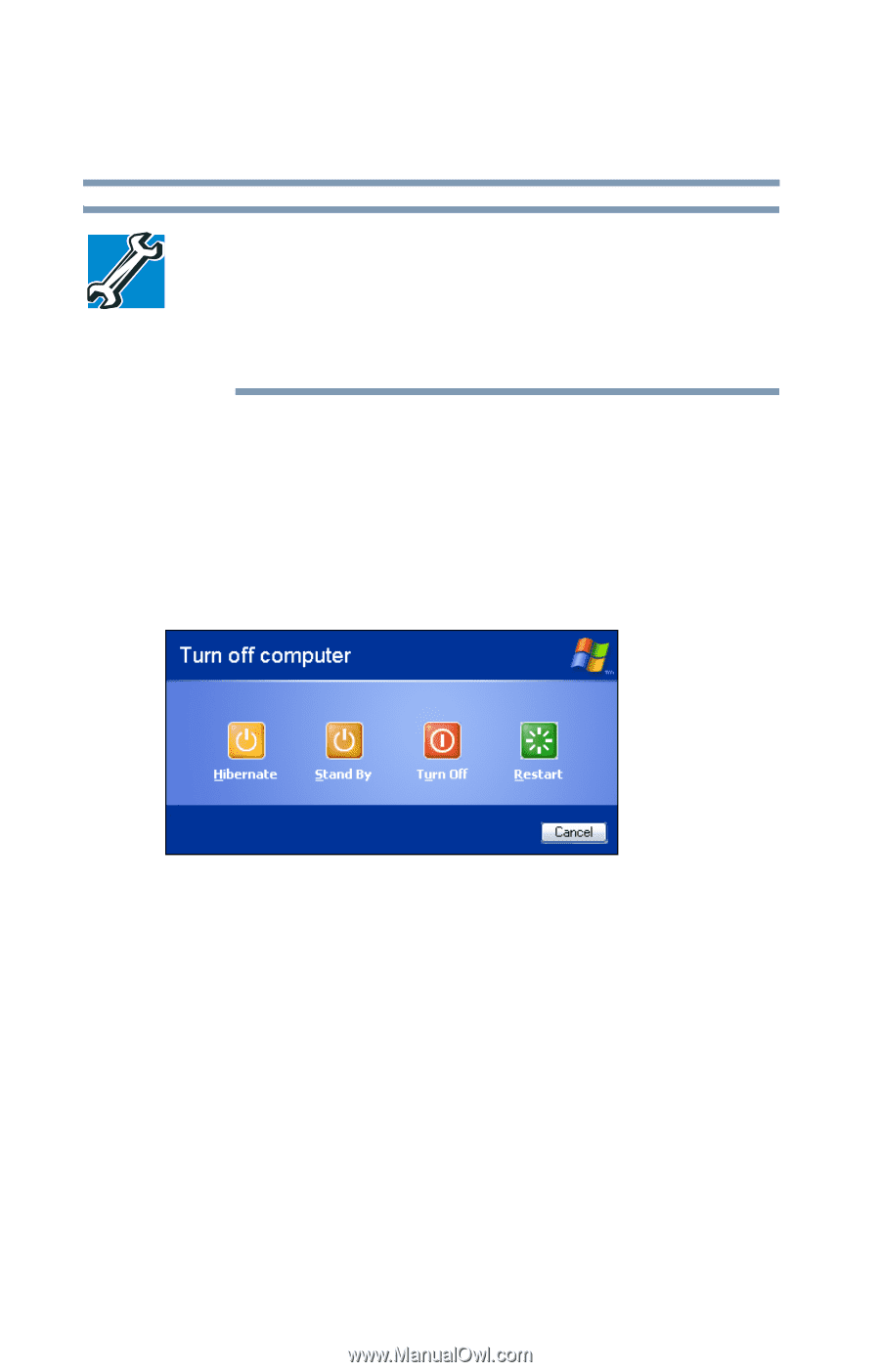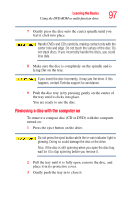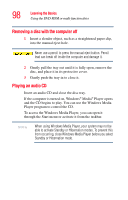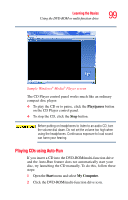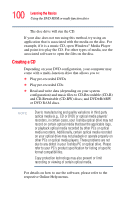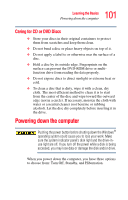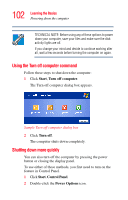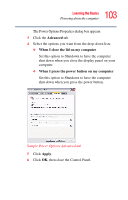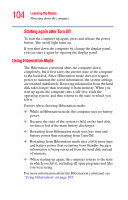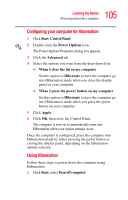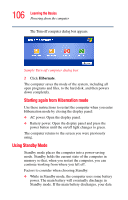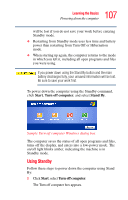Toshiba Tecra L2 User Guide - Page 102
Using the Turn off computer command, Shutting down more quickly, Start, Turn off computer, Turn off
 |
View all Toshiba Tecra L2 manuals
Add to My Manuals
Save this manual to your list of manuals |
Page 102 highlights
102 Learning the Basics Powering down the computer TECHNICAL NOTE: Before using any of these options to power down your computer, save your files and make sure the disk activity lights are off. If you change your mind and decide to continue working after all, wait a few seconds before turning the computer on again. Using the Turn off computer command Follow these steps to shut down the computer: 1 Click Start, Turn off computer. The Turn off computer dialog box appears. Sample Turn off computer dialog box 2 Click Turn off. The computer shuts down completely. Shutting down more quickly You can also turn off the computer by pressing the power button or closing the display panel. To use either of these methods, you first need to turn on the feature in Control Panel. 1 Click Start, Control Panel. 2 Double-click the Power Options icon.