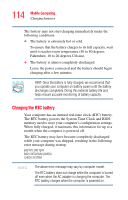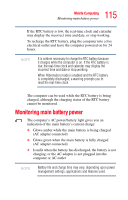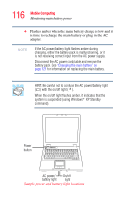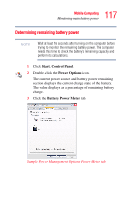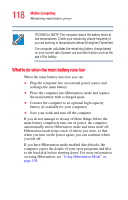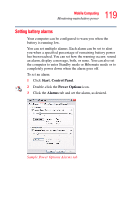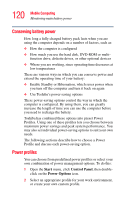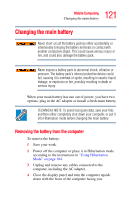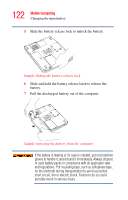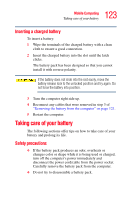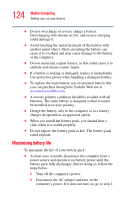Toshiba Tecra L2 User Guide - Page 119
Setting battery alarms, Start, Control Panel, Power Options, Alarms
 |
View all Toshiba Tecra L2 manuals
Add to My Manuals
Save this manual to your list of manuals |
Page 119 highlights
119 Mobile Computing Monitoring main battery power Setting battery alarms Your computer can be configured to warn you when the battery is running low. You can set multiple alarms. Each alarm can be set to alert you when a specified percentage of remaining battery power has been reached. You can set how the warning occurs: sound an alarm, display a message, both, or none. You can also set the computer to enter Standby mode or Hibernate mode or to completely power down when the alarm goes off. To set an alarm: 1 Click Start, Control Panel. 2 Double-click the Power Options icon. 3 Click the Alarms tab and set the alarm, as desired. Sample Power Options Alarms tab
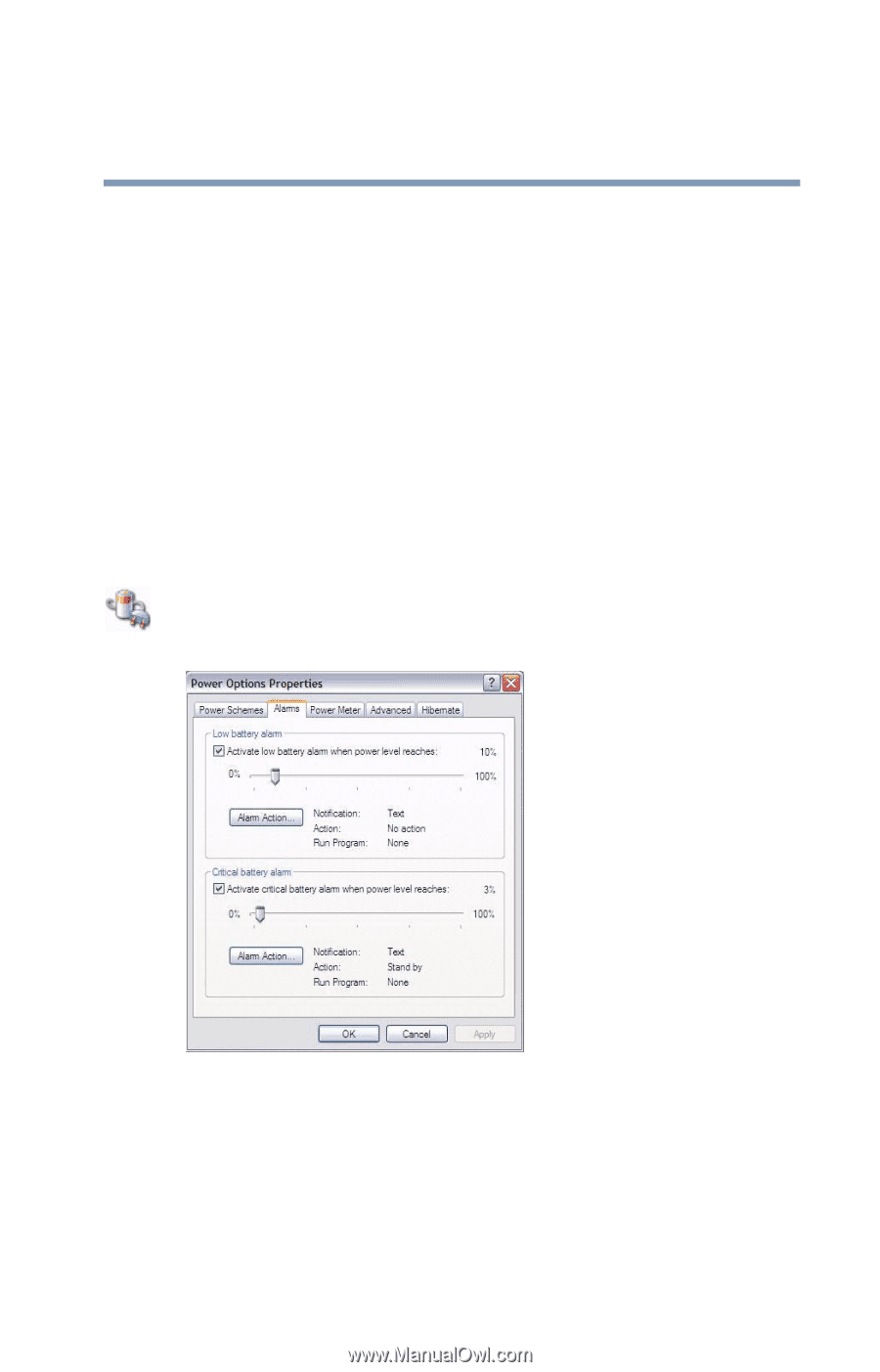
119
Mobile Computing
Monitoring main battery power
Setting battery alarms
Your computer can be configured to warn you when the
battery is running low.
You can set multiple alarms. Each alarm can be set to alert
you when a specified percentage of remaining battery power
has been reached. You can set how the warning occurs: sound
an alarm, display a message, both, or none. You can also set
the computer to enter Standby mode or Hibernate mode or to
completely power down when the alarm goes off.
To set an alarm:
1
Click
Start
,
Control Panel
.
2
Double-click the
Power Options
icon.
3
Click the
Alarms
tab and set the alarm, as desired.
Sample Power Options Alarms tab