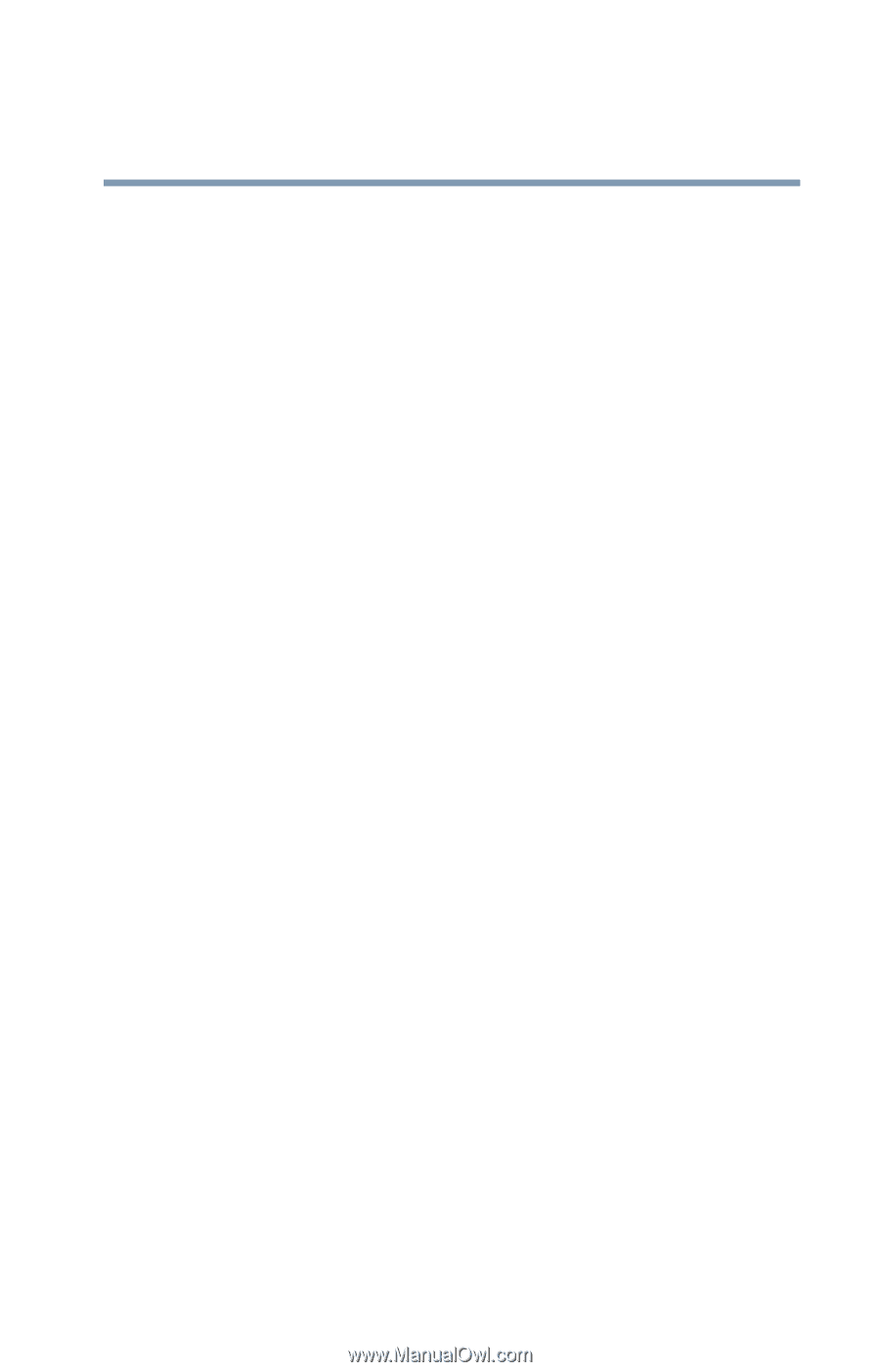Toshiba Tecra L2 User Guide - Page 31
If Something Goes Wrong, Other Toshiba Internet Web sites
 |
View all Toshiba Tecra L2 manuals
Add to My Manuals
Save this manual to your list of manuals |
Page 31 highlights
31 Contents Chapter 6: If Something Goes Wrong 160 Problems that are easy to fix 160 Problems when you turn on the computer............162 The Windows ® operating system is not working..164 Using Startup options to fix problems 165 Internet problems 166 The Windows® XP operating system can help you 166 Resolving a hardware conflict 167 A plan of action 167 Resolving hardware conflicts on your own .....167 Fixing a problem with Device Manager ...........169 Memory problems 171 Power and the batteries 172 Keyboard problems 174 Display problems 175 Disk drive problems 177 DVD-ROM or multi-function drive problems...179 Sound system problems 181 PC Card problems 181 Printer problems 185 Modem problems 186 Wireless networking problems 187 DVD operating problems 190 Develop good computing habits 193 Data and system configuration backup in Windows XP 194 If you need further assistance 200 Before you contact Toshiba 200 Contacting Toshiba 201 Other Toshiba Internet Web sites 202 Toshiba's worldwide offices 202