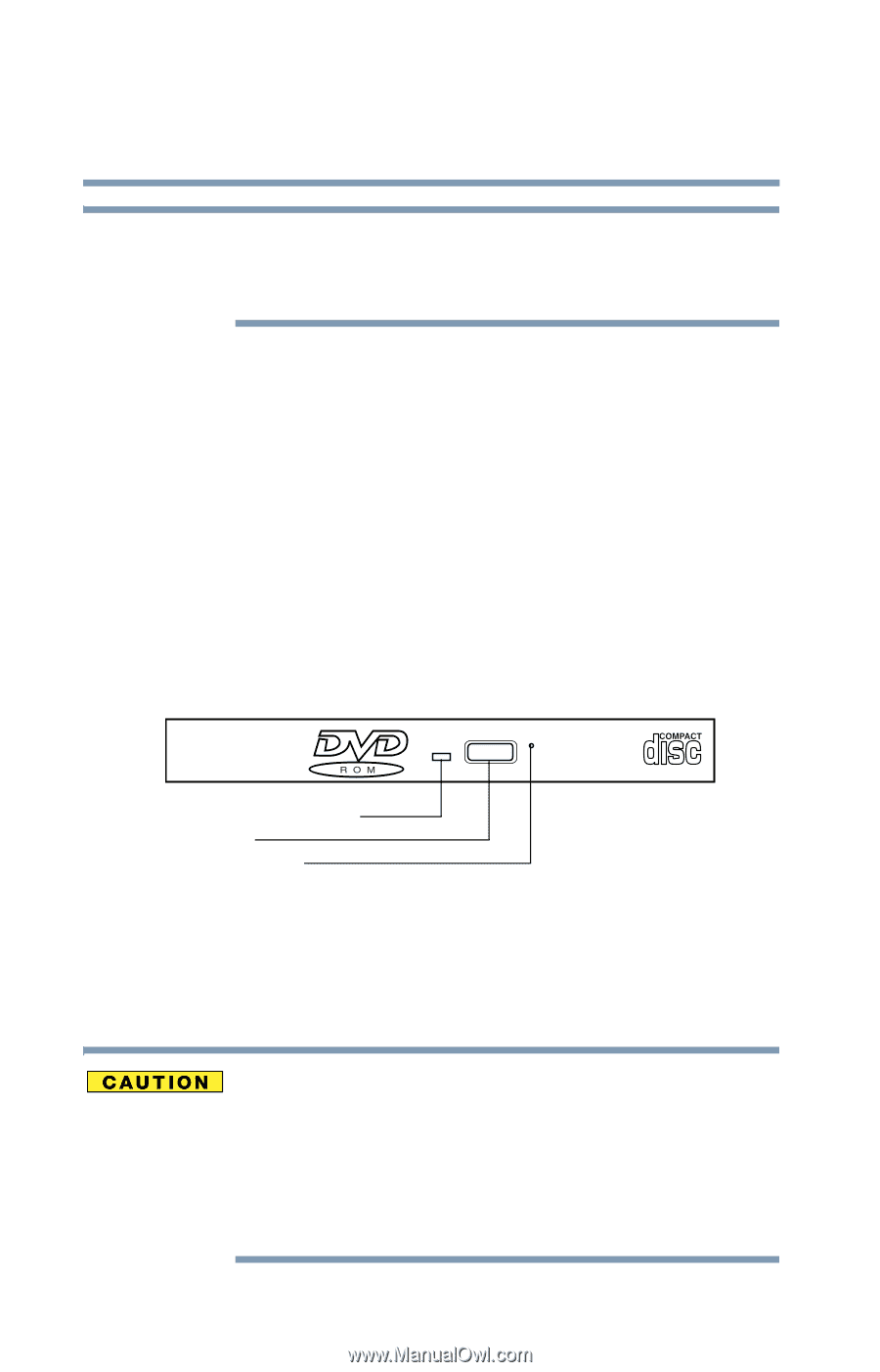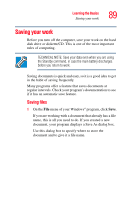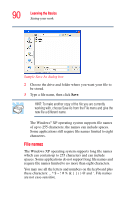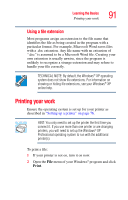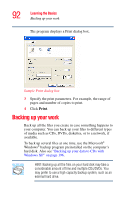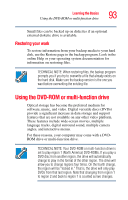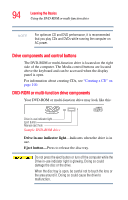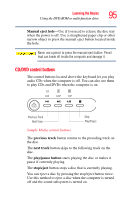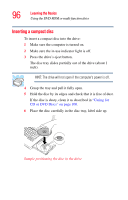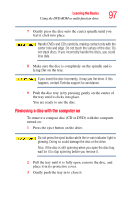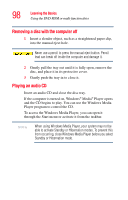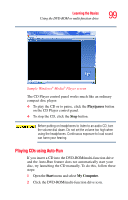Toshiba Tecra L2 User Guide - Page 94
Drive components and control buttons, DVD-ROM or multi-function drive components
 |
View all Toshiba Tecra L2 manuals
Add to My Manuals
Save this manual to your list of manuals |
Page 94 highlights
94 Learning the Basics Using the DVD-ROM or multi-function drive NOTE For optimum CD and DVD performance, it is recommended that you play CDs and DVDs while running the computer on AC power. Drive components and control buttons The DVD-ROM or multi-function drive is located on the right side of the computer. The Media control buttons are located above the keyboard and can be accessed when the display panel is open. For information about creating CDs, see "Creating a CD" on page 100. DVD-ROM or multi-function drive components Your DVD-ROM or multi-function drive may look like this: Drive in-use indicator light Eject button Manual eject hole Sample DVD-ROM drive Drive in-use indicator light-Indicates when the drive is in use. Eject button-Press to release the disc tray. Do not press the eject button or turn off the computer while the Drive in-use indicator light is glowing. Doing so could damage the disc or the drive. When the disc tray is open, be careful not to touch the lens or the area around it. Doing so could cause the drive to malfunction.