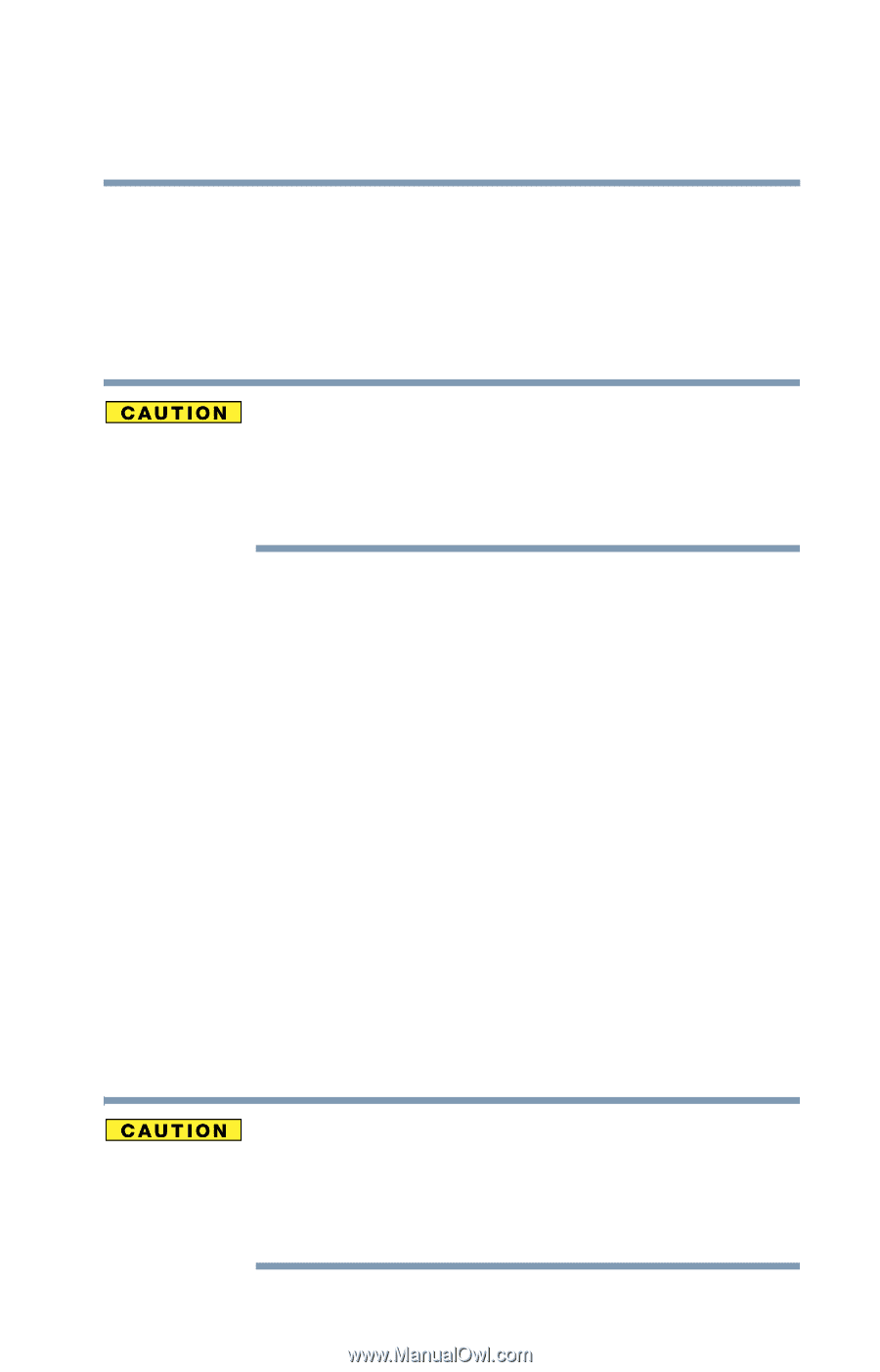Toshiba Tecra L2 User Guide - Page 65
Recovering the C: partition of the HDD only, Recovering the entire HDD without the HDD, Recovery Area
 |
View all Toshiba Tecra L2 manuals
Add to My Manuals
Save this manual to your list of manuals |
Page 65 highlights
Getting Started Hard Drive Recovery Utilities 65 2 Click Yes to begin the recovery process. Once complete, a message displays that the HDD has been recovered. 3 Press any key on the keyboard to restart the computer. Recovering the C: partition of the HDD only Recovering the C: drive to its factory default setting reformats your drive and your information on the recovered drive will be lost. Be sure to save your work first. If you have created other partitions (for example, a D: drive) those partitions and any information on them will not be affected and remain intact. To recover only your C: drive: 1 Press 2 on the keyboard when the TOSHIBA HDD Recovery Utility screen displays. A confirmation message appears, reminding you that all information on the C: drive will be lost during the recovery process. Be sure you have saved your work before proceeding. 2 Click Yes to begin the restoration. Once complete, a message displays that the HDD has been recovered. 3 Press any key on your keyboard to restart the computer. Recovering the entire HDD without the HDD Recovery Area This option recovers your C: drive without creating the HDD Recovery Utilities partition. This will increase the size of your C: drive. Recovering your C: drive to its factory default state without the recovery partition reformats all partitions on the HDD (for example, if you created a D: drive, it will be deleted during the recovery process) and your information will be lost. Be sure to save your work first.