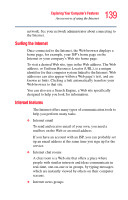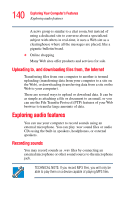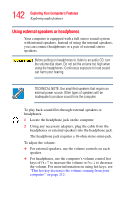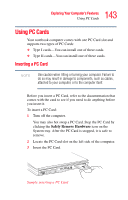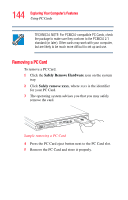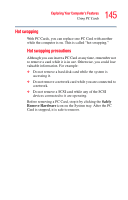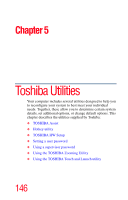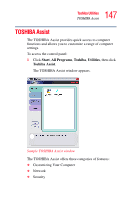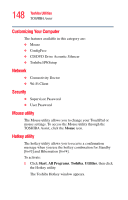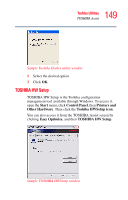Toshiba Tecra L2 User Guide - Page 144
Removing a PC Card
 |
View all Toshiba Tecra L2 manuals
Add to My Manuals
Save this manual to your list of manuals |
Page 144 highlights
144 Exploring Your Computer's Features Using PC Cards TECHNICAL NOTE: For PCMCIA-compatible PC Cards, check the package to make sure they conform to the PCMCIA 2.1 standard (or later). Other cards may work with your computer, but are likely to be much more difficult to set up and use. Removing a PC Card To remove a PC Card: 1 Click the Safely Remove Hardware icon on the system tray. 2 Click Safely remove xxxx, where xxxx is the identifier for your PC Card. 3 The operating system advises you that you may safely remove the card. Sample removing a PC Card 4 Press the PC Card eject button next to the PC Card slot. 5 Remove the PC Card and store it properly.
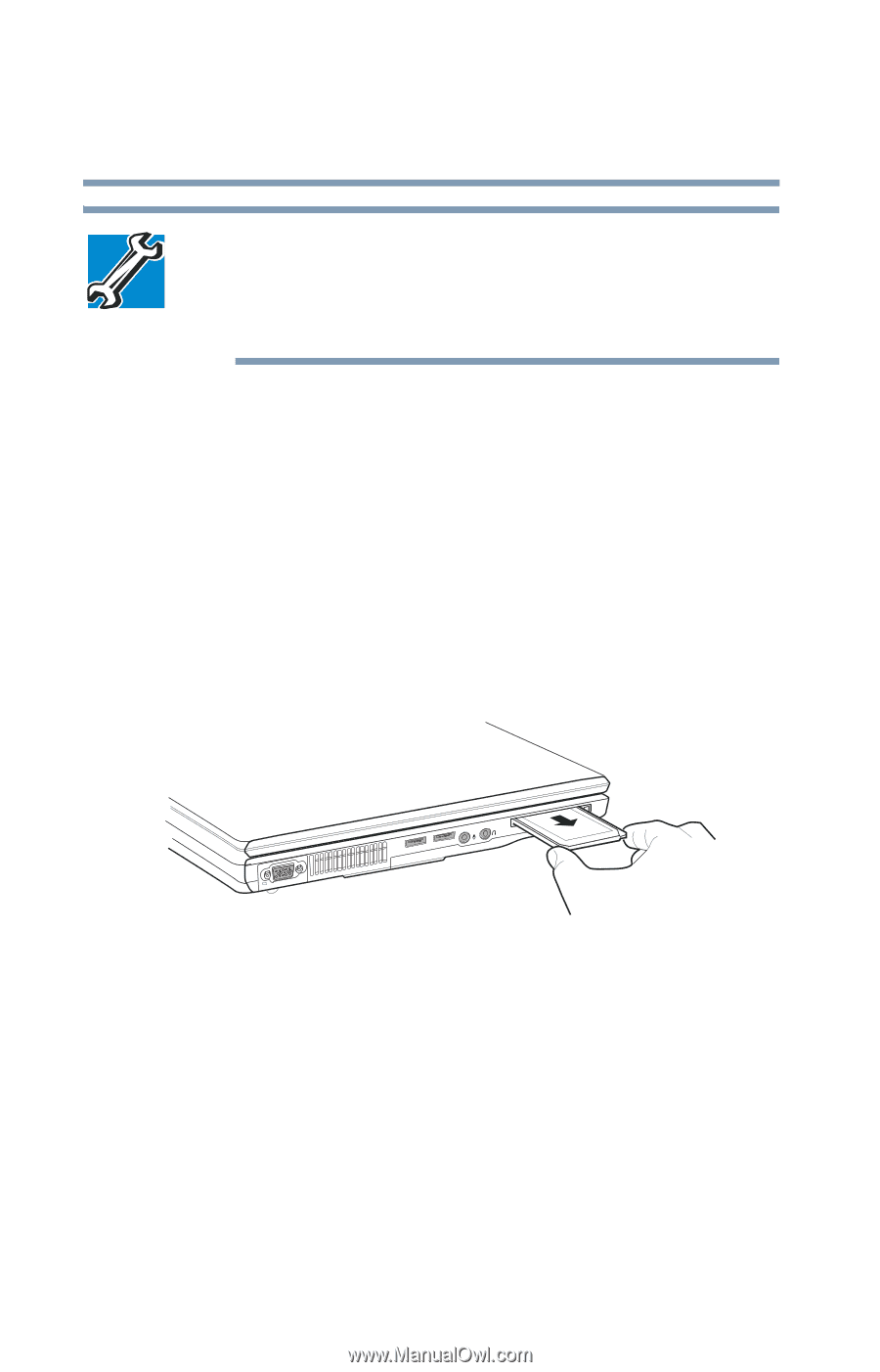
144
Exploring Your Computer’s Features
Using PC Cards
TECHNICAL NOTE: For PCMCIA-compatible PC Cards, check
the package to make sure they conform to the PCMCIA 2.1
standard (or later). Other cards may work with your computer,
but are likely to be much more difficult to set up and use.
Removing a PC Card
To remove a PC Card:
1
Click the
Safely Remove Hardware
icon on the system
tray.
2
Click
Safely remove xxxx
, where
xxxx
is the identifier
for your PC Card.
3
The operating system advises you that you may safely
remove the card.
Sample removing a PC Card
4
Press the PC Card eject button next to the PC Card slot.
5
Remove the PC Card and store it properly.