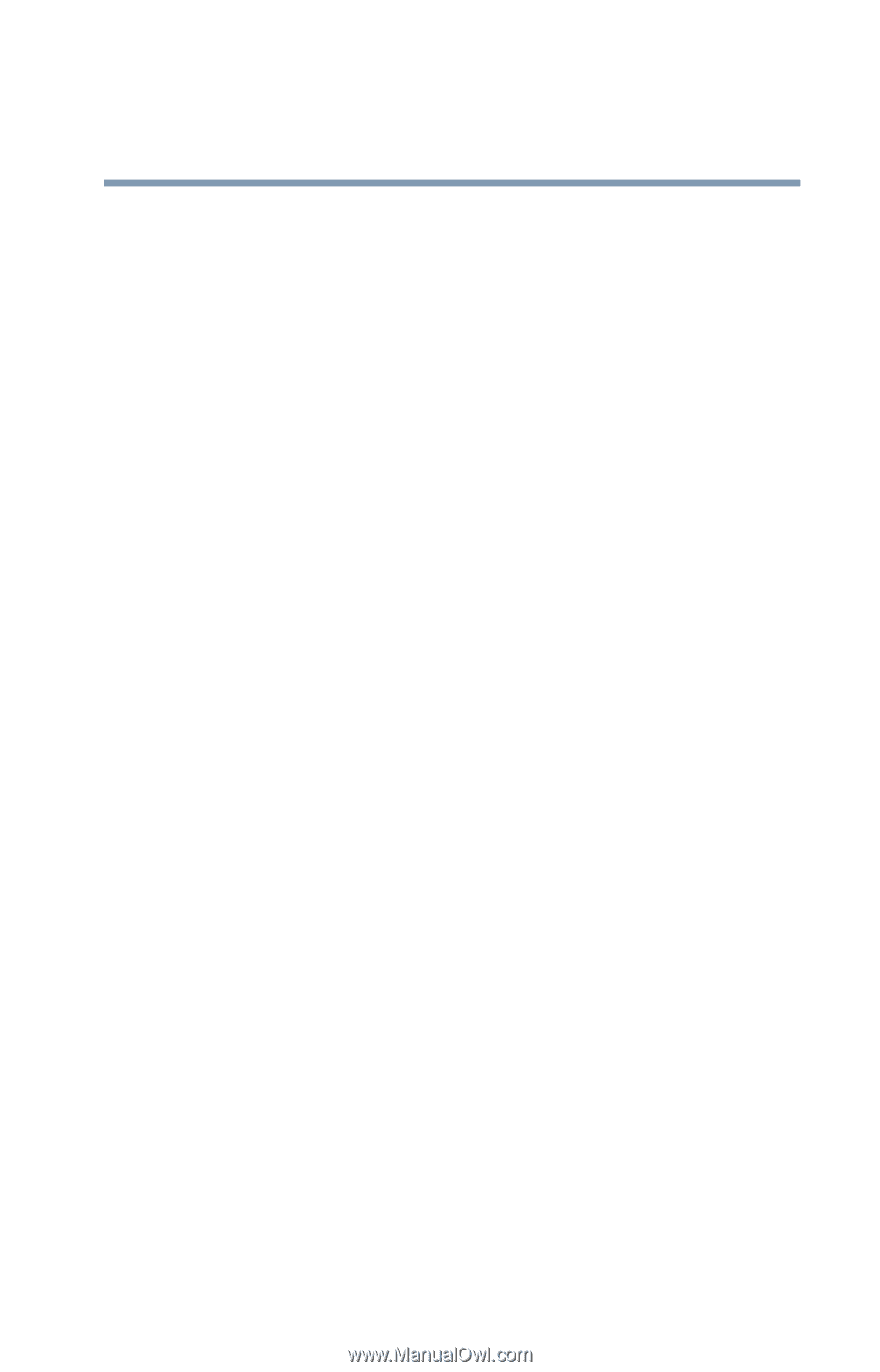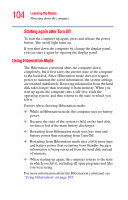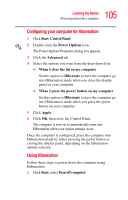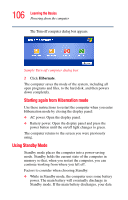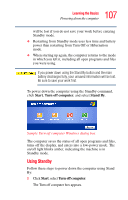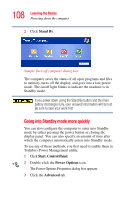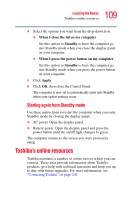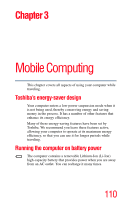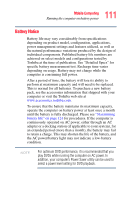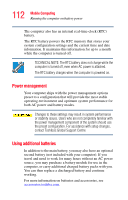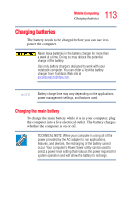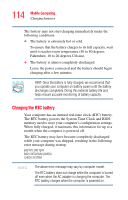Toshiba Tecra L2 User Guide - Page 109
Toshiba’s online resources, Starting again from Standby mode
 |
View all Toshiba Tecra L2 manuals
Add to My Manuals
Save this manual to your list of manuals |
Page 109 highlights
109 Learning the Basics Toshiba's online resources 4 Select the options you want from the drop-down lists. ❖ When I close the lid on my computer Set this option to Standby to have the computer go into Standby mode when you close the display panel on your computer. ❖ When I press the power button on my computer Set this option to Standby to have the computer go into Standby mode when you press the power button on your computer. 5 Click Apply. 6 Click OK, then close the Control Panel. The computer is now set to automatically enter into Standby when your option settings occur. Starting again from Standby mode Use these instructions to restart the computer when you enter Standby mode by closing the display panel: ❖ AC power. Open the display panel. ❖ Battery power. Open the display panel and press the power button until the on/off light changes to green. The computer returns to the screen you were previously using. Toshiba's online resources Toshiba maintains a number of online sites to which you can connect. These sites provide information about Toshiba products, give help with technical questions and keep you up to date with future upgrades. For more information, see "Contacting Toshiba" on page 201.