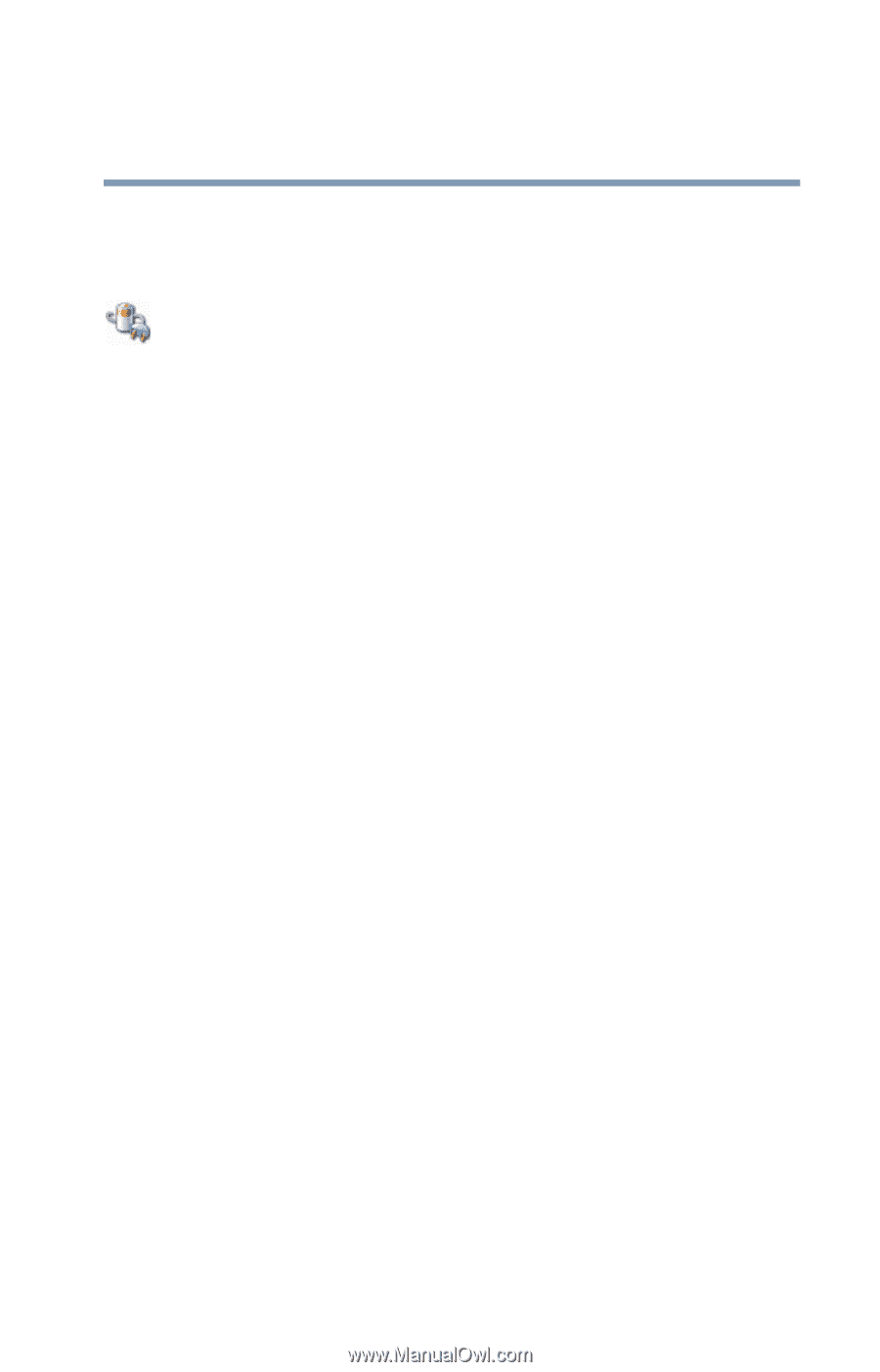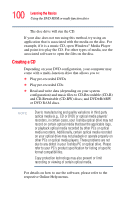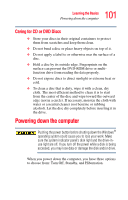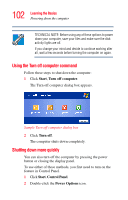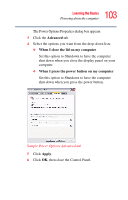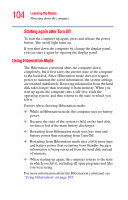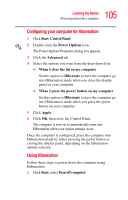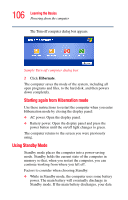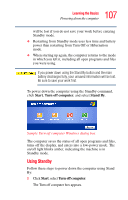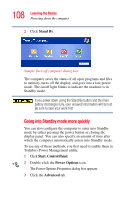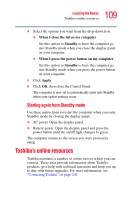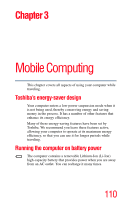Toshiba Tecra L2 User Guide - Page 105
Configuring your computer for Hibernation, Using Hibernation, Control Panel
 |
View all Toshiba Tecra L2 manuals
Add to My Manuals
Save this manual to your list of manuals |
Page 105 highlights
105 Learning the Basics Powering down the computer Configuring your computer for Hibernation 1 Click Start, Control Panel. 2 Double-click the Power Options icon. The Power Options Properties dialog box appears. 3 Click the Advanced tab. 4 Select the options you want from the drop-down lists. ❖ When I close the lid on my computer Set this option to Hibernate to have the computer go into Hibernation mode when you close the display panel on your computer. ❖ When I press the power button on my computer Set this option to Hibernate to have the computer go into Hibernation mode when you press the power button on your computer. 5 Click Apply. 6 Click OK, then close the Control Panel. The computer is now set to automatically enter into Hibernation when your option settings occur. Once the computer is configured, place the computer into Hibernation mode by either pressing the power button or closing the display panel, depending on the hibernation options selected. Using Hibernation Follow these steps to power down the computer using Hibernation: 1 Click Start, select Turn off computer.