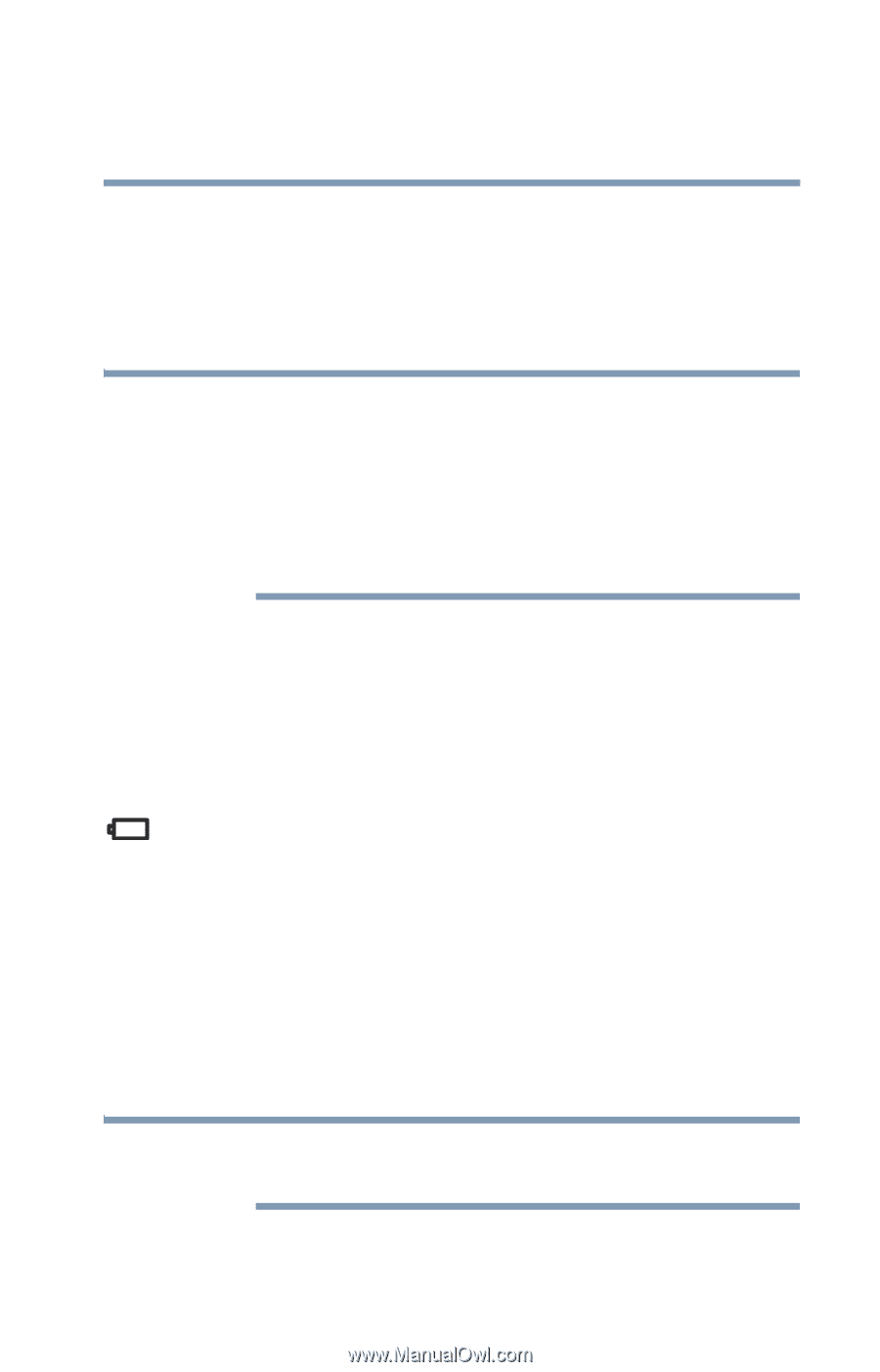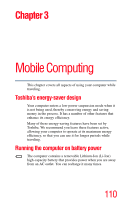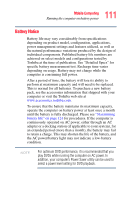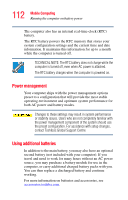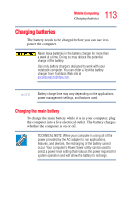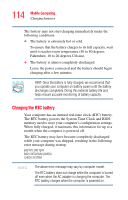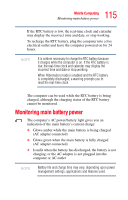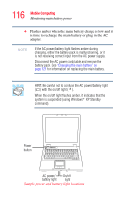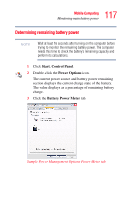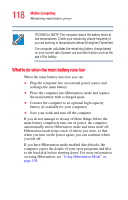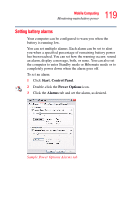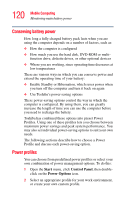Toshiba Tecra L2 User Guide - Page 115
Monitoring main battery power
 |
View all Toshiba Tecra L2 manuals
Add to My Manuals
Save this manual to your list of manuals |
Page 115 highlights
115 Mobile Computing Monitoring main battery power If the RTC battery is low, the real-time clock and calendar may display the incorrect time and date, or stop working. To recharge the RTC battery, plug the computer into a live electrical outlet and leave the computer powered on for 24 hours. NOTE It is seldom necessary to charge the RTC battery because it charges while the computer is on. If the RTC battery is low, the real-time clock and calendar may display the incorrect time and date or stop working. When Hibernation mode is enabled and the RTC battery is completely discharged, a warning prompts you to reset the real-time clock. The computer can be used while the RTC battery is being charged, although the charging status of the RTC battery cannot be monitored. Monitoring main battery power The computer's AC power/battery light gives you an indication of the main battery's current charge: ❖ Glows amber while the main battery is being charged (AC adapter connected) ❖ Glows green when the main battery is fully charged (AC adapter connected) ❖ Is unlit when the battery has discharged, the battery is not charging, or the AC adapter is not plugged into the computer or AC outlet NOTE Battery life and charge time may vary, depending upon power management settings, applications and features used.