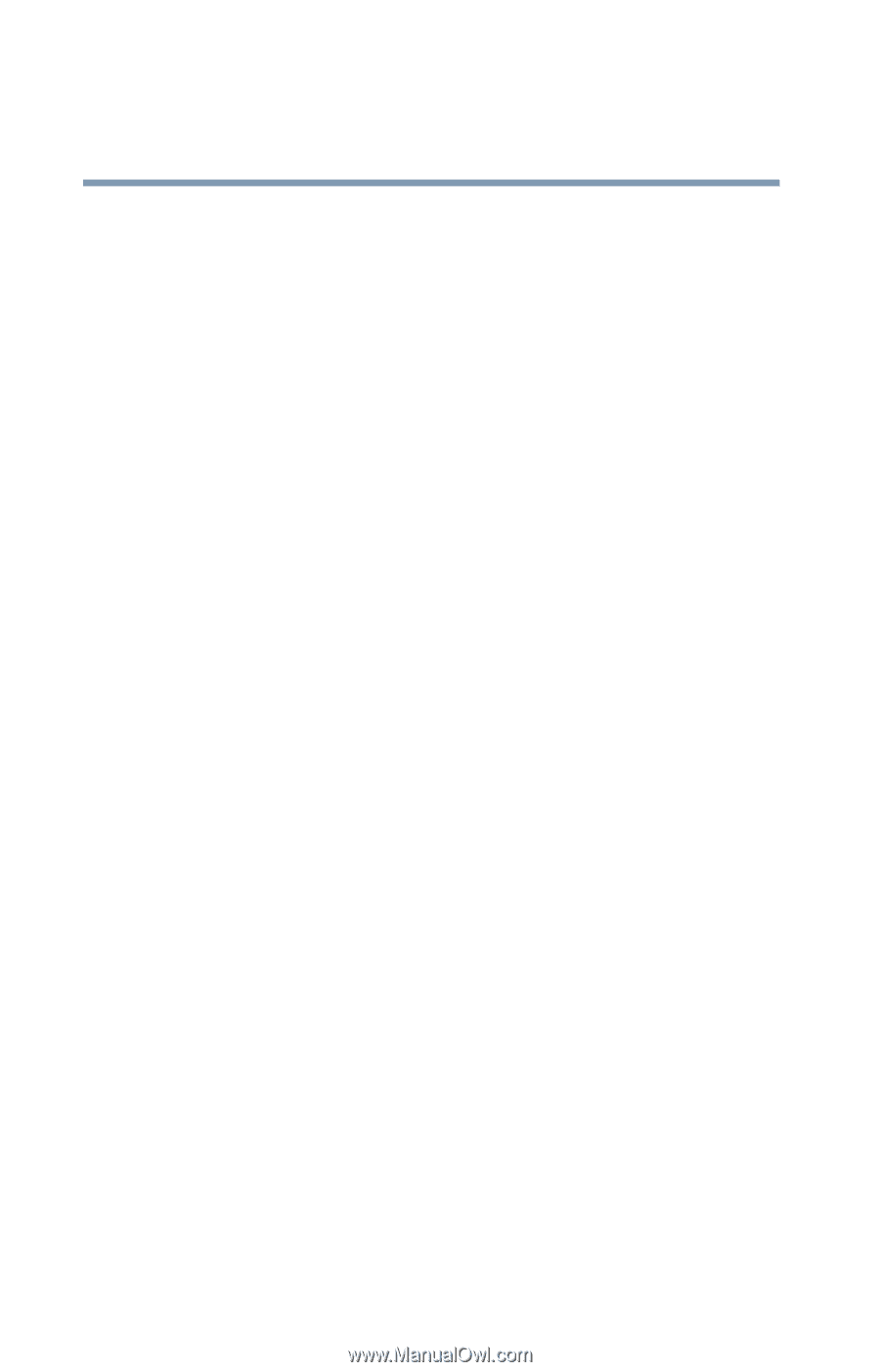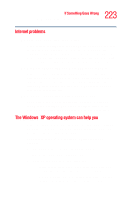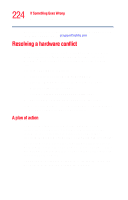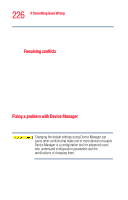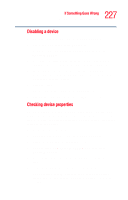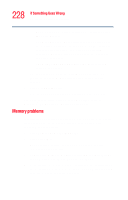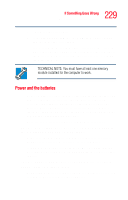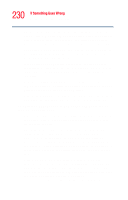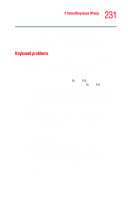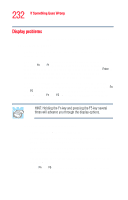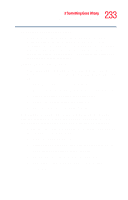Toshiba Tecra M4-S335 User Guide - Page 228
Memory problems, General, Resource, Driver, Start, Turn off computer, Turn Off
 |
View all Toshiba Tecra M4-S335 manuals
Add to My Manuals
Save this manual to your list of manuals |
Page 228 highlights
228 If Something Goes Wrong Resolving a hardware conflict ❖ The General tab, which provides basic information about the device. ❖ The Resource tab, which lists resources assigned to the monitor, optional external DVD-ROM, optional external diskette drive, and other power-using functions. This tab does not appear if the device is not using resources. ❖ The Driver tab, which displays the drivers being used by the device. The tabs that appear in the dialog box vary from one device to another. A Troubleshooting button is also present. 6 Click Troubleshoot... A Help and Support window for that device appears. For more information about Device Manager, refer to Windows® XP Tablet PC Edition online help. Memory problems Incorrectly connected or faulty memory modules may cause errors that seem to be device-related. It is worthwhile checking for these first: 1 Click Start, Turn off computer. 2 Click Turn Off. The operating system shuts down and turns off the computer automatically. 3 Remove the memory module, following the instructions in "Removing a memory module" on page 61. 4 Reinstall the memory module, following the instructions in "Installing a memory module" on page 57, and making sure the module is seated properly.