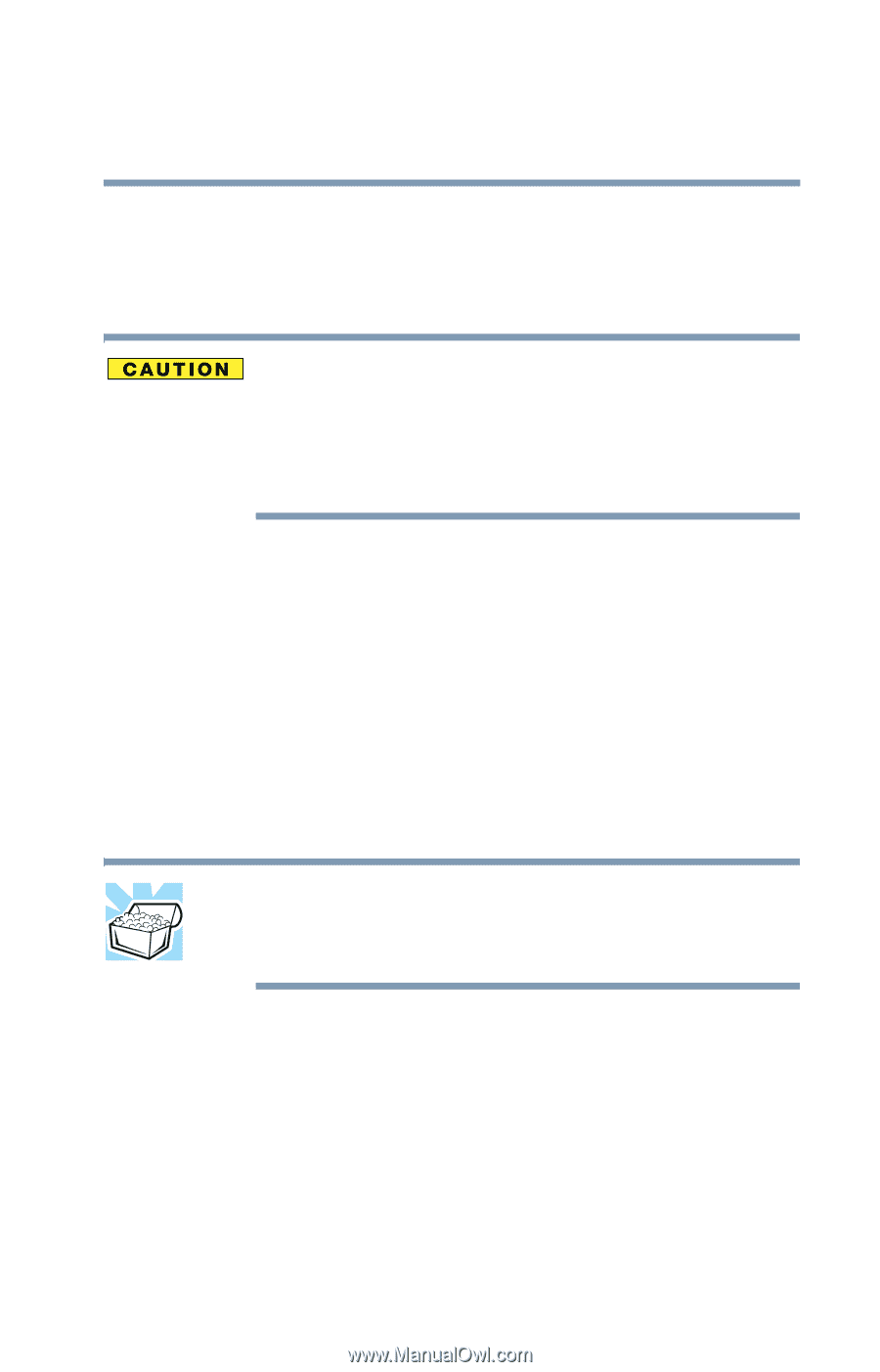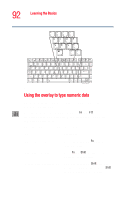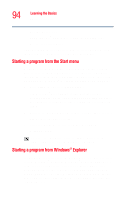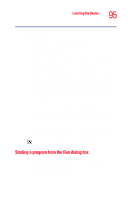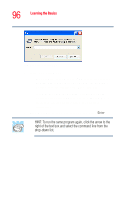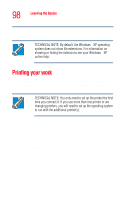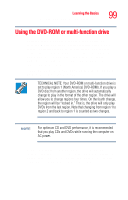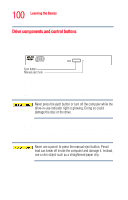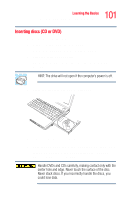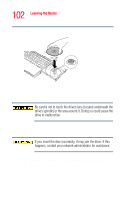Toshiba Tecra M4-S335 User Guide - Page 97
Saving your work, Using a file extension
 |
View all Toshiba Tecra M4-S335 manuals
Add to My Manuals
Save this manual to your list of manuals |
Page 97 highlights
Learning the Basics Saving your work 97 Saving your work Before you turn off the computer, save your work to the hard disk drive or a diskette. Always save your data even when you are using the Stand By command. If your battery fully discharges, your information will be lost. Your computer can be configured to warn you when the battery is running low. See "Using battery alarms" on page 130. Many programs offer a feature that saves documents at regular intervals, such as every 15 minutes. Check your programs' documentation to see whether they have an automatic save feature. To save: ❖ A file you are updating, open the program's File menu and click Save. ❖ A new file, choose Save As from the File menu, type a name for the file, and click OK. HINT: To make another copy of the file you are currently working with, choose Save As from the File menu and give the new file a different name. Using a file extension Most programs assign an extension to the file name that identifies the file as being created in the program with a particular format. For example, Microsoft® Word saves files with a .doc extension. Any file name with an extension of ".doc" is assumed to be a Microsoft® Word file. Creating your own extension is usually unwise, since the program is