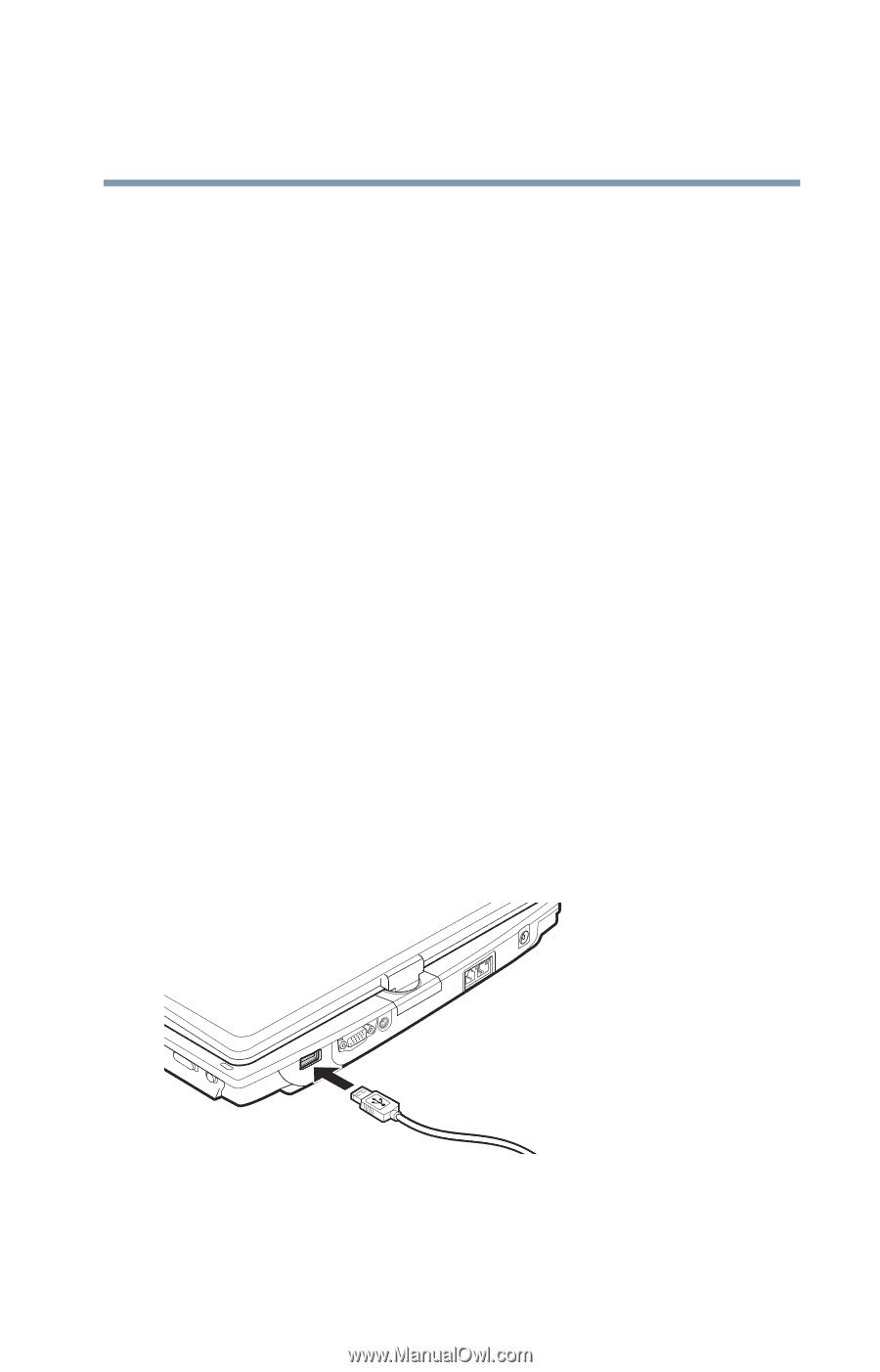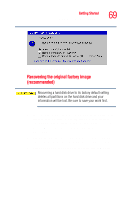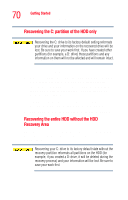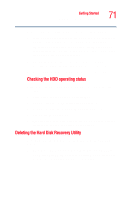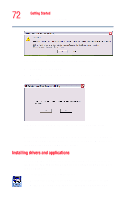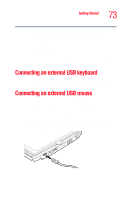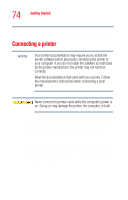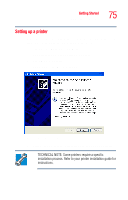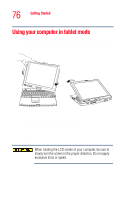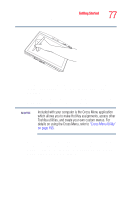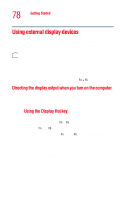Toshiba Tecra M4-S335 User Guide - Page 73
Connecting an external USB keyboard, Connecting an external USB mouse
 |
View all Toshiba Tecra M4-S335 manuals
Add to My Manuals
Save this manual to your list of manuals |
Page 73 highlights
Getting Started Connecting an external USB keyboard 73 clicking Start, All Programs, Hard Disk Recovery Utilities, and then Toshiba Application Installer. 2 Click Next. 3 Click the item(s) you want to install. 4 Click Install. 5 Follow the on-screen prompts to complete the installation process. Connecting an external USB keyboard You can attach an external standard keyboard to a USB port on your computer, provided the keyboard is USB-compatible. Connecting an external USB mouse You may want to use a mouse instead of the TouchPad, the computer's built-in pointing device. You can attach an external mouse to one of the computer's USB ports, provided the mouse is USB-compatible. To connect the mouse, or any other USB device to your computer, plug its cable into one of the USB ports. You can connect it while the computer is on. Sample connecting a USB mouse