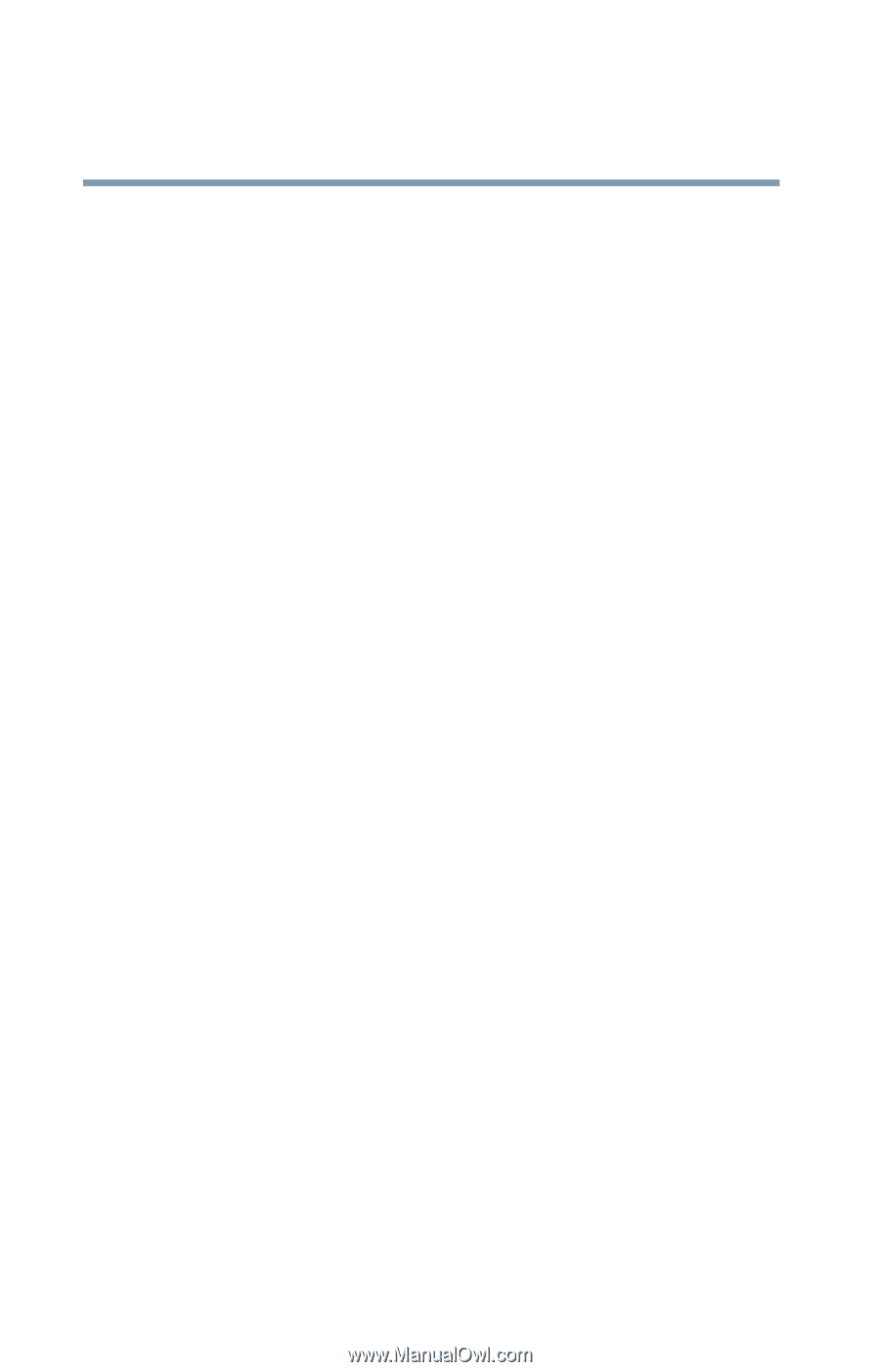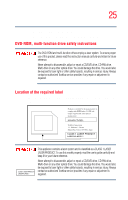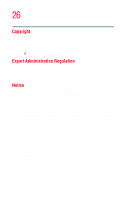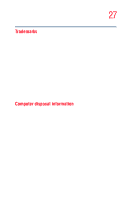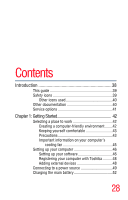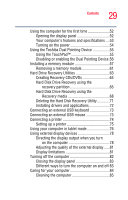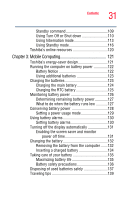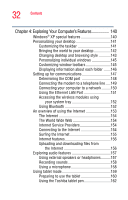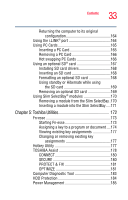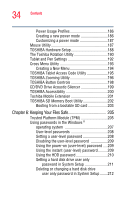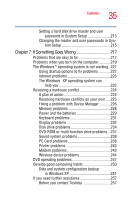Toshiba Tecra M4-S335 User Guide - Page 30
Learning the Basics, Inserting discs CD or DVD
 |
View all Toshiba Tecra M4-S335 manuals
Add to My Manuals
Save this manual to your list of manuals |
Page 30 highlights
30 Contents Moving the computer 85 Using a computer lock 85 Chapter 2: Learning the Basics 87 Computing tips 87 Using the keyboard 89 Character keys 89 Making your keyboard emulate a full-size key- board 89 Ctrl, Fn, and Alt keys 90 Function keys 90 Windows® special keys 91 Overlay keys 91 Starting a program 93 Starting a program from the Start menu...........94 Starting a program from Windows® Explorer....94 Starting a program from the Run dialog box ....95 Saving your work 97 Using a file extension 97 Printing your work 98 Using the DVD-ROM or multi-function drive...........99 Drive components and control buttons...........100 Inserting discs (CD or DVD 101 Playing an audio CD 103 Playing CDs using Auto-Run 104 Creating a CD 105 Viewing the contents of a CD or DVD 105 Removing a disc with the computer on...........105 Removing a disc with the computer off ..........106 Caring for CDs and DVDs 106 Powering down the computer 107 Turn Off or Shut down command 108 Restart command 108 Hibernation command 109