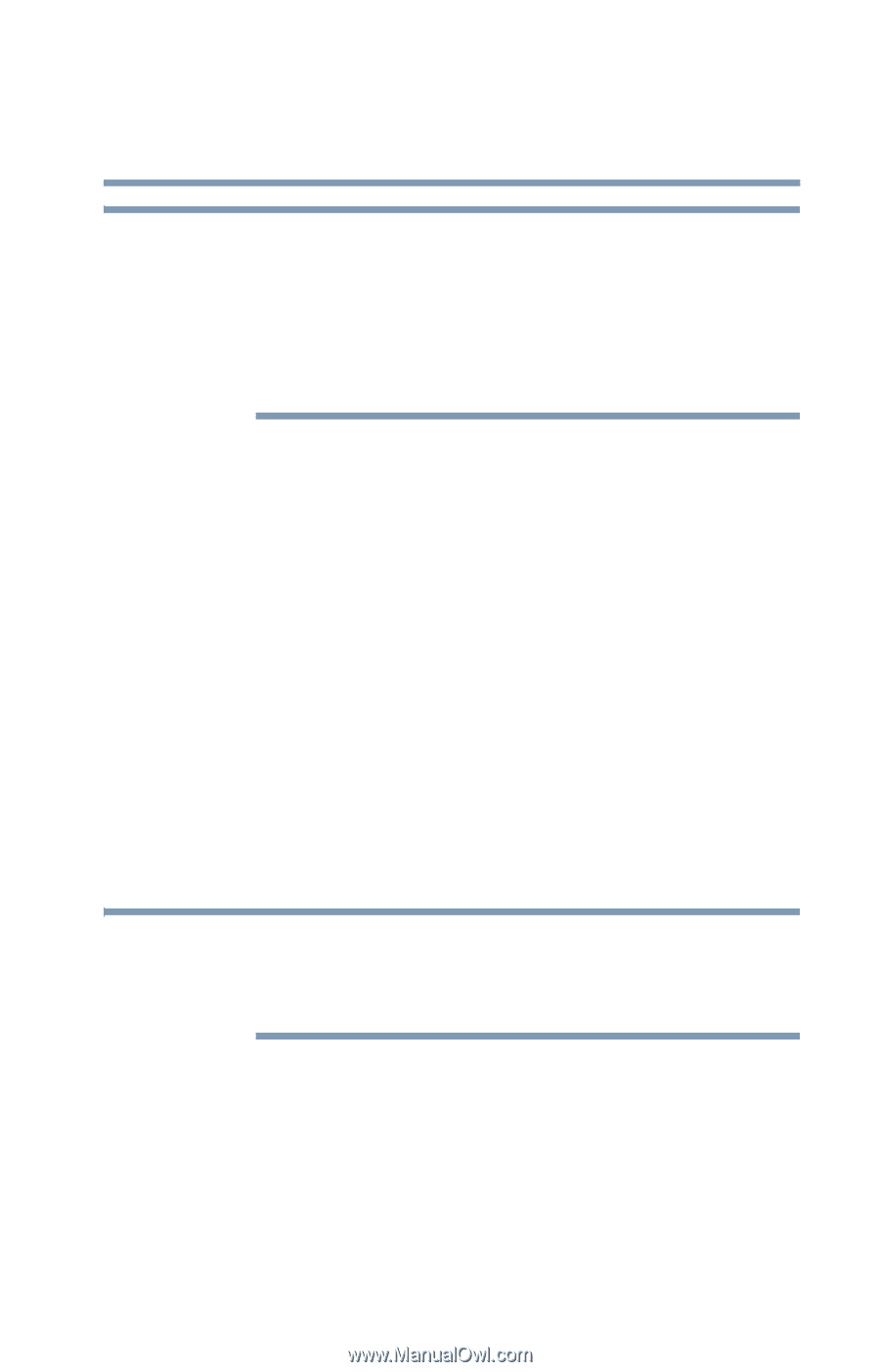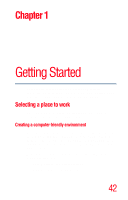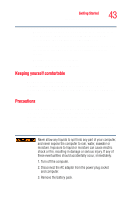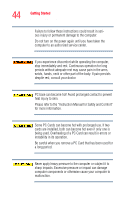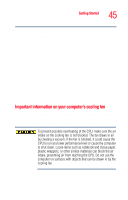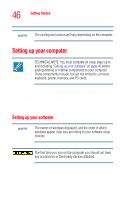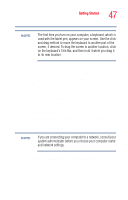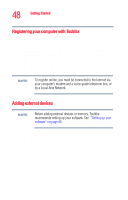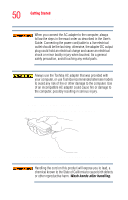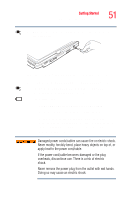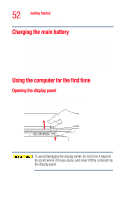Toshiba Tecra M4-S335 User Guide - Page 47
Confirm acceptance of Microsoft's End User License
 |
View all Toshiba Tecra M4-S335 manuals
Add to My Manuals
Save this manual to your list of manuals |
Page 47 highlights
Getting Started Setting up your computer 47 NOTE The first time you turn on your computer, a keyboard, which is used with the tablet pen, appears on your screen. Use the click and drag method to move the keyboard to another part of the screen, if desired. To drag the screen to another location, click on the keyboard's Title Bar, and then hold it while you drag it to its new location. The first time you turn on your computer, the Setup Wizard guides you through steps to set up your software. 1 From the welcome screen, click Next to enter the Setup Wizard. 2 Confirm acceptance of Microsoft's End User License Agreement and click Next. 3 Enter your name and the name of your company or organization and click Next. The computer will pause for a moment while checking for an internet connection. If an Internet connection could not be found, a window will display the message "An Internet connection could not be chosen." Click Next to continue. NOTE If you are connecting your computer to a network, consult your system administrator before you choose your computer name and network settings. 4 Enter the information about your computer. 5 Set the correct date, time, and time zone for your computer and click Next. Your computer restarts automatically.