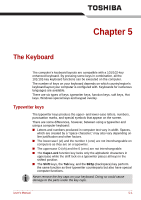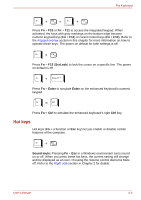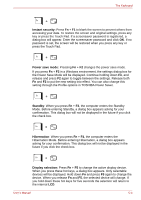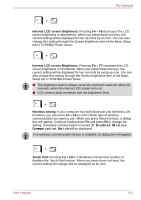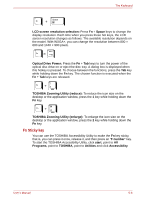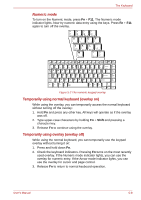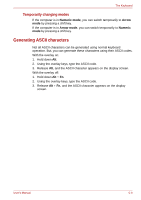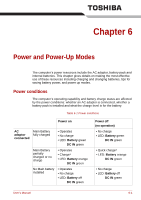Toshiba Tecra M7 PTM71C-GH10TE Users Manual Canada; English - Page 145
Internal LCD screen Brightness, Wireless setting, Touch Pad, Disabled Wireless, Communication Switch
 |
View all Toshiba Tecra M7 PTM71C-GH10TE manuals
Add to My Manuals
Save this manual to your list of manuals |
Page 145 highlights
The Keyboard Internal LCD screen Brightness: Pressing Fn + F6 decreases the LCD screen brightness in decrements. When you press these hot keys, the current setting will be displayed for two seconds by an icon. You can also change this setting through the Screen brightness item of the Basic Setup tab in TOSHIBA Power Saver. Internal LCD screen Brightness: Pressing Fn + F7 increases the LCD screen brightness in increments. When you press these hot keys, the current setting will be displayed for two seconds by a pop-up icon. You can also change this setting through the Screen brightness item of the Basic Setup tab in TOSHIBA Power Saver. ■ The brightness level is always set at the maximum value for about 18 seconds, when the internal LCD screen turns on. ■ LCD screen clarity increases with the brightness level. Wireless setting: If your computer has both Bluetooth and Wireless LAN functions, you can press Fn + F8 to select which type of wireless communication you want to use. When you press these hot keys, a dialog box will appear. Continue holding down Fn and press F8 to change the setting. If wireless communication is turned off, Disabled Wireless Communication Switch will be displayed. If no wireless communication device is installed, no dialog box will appear. Touch Pad: Pressing Fn + F9 in a Windows environment enables or disables the Touch Pad function. When you press these hot keys, the current setting will change and be displayed as an icon. User's Manual 5-5