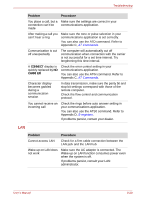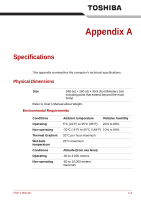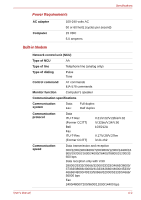Toshiba Tecra M7 PTM71C-GH10TE Users Manual Canada; English - Page 199
Wireless LAN, Bluetooth, Disposing of PC and PC batteries
 |
View all Toshiba Tecra M7 PTM71C-GH10TE manuals
Add to My Manuals
Save this manual to your list of manuals |
Page 199 highlights
Troubleshooting Wireless LAN If the following procedures do not restore LAN access, consult your LAN administrator. For more information on wireless communication, refer to Chapter 4, Operating Basics. Problem Procedure Cannot access Wireless LAN Make sure the computer's wireless communication switch is set to on. If problems persist, contact your LAN administrator. Bluetooth For more information on wireless communication, refer to Chapter 4, Operating Basics. Problem Procedure Cannot access Bluetooth device Make sure the computer's wireless communication switch is set to on. Make sure the Bluetooth Manager is running and the power to the Bluetooth device is turned on. Make sure no optional Bluetooth PC card and Bluetooth SD card are installed in the computer. The built-in Bluetooth function and an optional Bluetooth PC card cannot operate simultaneously. If problems persist, contact your dealer. Disposing of PC and PC batteries ■ Discard this PC in accordance with applicable laws and regulations. For further information, contact your local government. ■ This PC contains rechargeable batteries. After repeated use, the batteries will finally lose their ability to hold a charge and you will need to replace them. Under certain applicable laws and regulation, it may be illegal to dispose of old batteries by placing them in the trash. ■ Please be kind to our shared environment. Check with your local government authority for details regarding where to recycle old batteries or how to dispose of them properly. This product contains mercury. Disposal of this material may be regulated due to environmental considerations. For disposal, reuse or recycling information, please contact your local government. User's Manual 8-21