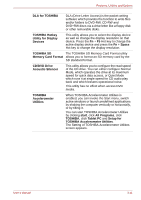Toshiba Tecra M7 PTM71C-GH10TE Users Manual Canada; English - Page 64
Utilities, Performance and Maintenance
 |
View all Toshiba Tecra M7 PTM71C-GH10TE manuals
Add to My Manuals
Save this manual to your list of manuals |
Page 64 highlights
Features, Utilities and Options Hibernation Standby This feature lets you turn off the power without exiting from your software. The contents of main memory are saved to the hard disk so that when you next turn the power on again, you can continue working right where you left off. Refer to the Turning on the power section in Chapter 1, Getting Started, for details. If you have to interrupt your work, you can turn off the power without exiting from your software. Data is maintained in the computer's main memory. When you turn on the power again, you can continue working right where you left off. Utilities This section describes preinstalled utilities and tells how to start them. For details on usage and operation, refer to each utility's online manual, help files or readme.txt files. TOSHIBA Power Saver HW Setup TOSHIBA Controls To access this power savings management program, click start, click Control Panel, click Performance and Maintenance and click the TOSHIBA Power Saver icon. This program lets you customize your hardware settings according to the way you work with your computer and the peripherals you use. To start the utility, to access this utility, click start, click Control Panel, click Printers and Other Hardware and click the TOSHIBA HWSetup icon. This utility have a section to let you do the following: ■ Buttons: Assign applications or functions to the 4 buttons (TOSHIBA Assist, TOSHIBA Presentation, Application1, Application2). User's Manual 3-8