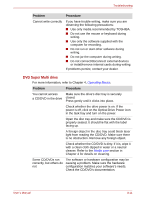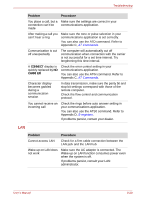Toshiba Tecra M7 PTM71C-GH10TE Users Manual Canada; English - Page 194
Fingerprint Sensor, start, Control Panel, Printers and Other Hardware, Mouse, Pointer Options, Problem
 |
View all Toshiba Tecra M7 PTM71C-GH10TE manuals
Add to My Manuals
Save this manual to your list of manuals |
Page 194 highlights
Troubleshooting Problem The mouse pointer moves too fast or too slow The mouse pointer moves erratically Procedure Try changing the speed setting in the mouse control utility. 1. Click start, click Control Panel, click Printers and Other Hardware and select Mouse icon. 2. Click the Pointer Options tab. 3. Set the speed as required and click OK. The mouse might be dirty. Refer to your mouse documentation for instructions on cleaning. If problems persist, contact your dealer. Fingerprint Sensor Problem Procedure Reading of the fingerprint was not successful. Try again using the correct posture. Align your fingertip with the sensor as shown in the drawing and swipe. Refer to Using the Fingerprint Sensor in Chapter 4, Operating Basics. Try the recognition process again using another enrolled finger. The fingerprint cannot be read due to injuries to the finger. Try the recognition process again using another enrolled finger. If fingerprints from all the enrolled fingers cannot be read, please logon by using the keyboard to input the password for the time being. If problems persist, contact your dealer. User's Manual 8-16