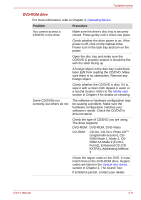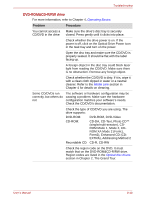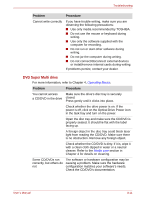Toshiba Tecra M7 PTM71C-GH10TE Users Manual Canada; English - Page 192
MultiMediaCard, Pointing device, Touch Pad
 |
View all Toshiba Tecra M7 PTM71C-GH10TE manuals
Add to My Manuals
Save this manual to your list of manuals |
Page 192 highlights
Troubleshooting MultiMediaCard Refer also to Chapter 3, Features, Utilities and Options. Problem Procedure MultiMediaCard error occurs Reseat the MultiMediaCard to make sure it is firmly connected. Check the MultiMediaCard's documentation. You cannot write to an Make sure the MultiMediaCard is not write MultiMediaCard protected. You cannot read a file Make sure the target file is on the MultiMediaCard inserted in the slot. If problems persist, contact your dealer. Pointing device If you are using a USB mouse, also refer to the USB section in this chapter and to your mouse documentation. Touch Pad Problem On-screen pointer does not respond to Pad operation Double-tapping does not work Procedure The system might be busy. If the pointer is shaped as an hourglass, wait for it to return to its normal shape and try again to move it. Try changing the double-click speed setting in the mouse control utility. 1. Click start, click Control Panel, click Printers and Other Hardware and select Mouse icon. 2. Click the Buttons tab. 3. Set the double-click speed as required and click OK. User's Manual 8-14