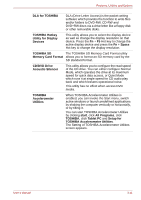Toshiba Tecra M7 PTM71C-GH10TE Users Manual Canada; English - Page 72
SD card, Inserting an SD card
 |
View all Toshiba Tecra M7 PTM71C-GH10TE manuals
Add to My Manuals
Save this manual to your list of manuals |
Page 72 highlights
Features, Utilities and Options SD card Set the SD-card type SD memory cards and Bluetooth® SDIO cards in the Bridge Media slot. Keep foreign objects out of the Bridge media slot. Never allow metal objects, such as screws, staples and paper clips, to enter the PC or keyboard. Foreign metal objects can create a short circuit, which can cause PC damage and fire, possibly resulting in serious injury. Inserting an SD card To insert an SD card, follow the steps below. 1. Insert an SD card in the Bridge media slot. 2. Press gently to ensure a firm connection. SD card Bridge media slot Figure 3-3 Inserting an SD card ■ Make sure the SD card is oriented properly before you insert it. ■ Do not turn the computer off or switch to Standby Mode or Hibernate Mode while files are being copied - doing so may cause data to be lost. User's Manual 3-16