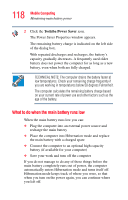Toshiba Tecra M7-ST4013 Toshiba Online User's Guide for Tecra M7 - Page 118
What to do when the main battery runs low
 |
View all Toshiba Tecra M7-ST4013 manuals
Add to My Manuals
Save this manual to your list of manuals |
Page 118 highlights
118 Mobile Computing Monitoring main battery power 2 Click the Toshiba Power Saver icon. The Power Saver Properties window appears. The remaining battery charge is indicated on the left side of the dialog box. With repeated discharges and recharges, the battery's capacity gradually decreases. A frequently used older battery does not power the computer for as long as a new battery, even when both are fully charged. TECHNICAL NOTE: The computer drains the battery faster at low temperatures. Check your remaining charge frequently if you are working in temperatures below 50 degrees Fahrenheit. The computer calculates the remaining battery charge based on your current rate of power use and other factors such as the age of the battery. What to do when the main battery runs low When the main battery runs low you can: ❖ Plug the computer into an external power source and recharge the main battery ❖ Place the computer into Hibernation mode and replace the main battery with a charged spare ❖ Connect the computer to an optional high capacity battery (if available for your computer) ❖ Save your work and turn off the computer If you do not manage to do any of these things before the main battery completely runs out of power, the computer automatically enters Hibernation mode and turns itself off. Hibernation mode keeps track of where you were, so that when you turn on the power again, you can continue where you left off.