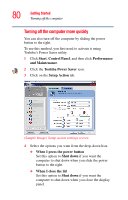Toshiba Tecra M7-ST4013 Toshiba Online User's Guide for Tecra M7 - Page 84
Starting again from Standby mode, Toshiba Power Saver, Setup Action, Standby
 |
View all Toshiba Tecra M7-ST4013 manuals
Add to My Manuals
Save this manual to your list of manuals |
Page 84 highlights
84 Getting Started Turning off the computer 2 Click the Toshiba Power Saver icon. 3 Click the Setup Action tab. 4 Select Standby for the options you want. ❖ When I press the power button Set this option to Standby if you want the computer to go into Standby mode when you sliding the power button to the right. ❖ When I close the lid Set this option to Standby if you want the computer to go into Standby mode when you close the display panel. 5 Click Apply. 6 Click OK. NOTE For more information about the Power Saver utility, see "Toshiba Power Saver" on page 179. Once the computer is configured, you can place it into Standby mode by either sliding the power button to the right or closing the display panel, depending on the Standby options set. Starting again from Standby mode To start up the computer from Standby mode, slide the power button to the right until the on/off light glows green. The computer returns to the screen(s) you were using. If you place the computer in Standby mode by closing the display panel, you can start it again by opening the display panel.