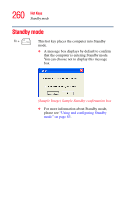Toshiba Tecra M7-ST4013 Toshiba Online User's Guide for Tecra M7 - Page 263
Disabling or enabling wireless devices, Disabling or enabling the TouchPad
 |
View all Toshiba Tecra M7-ST4013 manuals
Add to My Manuals
Save this manual to your list of manuals |
Page 263 highlights
263 Hot Keys Disabling or enabling wireless devices Disabling or enabling wireless devices (Available on certain models) Fn + This hot key enables/disables the optional wireless devices installed in your computer. The wireless modes are: ❖ All disabled-This disables both the Bluetooth® and Wi-Fi modules. ❖ Wi-Fi enabled-This enables just the Wi-Fi module. ❖ Bluetooth enabled-This enables just the Bluetooth module. ❖ All enabled-This enables both Bluetooth and Wi-Fi. Disabling or enabling the TouchPad Fn + This hot key enables/disables the TouchPad. For more information on using the TouchPad, see "Disabling or enabling the TouchPad" on page 68. (Sample Image) Disable and enable TouchPad windows

263
Hot Keys
Disabling or enabling wireless devices
Disabling or enabling wireless devices
(Available on certain models)
Disabling or enabling the TouchPad
Fn
+
This hot key enables/disables the optional wireless
devices installed in your computer.
The wireless modes are:
❖
All disabled—This disables both the
Bluetooth
®
and Wi-Fi modules.
❖
Wi-Fi enabled—This enables just the Wi-Fi
module.
❖
Bluetooth
enabled—This enables just the
Bluetooth
module.
❖
All enabled—This enables both
Bluetooth
and
Wi-Fi.
Fn
+
This hot key enables/disables the TouchPad.
For more information on using the TouchPad, see
“Disabling or enabling the TouchPad” on page 68
.
(Sample Image) Disable and enable TouchPad
windows